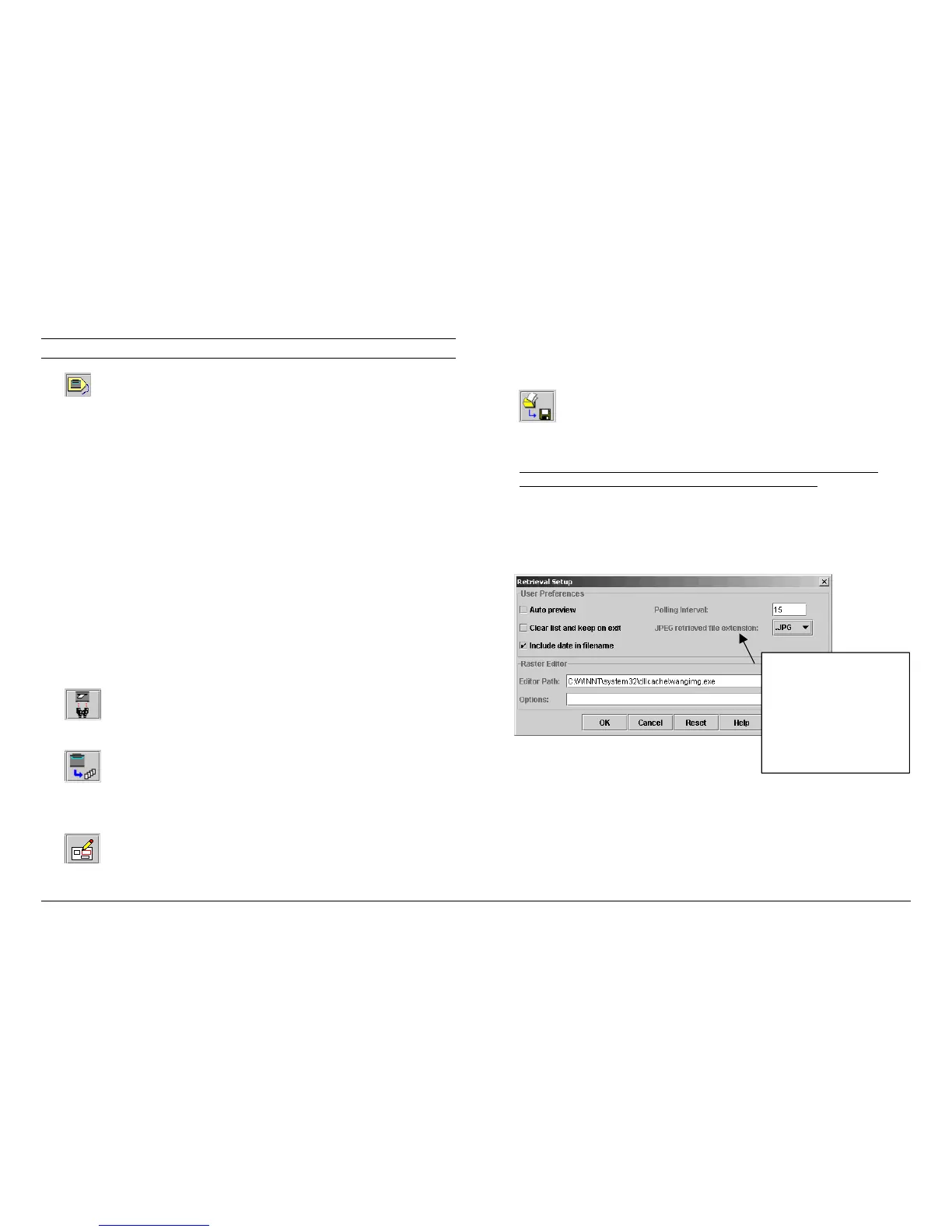XES Synergix 8825/8830/8850/8855 & X2-TECH System Introduction 23
Retrieving Scanned Documents (continued)
• Select this button to access the Retrieval Setup options.
The Polling Interval, in seconds, determines how frequently the Retrieval
Tool will check the Controller for scanned images to send to your work
station.
Add in the path of the Raster Editor that you want to be able to access to
edit a selected retrieved file (listed in the Retrieved window) before saving the
file on your workstation. Figure 12 has included a sample path. After you
select a retrieved file name, you can select the raster editor by selecting the
Raster Editor toolbar button, or select Image > Raster Edit, or right click on
the file name and select Raster Edit.
• Go to the scanner and use the Mode button to select scan mode.
• If Accounting has been enabled by your System Administrator, you will be
prompted to enter in your User and Account IDs.
• Use the keypad on the Scanner Control Panel to enter in your 16
alphanumeric character Scan Directory name.
• Scan in several images. They will be temporarily stored in the
Controller's Scan Directory until you retrieve them at your workstation.
• Go to your workstation.
On the Document Retrieve tab, select the “List the image…”
toolbar button. The titles of the images that you scanned will be listed in
the Scanned window. They are still in the Controller's Scan Directory.
Select the “Retrieve all scanned images …” toolbar button. The
images will be retrieved from the Controller, with a preview of each being
visible if the scanner’s default “Create Preview” option is on and if the
AccXES Client Tools retrieval setup “Auto Preview” default is enabled.
•
Right click on a retrieved file name and select the Raster Editor
button to edit a file before saving it. If the file does not open within the
Raster Editor, open the Raster editor separately, then open the file from
within the editor program.
•
Select the “Save all images…” toolbar button. This will remove
all of the images listed in the Retrieved window and save them to your file
system at the location that you specified in the Directory field.
• See the “Using the Document Retrieval Tool” section of the AccXES
Client Tools 8.0 User Guide for more Quick Start details.
Figure 12. Typical Retrieval Setup Screen
New with 7.5, a drop-
down menu enables
Color Scan-to-Net users
to select the file
extension to use for
retrieved JPEG files.
