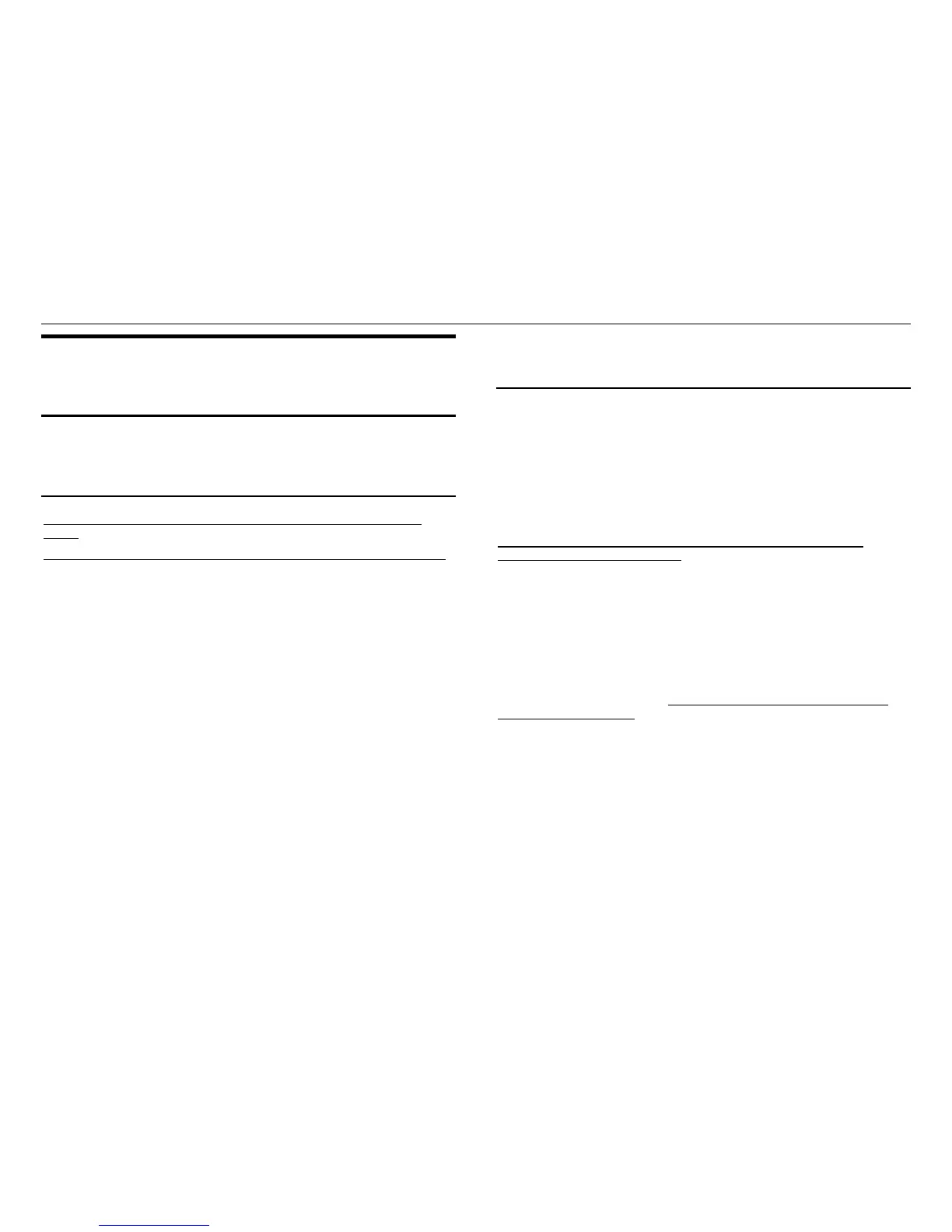XES Synergix 8825/8830/8850/8855 & X2-TECH System Introduction 30
Changing System Parameters to
Meet Your Needs
Changing Copying Parameters
(8825/8830/8850/8855 Digital Solution)
For full details go to the XES Synergix & X2-TECH Digital Solution User
Guide.
NOTE: The X2-TECH Digital Solution does not support copying at this time.
Copying parameters can be changed using the Scanner Control Panel
mounted on top of the Scanner. The list of parameters that can be modified
includes:
• Selection of quantity, size, type, and cut length of output media.
• Adjustment of scanning to match the format and quality of your original.
• Setting of reductions and enlargements as required.
• Setting of image output margins and copy position.
• Enabling of collation and folding* (* with the optional Folder).
• Enabling of mirror imaging and reverse (white on black) copying.
• Enabling of sample size copying.
• Sets Build enabling the building of a series of scanned images into an
electronically-collated set.
Changing Printing Parameters From
Your Desktop
Printing options can be changed using your print drivers, the Web Printer
Manager Tool (Web PMT), or the AccXES Client Tools. All of these are
explained in this section.
Using Print Drivers
A wide range of printing parameters can be changed using Print Drivers.
When you click “Print” in your application software, the driver screen will be
displayed and modification options will be obvious.
For full details on Windows 95, 98, NT 4.0, and 2000 Drivers, see the
applicable Print Driver User Guide.
Note: Drivers and their accompanying User Guides are available on the
Internet at www.xes.com.
Using the Web PMT
Conveniently accessed from your workstation using your Web browser, the
Web PMT functions as an electronic Control Panel for the Printer. If you
enter the Printer Password from the Session Setup hypertext link on the Web
PMT Main Menu, you can change any or all of the printer's operating
parameters from your desktop. For complete details, see the Web Printer
Manager Tool User Guide.
