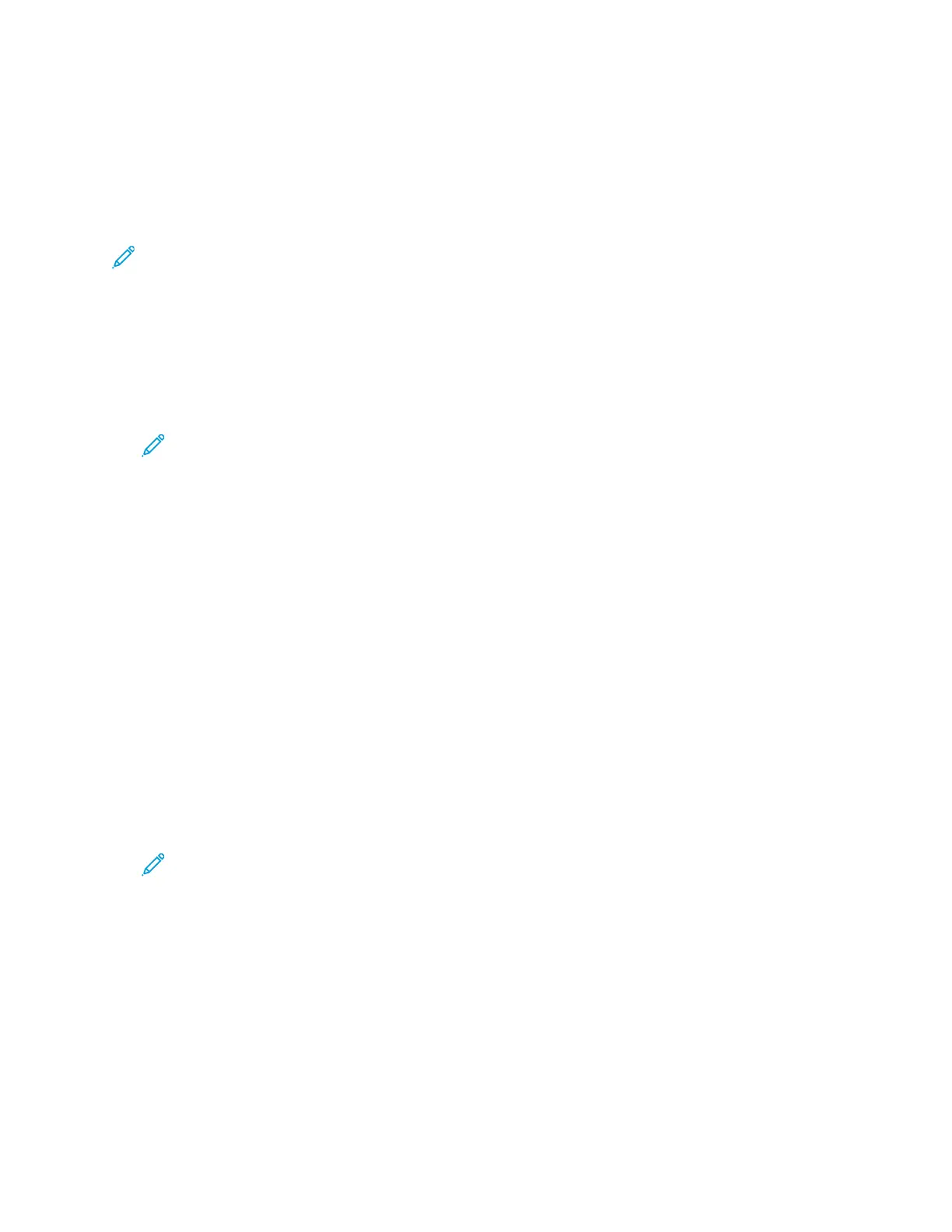CCrreeaattiinngg aa BBooookklleett
The Booklet Creation feature prints two pages on each side of the paper. The printer reorders and
reorients the pages so that they are in the correct order and orientation when folded. If more
finishing options are available, the pages can be stapled and folded to create a booklet.
To create a booklet:
Note: In this mode, the printer scans all the original documents before it prints the copies.
1. At the printer control panel, press the Home button.
2. Touch Copy.
3. Touch Booklet Creation.
4. Select one of the following options.
• Off: This option is the default setting.
• On: This option enables Booklet Creation.
Note: If Paper Supply is set to Auto Paper Select, the Paper Conflict screen appears. Select
the required paper tray, then touch OK.
5. To change the Original Input, Paper Supply or finishing options, touch More, then select an
option.
• To scan 1 or 2-sided originals, touch Original Input, then select an option.
• To change the paper source for the booklet, touch Paper Supply, then select an option.
• If your printer has a finisher installed, for Fold & Staple, select a staple or fold option.
6. Touch OK.
AAddddiinngg CCoovveerrss
You can print the first and last pages of your copy job on different paper, such as colored or
heavyweight paper. The printer selects the paper from a different tray. The covers can be blank or
printed.
To add covers to your copy job:
1. At the printer control panel, press the Home button.
2. Touch Copy.
3. Touch Special Pages→Covers.
Note: If Paper Supply is set to Auto Paper Select, the Paper Conflict screen appears. Select
the required paper tray, then touch OK.
4. For Covers Options, select an option.
• Front & Back Same: This option includes front and back covers from the same tray.
• Front & Back Different: This option includes a front and a back cover from different trays.
• Front Only: This option includes a front cover only.
• Back Only: This option includes a back cover only.
Xerox
®
AltaLink
®
C81XX Series Color Multifunction Printer
User Guide
97
Xerox® Apps
