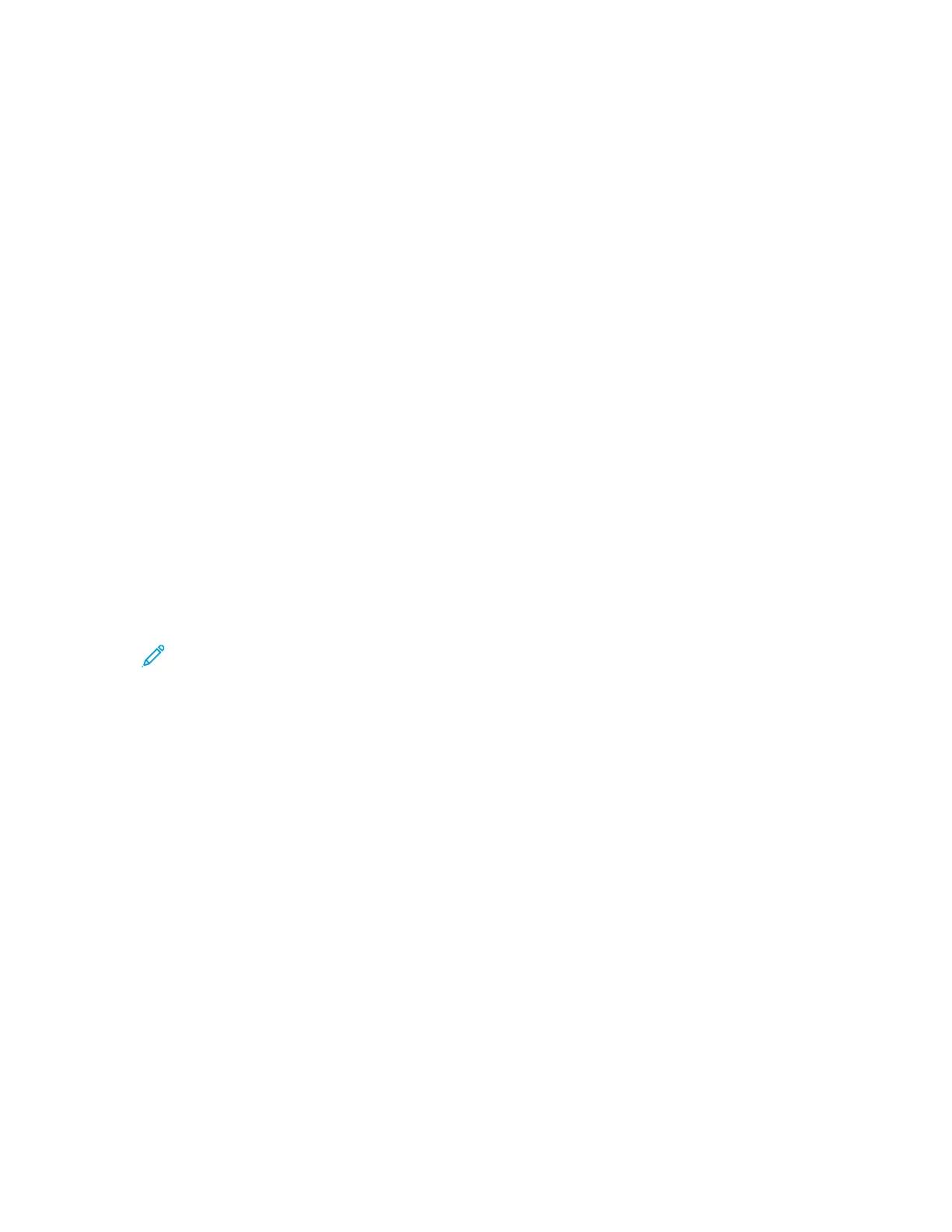5. For Printing Options, select an option.
• Blank Cover: This option inserts a blank cover.
• Print on Side 1 Only: This option prints on the front side of the cover only. To rotate the
image on side 2 by 180degrees, touch Rotate Side 2.
• Print on Side 2 Only: This option prints on the back of the cover only. To rotate the image on
side 2 by 180degrees, touch Rotate Side 2.
• Print on Both Sides: This option prints on both sides of the cover.
• Rotate Side 2: If covers are 2-Sided, touch this option to rotate the image on side 2 by 180
degrees.
6. For Paper Supply, touch the required tray.
7. Touch OK. The options that you selected appear on the Special Pages screen.
8. To edit or delete a special page entry, touch the entry in the list. From the menu, touch the
required option.
9. Touch OK.
AAddddiinngg IInnsseerrttss
You can insert blank pages or pre-printed sheets in specific locations in your copy job. To do this, you
specify the tray that contains the inserts.
To add inserts to a copy job:
1. At the printer control panel, press the Home button.
2. Touch Copy.
3. Touch Special PagesInserts.
Note: If Paper Supply is set to Auto Paper Select, the Paper Conflict screen appears. Select
the required paper tray, then touch OK.
4. To specify the number of sheets to insert, touch the Insert Quantity field. To enter the number of
sheets, use the numeric keypad, or use the arrows. Touch Enter.
5. To enter a location for the insert, touch the Insert After Page entry box. To enter a page number,
use the numeric keypad. Touch Enter.
6. To specify the paper tray to use for the insert:
a. Touch Paper Supply.
b. Touch the required paper tray.
c. Touch OK.
7. Touch Add. The insert appears in the list on the Inserts screen. To add more inserts, repeat the
previous steps.
8. Touch X. The options that you selected appear on the Special Pages screen.
9. To edit or delete a special-page entry, touch the entry in the list. From the menu, touch the
required option.
10. Touch OK.
98
Xerox
®
AltaLink
®
C81XX Series Color Multifunction Printer
User Guide
Xerox® Apps
