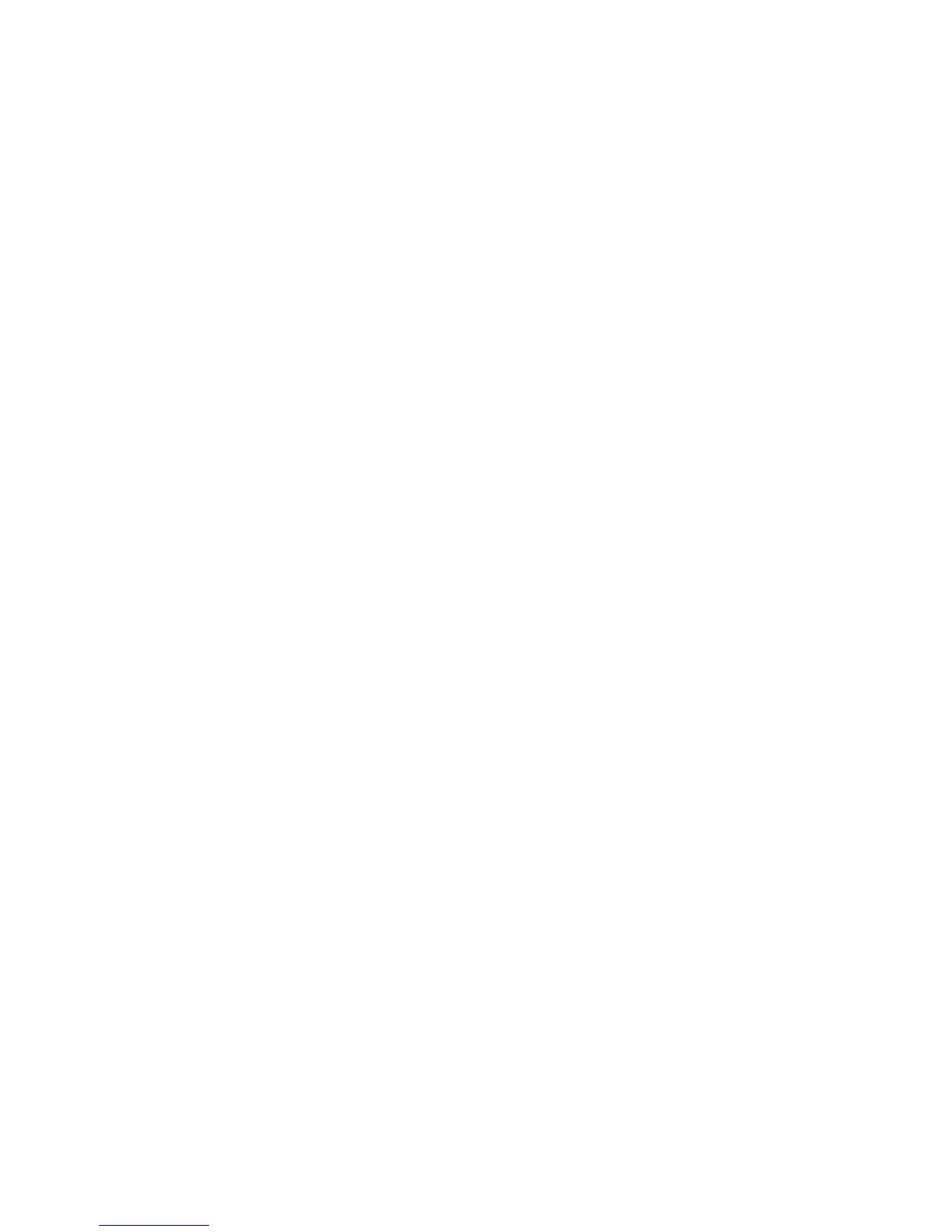Printing
ColorQube 8570/8870 Color Printer
User Guide
110
Printing Watermarks in Macintosh OS X Version 10.3 or Higher
1. In the application you are printing from, open the Print dialog box and select your ColorQube
8570/8870 printer.
2. From the pull-down menu, select Xerox Features.
3. From the next pull-down menu, select Booklet/Watermark.
4. From the Watermark list, select the following as needed:
• To use an existing watermark, select the name.
• To edit a watermark, first select it and then select Edit. Make the desired changes in the
Watermark Editor dialog box and then click OK.
• To create a new watermark, select New. In the Watermark Editor dialog box, create the
watermark and then click OK.
5. To select printing options for your watermark, click the Watermark list, select Options, then select
the desired options:
• Select to print the watermark in the background, foreground, or to blend it with the job.
• Select to print the watermark on all pages or on only the first page.
6. Click Print to send the print job.
