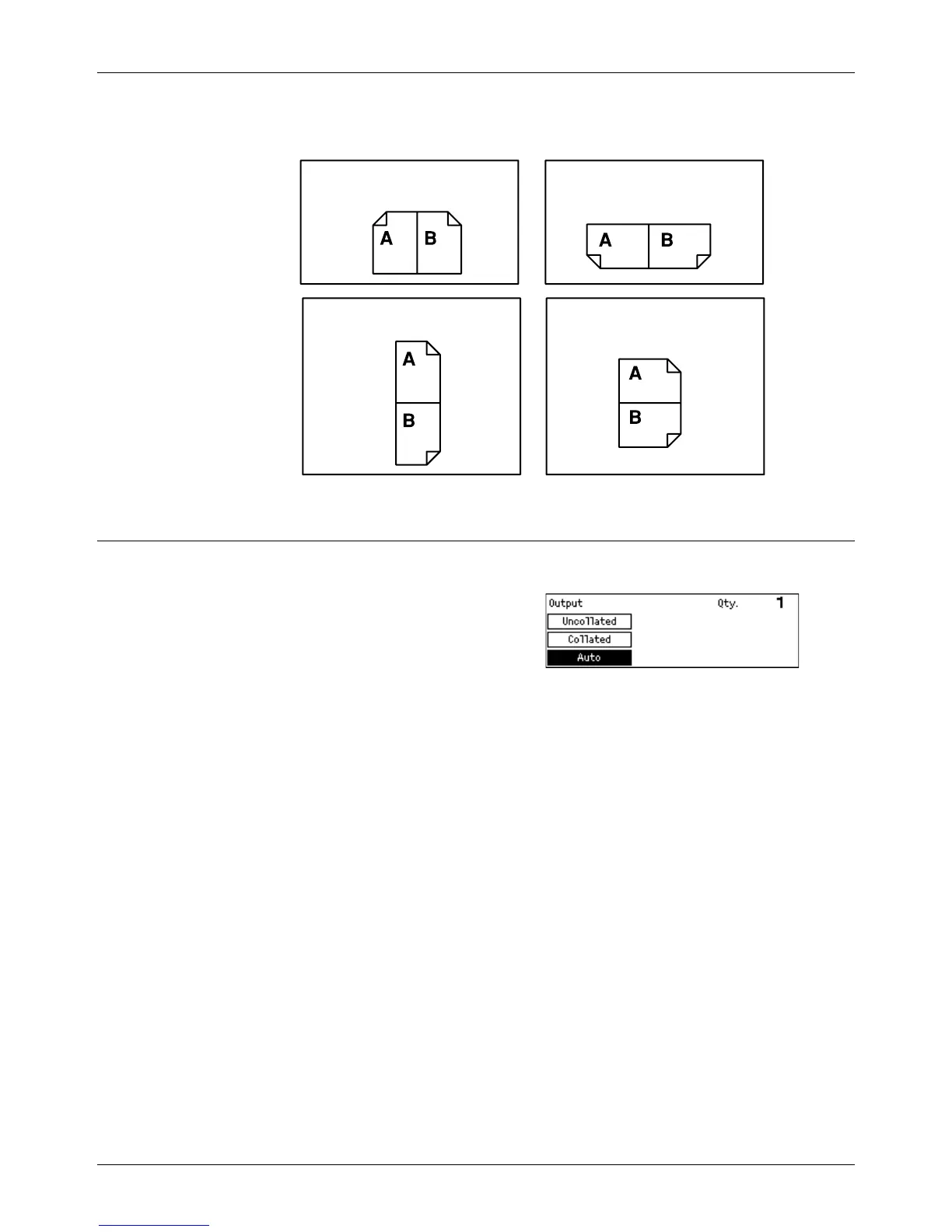Copying Features
Xerox CopyCentre/WorkCentre 118 Quick Reference Guide 55
The following illustrations show [Rotate Side 2 Off] and [Rotate Side 2 On] orientations.
Output
This feature allows you to sort copy outputs when you make multiple sets of copies.
1. Press the <I> or <J> button to display
[Output] on the Copy screen.
2. Select [Output] using the <Select>
button.
3. Select the required option.
4. Press the <Enter> button.
NOTE: The <Collated> button on the control panel provides a quick way of using this
feature.
Auto
Automatically applies either [Collated] or [Uncollated] for sorting copy output. The
[Collated] option is applied when you use the document feeder. When you use the
document glass, [Uncollated] is applied.
Portrait images
Rotate Side 2 Off
for binding on the long edge
Rotate Side 2 Off
for binding on the short edge
Rotate Side 2 On
for binding on the short edge
Rotate Side 2 On
for binding on the long edge
Landscape images
