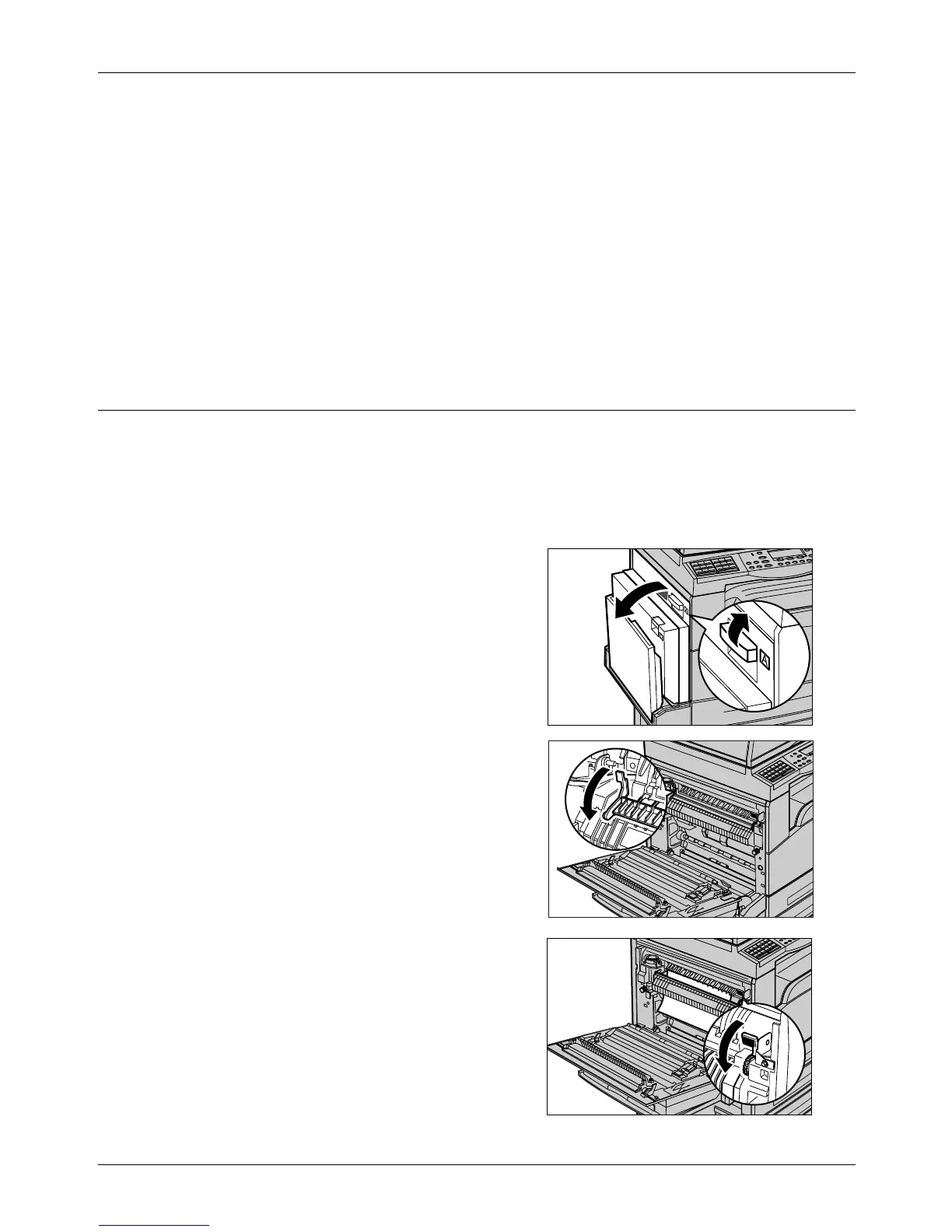9 Problem Solving
86 Xerox CopyCentre/WorkCentre 118 Quick Reference Guide
Media jams happen for a variety of reasons. Check the guidelines below to reduce the
potential for jams in the machine.
• Use only recommended media. Refer to Supported Paper Sizes and Types in the
Paper and Other Media chapter on page 72 and Machine Specifications in the
Specifications chapter on User Guide.
• Protect unused media by storing it in its wrapper on a flat surface.
• The orientation of the media in the paper tray must match the orientation of the
documents.
• Check the maximum fill line in the tray to make sure the paper tray is not overloaded.
• Do not use media that is torn, wrinkled, or folded.
Paper Jams in Cover A
Follow the steps below to clear paper jams in Cover A using green levers A1 and A2.
Follow the messages on the screen and remove jammed paper from the specified
location.
Green Lever A1
1. Open Tray 5 (bypass tray) if necessary,
and then open Cover A while lifting up
the release lever.
2. If the jammed paper is inside the fuser
unit, lower the green lever A2 in the
direction of the arrow to open the fuser
unit cover.
3. Rotate the green lever A1 in the
direction of the arrow to feed the paper
from the top of the fuser unit.
