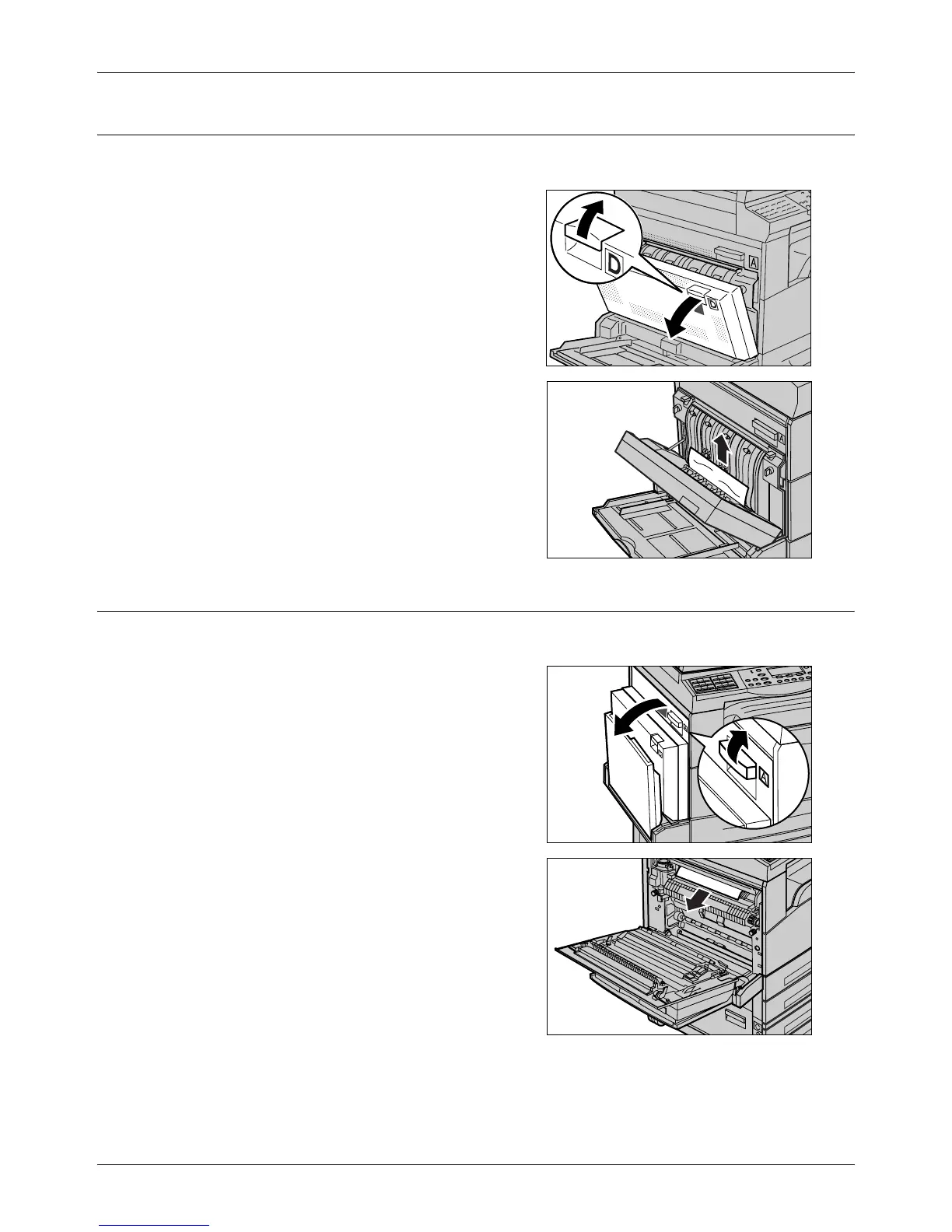Paper Jams
Xerox CopyCentre/WorkCentre 118 Quick Reference Guide 89
Paper Jams in Cover D
Follow the steps below to clear paper jams in the duplex kit.
1. Open Tray 5 (bypass tray), if necessary.
2. Open Cover D while lifting up the
release lever.
3. Remove the jammed paper inside the
duplex kit.
4. Close Cover D until it latches.
5. Close Tray 5 (bypass tray).
Paper Jams in Exit
Follow the steps below to clear paper jams in exit.
1. Open Tray 5 (bypass tray) if necessary,
and then open Cover A while lifting up
the release lever.
2. Remove the jammed paper.
3. Close Cover A until it latches, and then
close Tray 5 (bypass tray).
