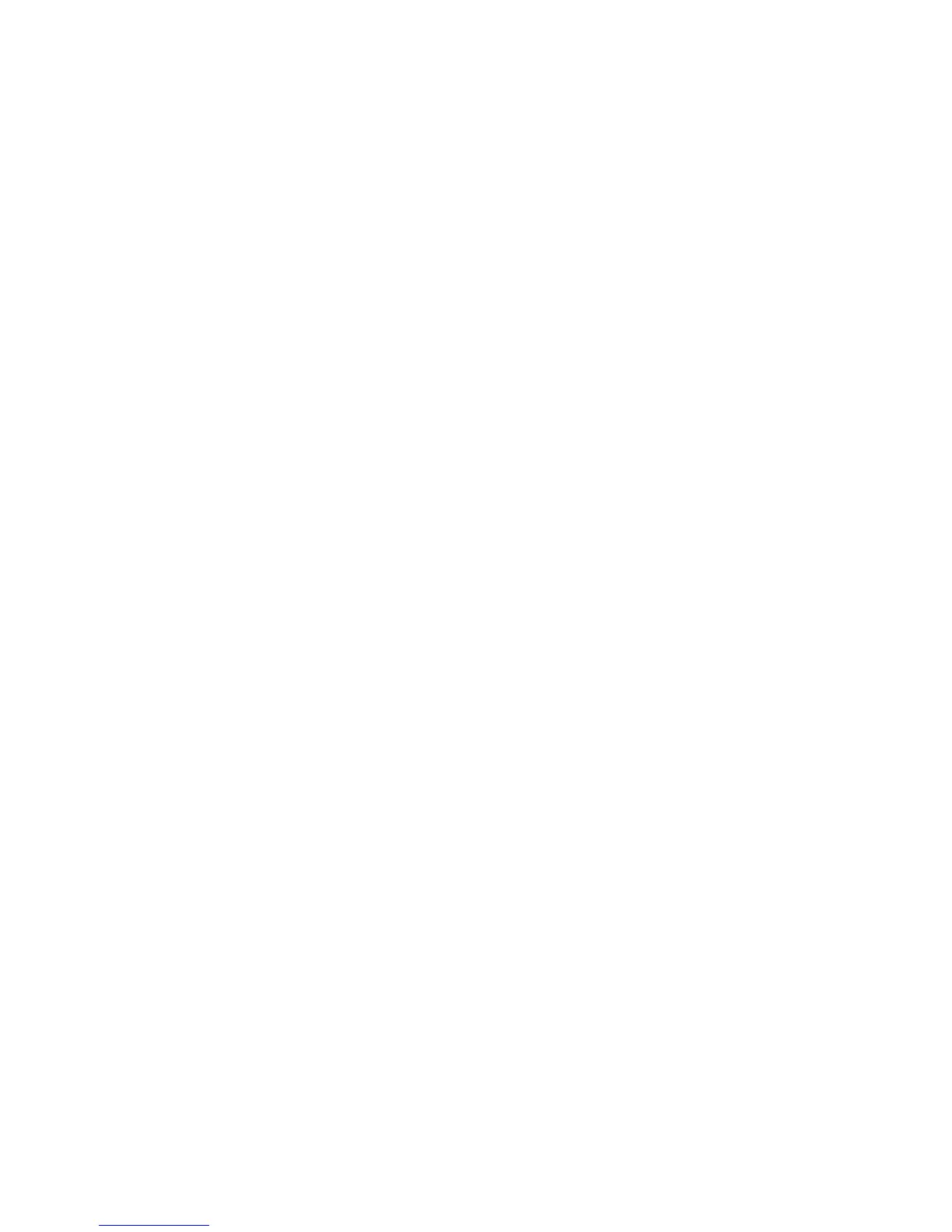Xerox
®
D95/D110/D125 Copier/Printer Security Function Supplementary Guide
11
11. Select [Retype Password/Passcode].
12. Enter the same passcode by using the keyboard displayed, and then select [Save].
13. Select [Save].
14. Select [Yes] to apply the change.
15. A confirmation window appears. Select [Yes] to confirm your entry.
16. To exit the [Other Settings] screen, select [Close].
Set Overwrite Hard Disk
1. Select [Authentication/Security Settings] on the [Tools] screen.
2. Select [Overwrite Hard Disk].
3. Select [Number of Overwrites].
4. On the [Number of Overwrites] screen, select [1 Overwrite] or [3 Overwrites].
5. Select [Save].
Set Scheduled Image Overwrite
1. Select [Authentication/Security Settings] on the [Tools] screen.
2. Select [Overwrite Hard Disk].
3. Select [Scheduled Image Overwrite].
4. On the [Scheduled Image Overwrite] screen, select [Daily], [Weekly], or [Monthly].
5. Set [Day], [Hour],and [Minutes],
6. Select [Save].
Set Data Encryption
1. Select [System Settings] on the [Tools] screen.
2. Select [Common Service Settings].
3. Select [Other Settings].
4. On the [Other Settings] screen, select [Data Encryption].
5. Select [Change Settings].
6. Select [On].
7. Select [New Encryption Key].
8. Enter a new encryption key of 12 characters by using the keyboard displayed, and then
select [Save].
9. Select [Re-enter the Encryption Key]
10. Enter the same passcode, and then select [Save].
