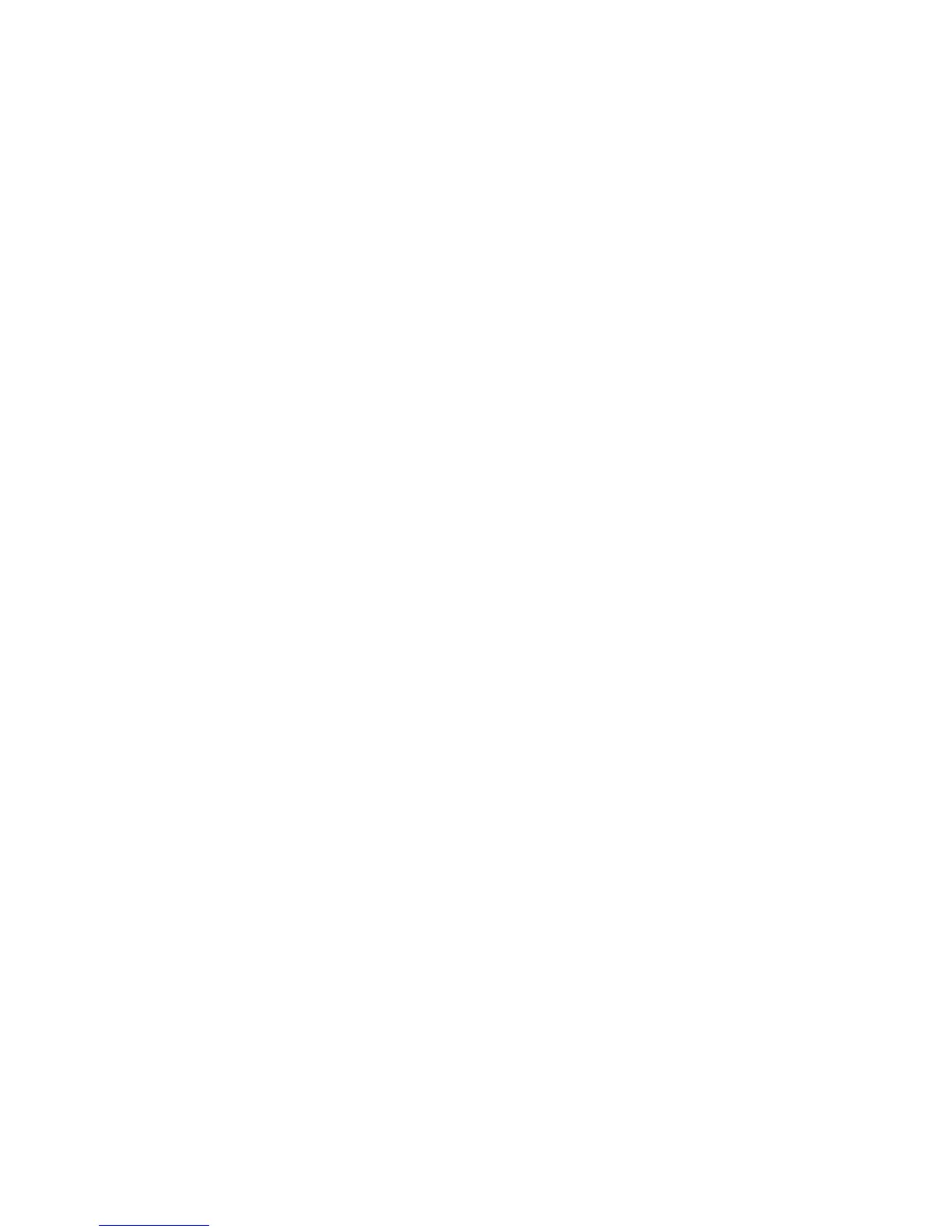Xerox
®
D95/D110/D125 Copier/Printer Security Function Supplementary Guide
21
Set IPSec
Note: Before setting [Digital Signature] for [IKE Authentication Method], you need to import
an IPSec certificate according to the same procedure as that in "Configuring Machine
Certificates."
1. Click [Security] on the [Properties] screen.
2. Click [IPSec].
3. Check the [Enabled] box for [Protocol].
For the [Pre-Shared Key] setting, proceed to steps 4 and 5.
For the [Digital Signature] setting, proceed to steps 6 through 11.
4. Select [Pre-Shared Key] for [IKE Authentication Method].
This is used to ensure confidentiality of communications between the machine and a
client computer, or the machine and a server.
5. Enter a Pre-Shared Key in the [Shared Key] box and the [Verify Shared Key] box.
Next, proceed to set the IPSec address.
6. Click [Certificate Management] in [Security].
7. Select [IPSec] for Certificate Purpose.
8. Click [Display the list], and check a desirable certificate.
9. Click [Certificate Details].
10. Click [Use this certificate].
11. On the [IPSec] screen, select [Digital Signature] for IKE Authentication Method.
Next, proceed to set the IPSec address.
Set IPSec Address
1. Enter the IP Address in the [Specify Destination IPv4 Address] box on the [IPSec] screen.
2. Enter the IP Address in the [Specify Destination Ipv6 Address] box.
3. Select [Enabled] or [Disabled] from the [Communicate with Non-IPSec Device] dropdown
list.
4. Click [Apply].
5. Click [Reboot Machine].
Note: When you select [Enabled] from the [Communicate with Non-IPSec Device] dropdown
list, the machine allows communications with non-IPSec devices other than the devices that
are specified in [Specify Destination IPv4 Address] or [Specify Destination IPv6 Address].
