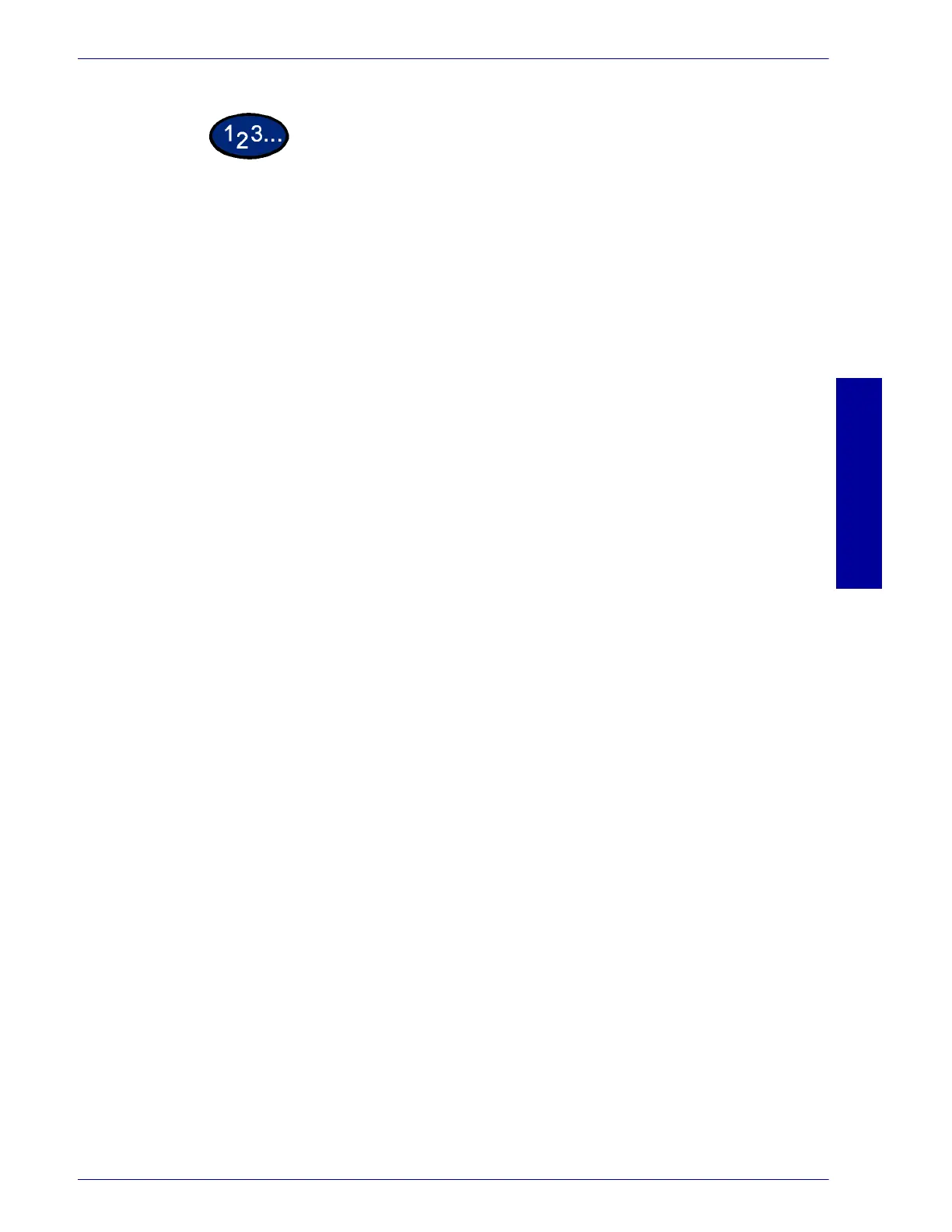USER GUIDE (PRINT)
2–23
U
SER
G
UIDE
(P
RINT
)
1
Select the printer icon in the Printers window, then select
Properties from the File menu.
2
Select the appropriate tab to view or change the document default
properties for all users of the selected printer. Select your changes
on the following tabs:
• Color Management
• Paper/Output
• Output Options
• Graphics
• Watermarks
• Fonts
• User Settings
3
When all setting changes are completed, select OK.
Specify your printing options from the following:
For additional detail about the contents on the tabs use On-line
Help. For more information, refer to the B. Basic Printing section in
this chapter.
Color Management Allows you to associate color profile (s) with your color printer.
Paper/Output Tab Selections include Job Type, Copies, Paper Size, Output Size,
Image Orientation, Mixed Orientation, Multiple Up, Output Color, 2
Sided Print, Output Destination, Paper Source, Paper Type
(Bypass Tray), or select Printer Status, Poster/Booklet, Print Area,
or Restore Defaults buttons.