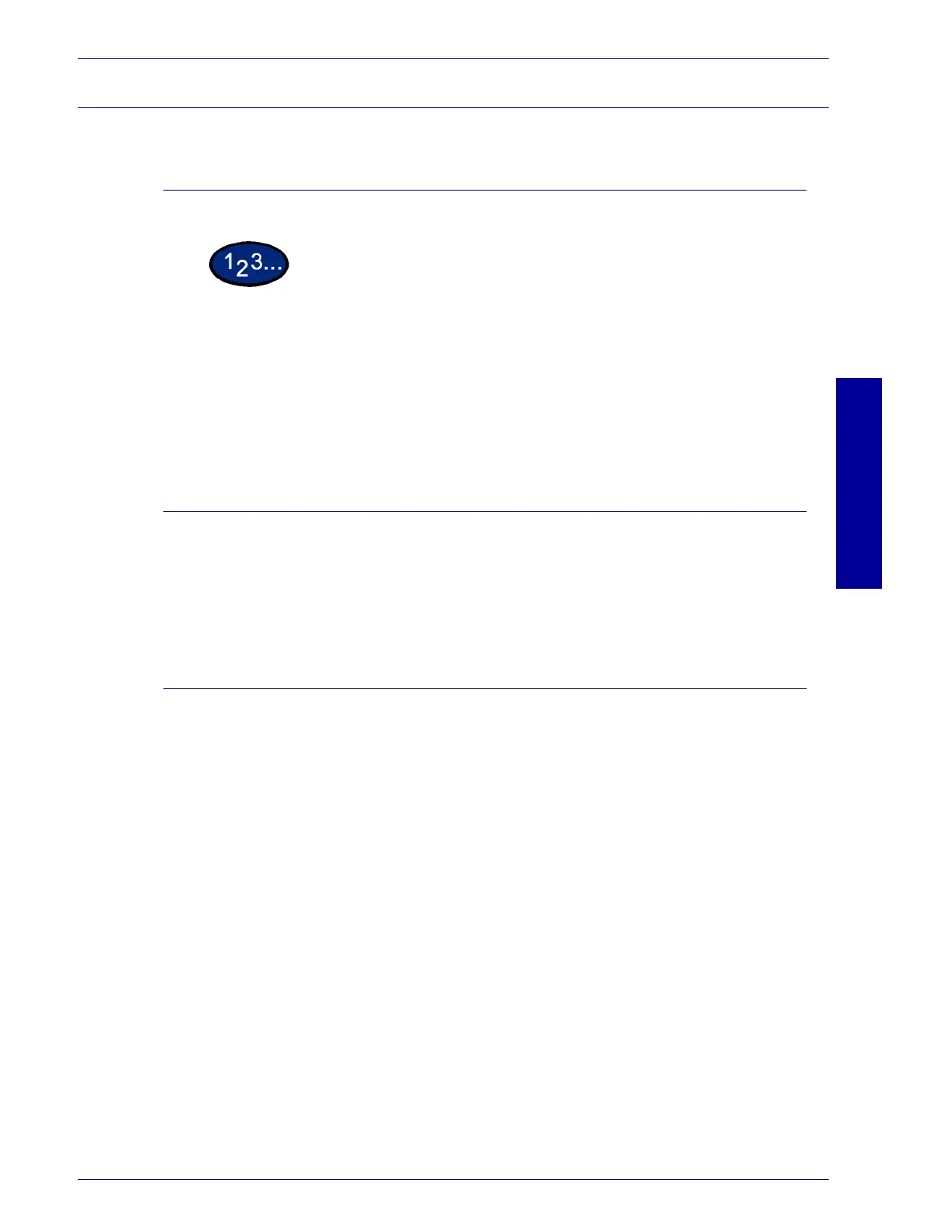USER GUIDE (PRINT)
2–77
U
SER
G
UIDE
(P
RINT
)
Cancel Print/Check Print Job Status
Cancel Print from the Workstation
1
From the Start menu, select Settings and then select Printers.
2
Open the icon of the printer model.
3
In the window displayed, select any document name and then
press Delete on the keyboard.
Canceling a Print Job Using Internet Services
You can cancel printing from your workstation using Internet
Services via a browser.
For more information on Internet Services, refer to the Internet
Services section D in the User Guide (Print).
Canceling a Print Job From the Printer
There are three options available for canceling a print job at the
machine. You can cancel a print job that is in process, one that is
currently being printed or one that is stored for printing at a later
time.
