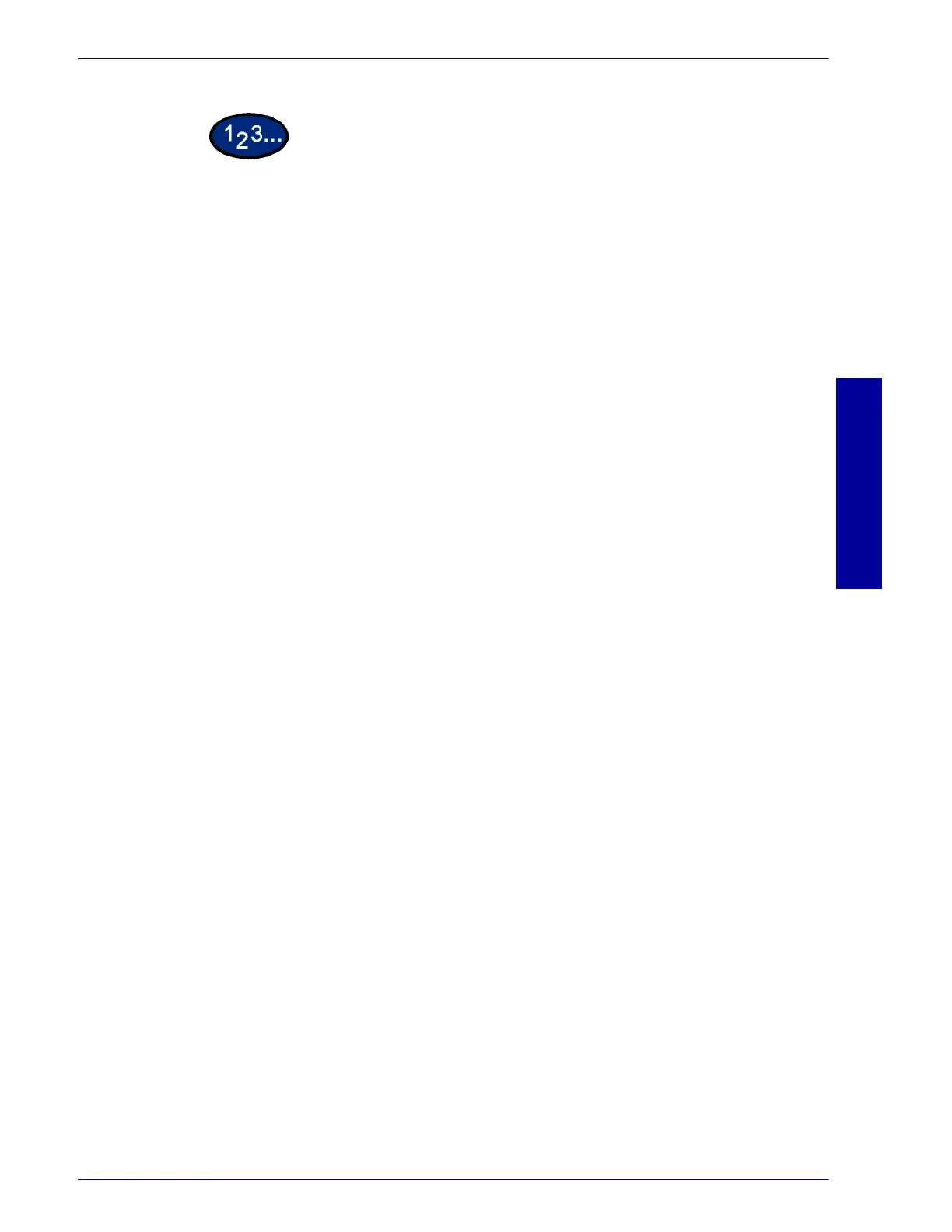USER GUIDE (PRINT)
2–43
U
SER
G
UIDE
(P
RINT
)
1
Select the printer icon in the Printers window, then select
Document Defaults from the File menu.
2
Select your changes on the following tabs:
• Paper/Output
• Output Options
• Graphics
• Watermarks
• Fonts
• User Settings
3
When all setting changes are completed, select OK.
Specify your printing options from the following:
NOTE: For additional detail about the contents on the tabs use on-
line help. Refer to the On-line Help procedure in the B.) Basic
Printing section in the User Guide (Print).
Paper/Output Tab Selections include Job Type, Copies, Paper Size, Output Size,
Image Orientation, Mixed Orientation, Multiple Up, Output Color, 2
Sided Print, Output Destination, Paper Source, Paper Type
(Bypass Tray), or select Printer Status, Poster/Booklet, Print Area,
or Restore Defaults buttons.
Output Options Select from Front Cover, Feed Cover from, Transparency
Separators, Job Offset, Stapling, or select Margin Shift or Restore
Defaults buttons.