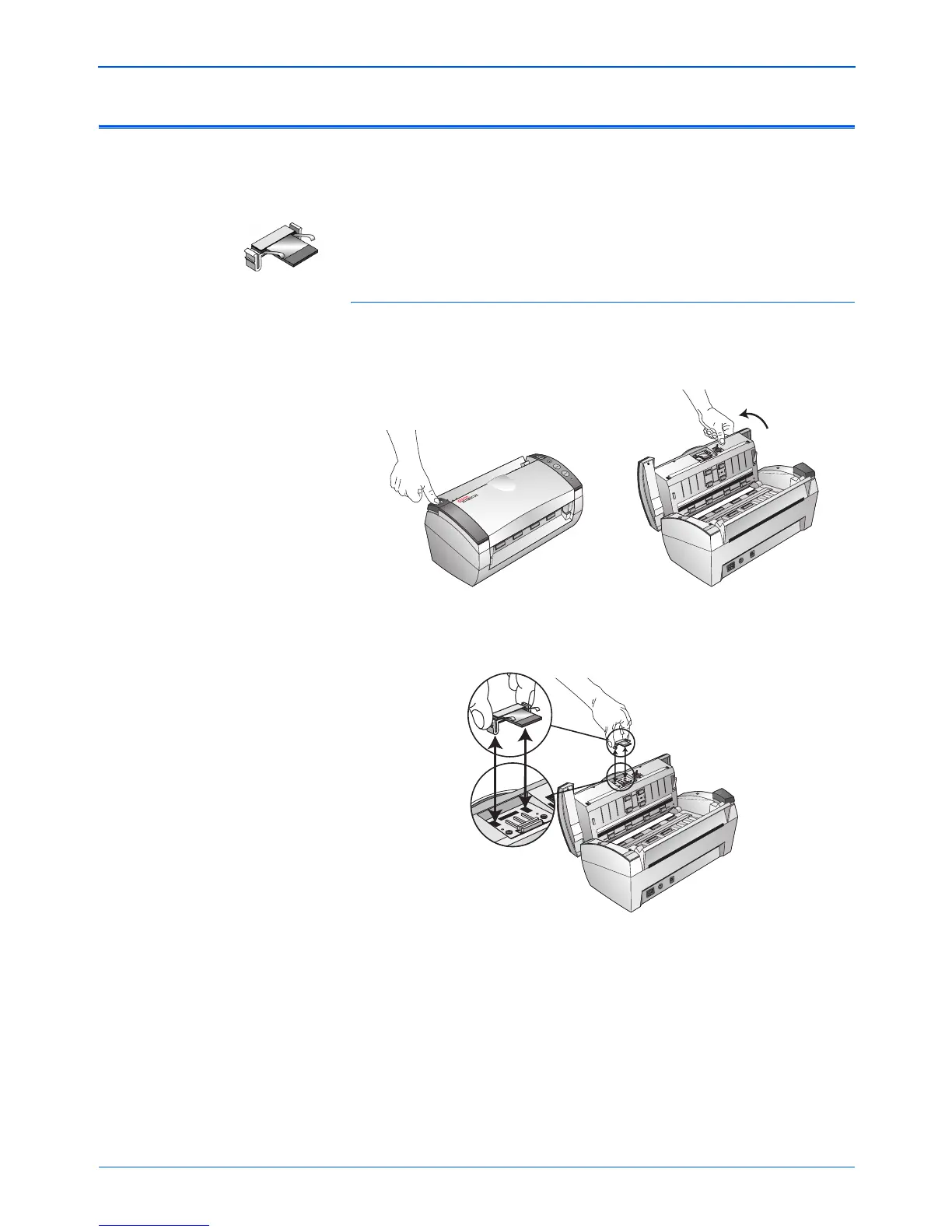Maintenance
112 DocuMate 252 Scanner User’s Guide
Replacing the ADF Pad Assembly
The ADF pad may wear out and is designed to be a user-
replaceable part. Problems with documents feeding into the ADF is
an indication that the pad is wearing thin.
See the “Xerox DocuMate 252 Scanner Parts List” on page 119 for
ordering information.
To replace the ADF Pad assembly:
1. Press the ADF cover release on the top left of the scanner body
to open the Automatic Document Feeder cover.
2. Squeeze the plastic clamps that hold the pad assembly in place
and lift the pad up and out
3. Reverse the procedure to replace the new pad into its slots.