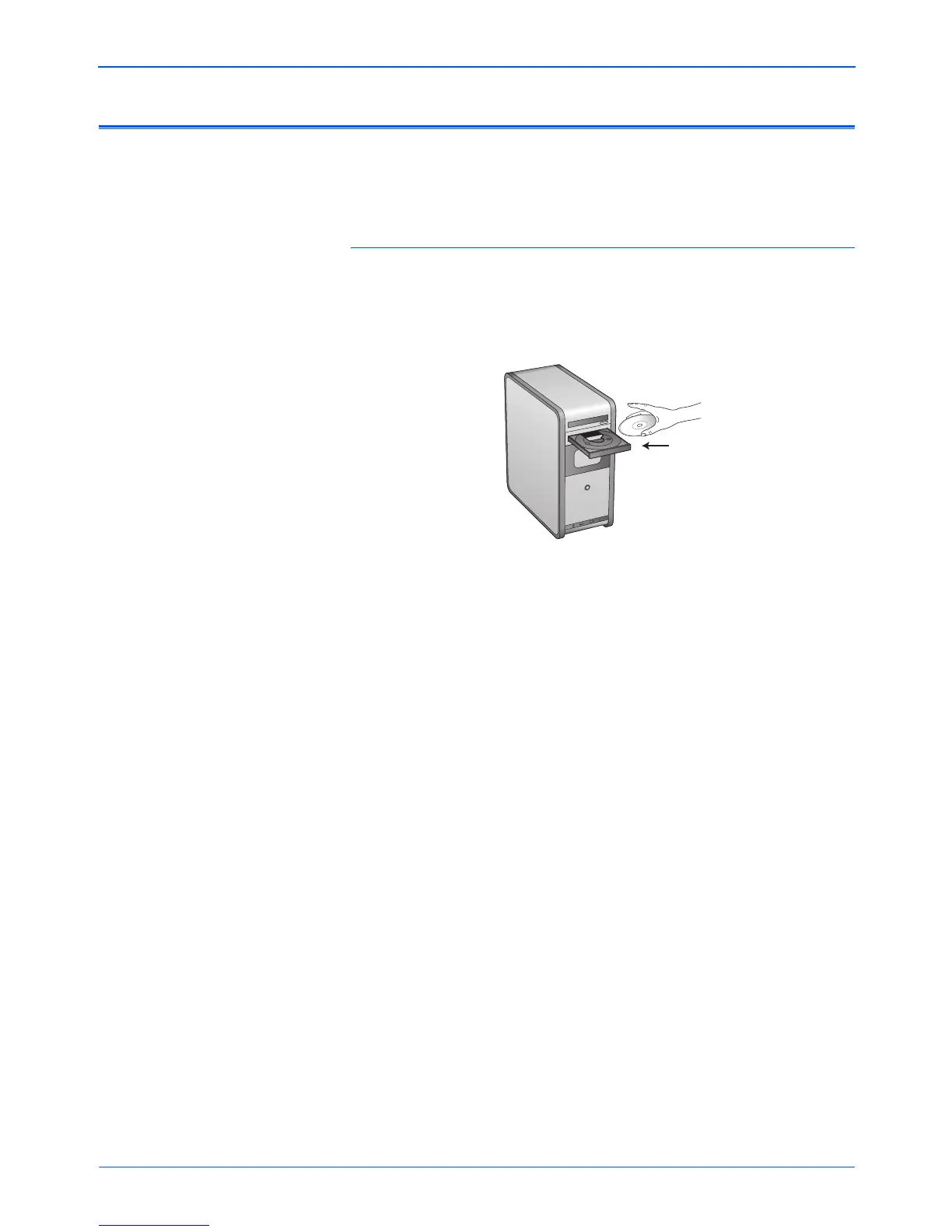DocuMate 252 Scanner User’s Guide 7
Installation
Step 2: Install the Software
To install the software:
1. Start Microsoft Windows and make sure no other applications
are running.
2. Insert Disc 1 into your computer’s CD-ROM drive.
The CD automatically starts.
NOTE: The software is on the two CD’s you received with your
scanner. Please be sure to install from Disc 1 first.
NOTE: If the CD does not start, check the following:
• Make sure you have inserted Disc 1.
• Make sure the CD drive’s door is completely shut.
• Make sure the CD was inserted in the drive in the proper
direction (label side up).
To launch the CD manually:
• Open the Windows option for My Computer. You can do this
by double-clicking on the My Computer icon on your
desktop.
• Double-click the icon for your CD-ROM drive.
• The Installation menu for the CD should now open.
If the menu does not open:
• From the list of files on the CD, double-click the file named
START32.EXE.