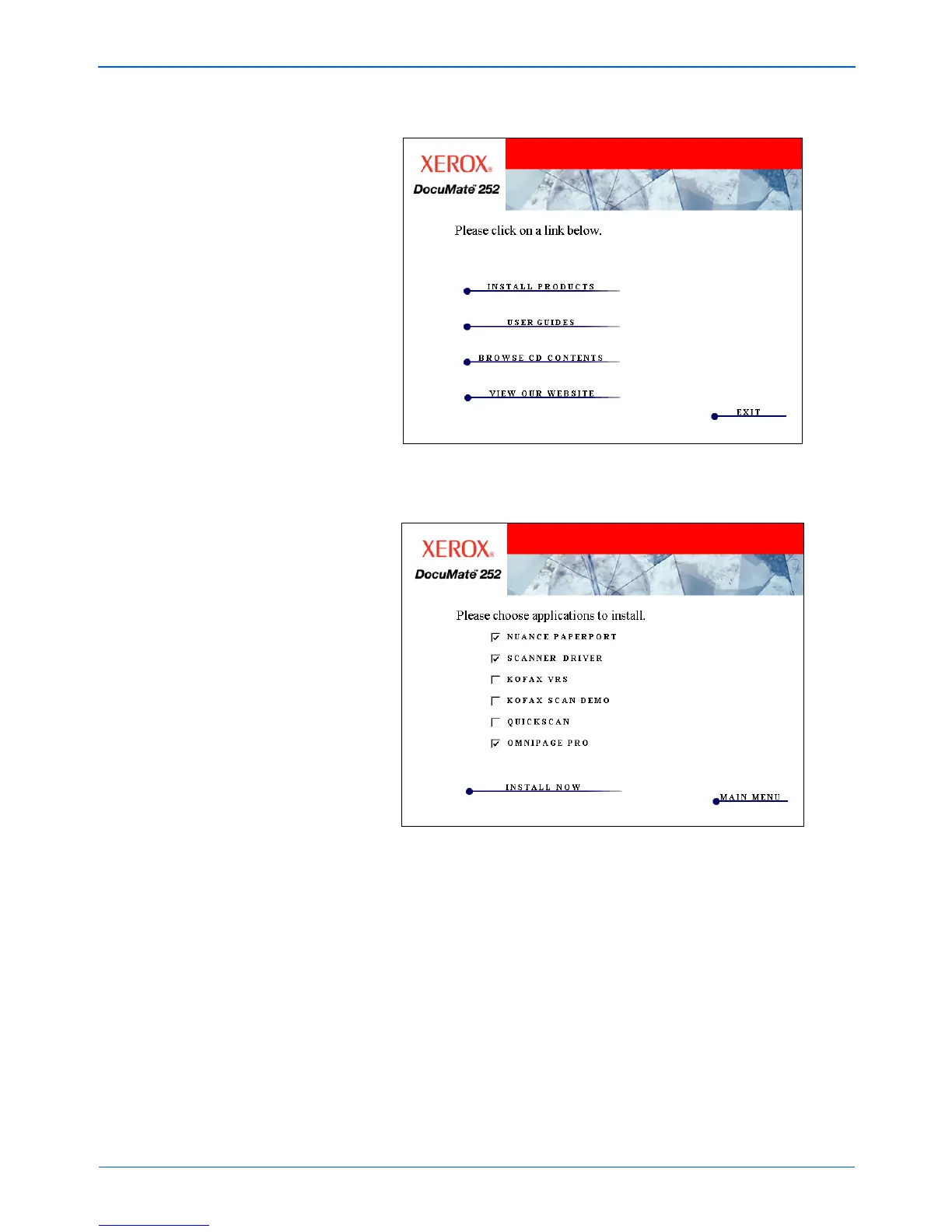Installation
8 DocuMate 252 Scanner User’s Guide
3. On the Installation menu, select Install Products.
4. Make sure the boxes for Nuance PaperPort
®
, Scanner Driver,
and OmniPage Pro
®
are checked.
5. Click Install Now.
6. The Select Language window opens. Click the drop-down
menu arrow and select the language to use. Click OK.
NOTE: The OmniPage Pro software is required for installation
and provides extensive Optical Character Recognition (OCR)
capabilities to your scanner. It also adds special formats to the
scanner’s One Touch 4.0 software for creating searchable PDF
files (known as sPDF and nPDF).
NOTE: The software provided with your scanner may differ
slightly from the list shown in the window.