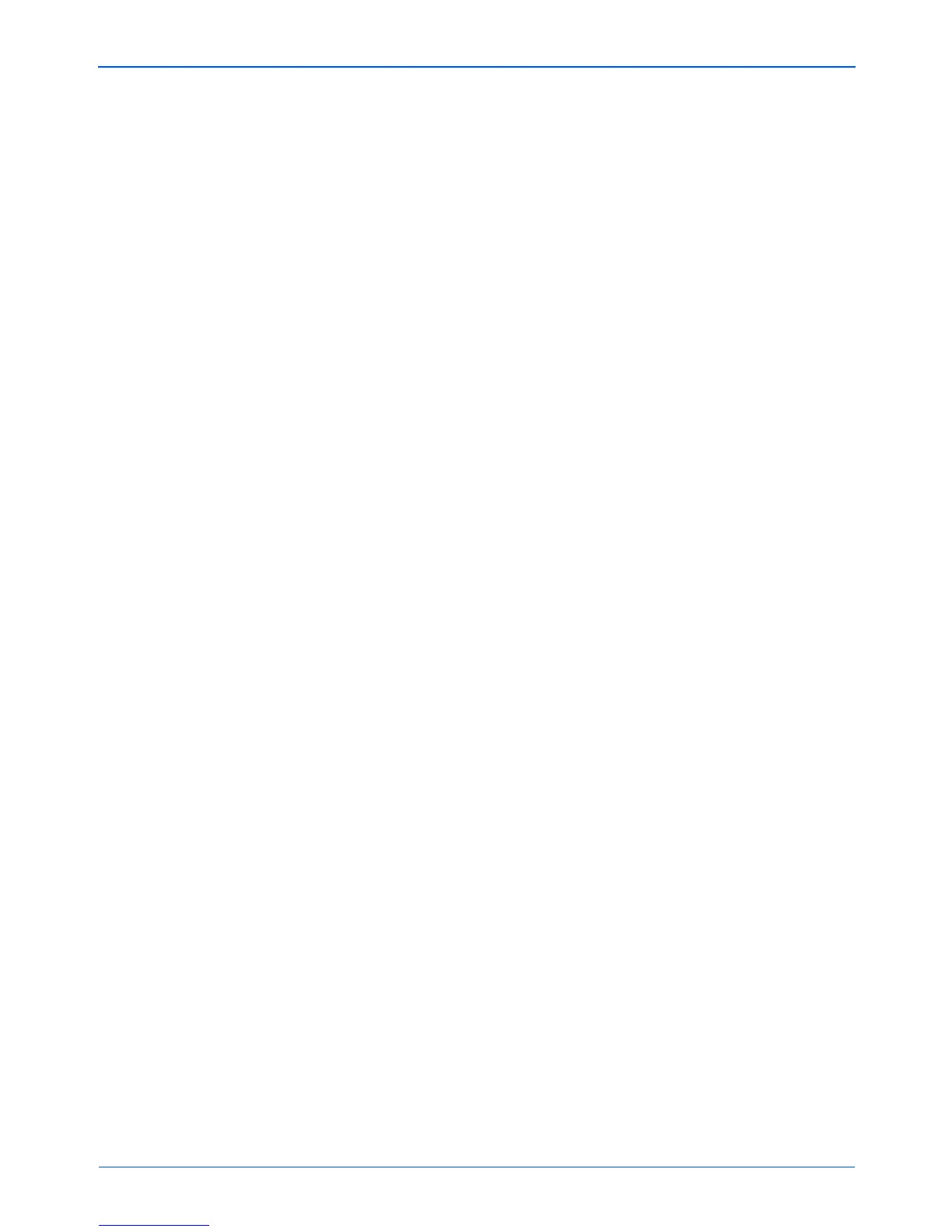Installation
22 DocuMate 252 Scanner User’s Guide
If your computer already has Adobe Acrobat Reader installed,
please do not select it unless the version provided on the
installation CD is a newer version than the one currently
installed on your computer.
To view and save the User Guides:
1. Click the name of a User Guide you want to view and it will
open in Acrobat Reader. Use the Acrobat Reader Save
command to save that User Guide on your computer.
2. Return to the User Guides window and repeat the process to
open, view, and save all the other User Guides you want. The
Scanner Readme file has late-breaking news about your
scanner.
3. When you’re finished, click Main Menu to return to the Main
Menu window and click Exit.
4. Remove the CD and store both CD’s in a safe place.
That’s it! Installation is finished and your Xerox DocuMate 252
scanner is ready to scan.