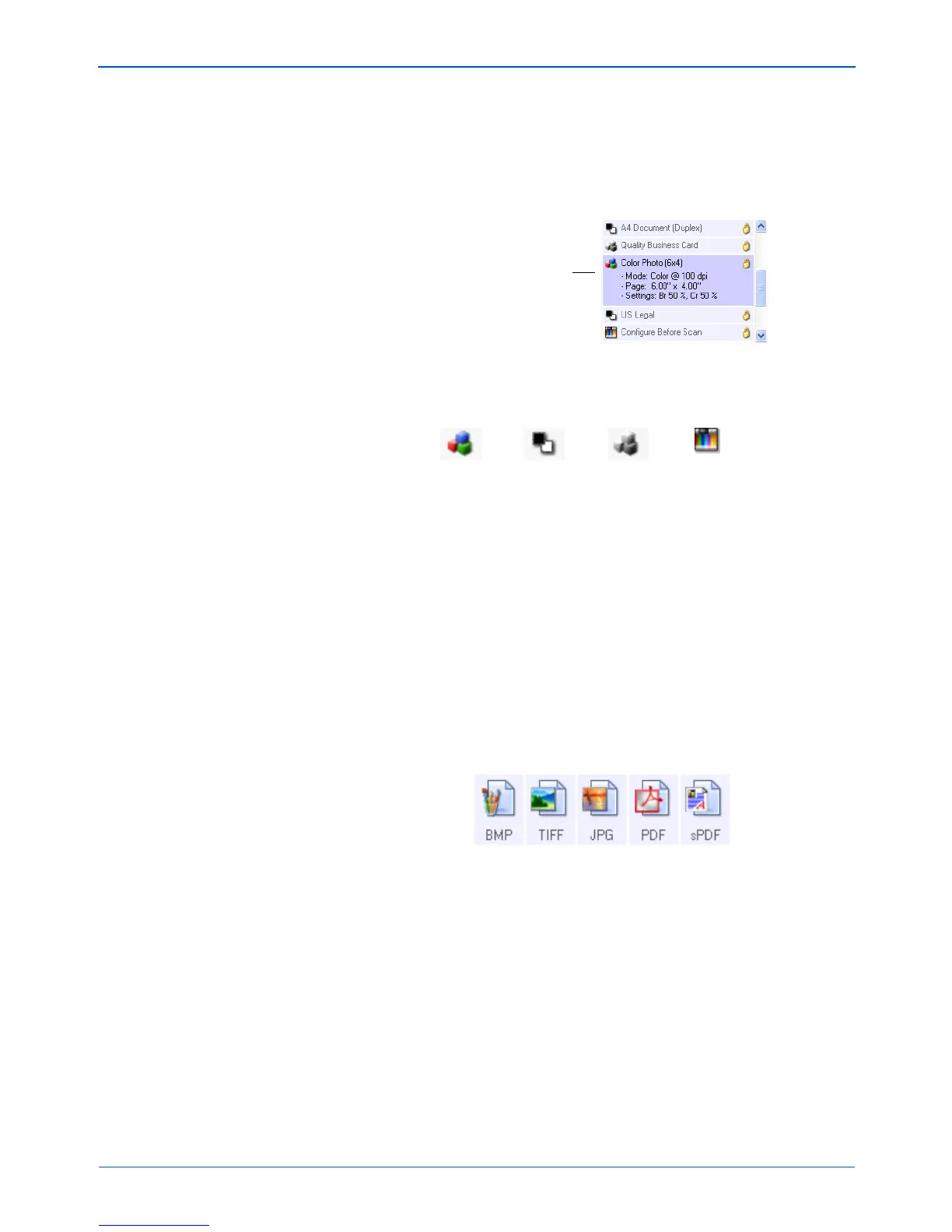Scanning
34 DocuMate 252 Scanner User’s Guide
Select Configuration—The list of available scan configurations for
the selected button. The configuration’s basic settings include:
scanning mode, resolution (dpi), page size, brightness (Br), and
contrast (Cr). To see a selected scan configuration’s settings, click
its icon. Click the icon again to close the detailed information.
These icons next to each scan configuration indicate the scanning
mode:
You can also click the Edit button or double-click the configuration
to see more detailed information about the selected configuration.
Select Format and Page(s)—A set of file formats for the scanned
image for the selected button. The formats are based on the type
of destination application you select. This example shows the
formats that apply to the PaperPort Desktop.
The button names indicate their file types. See “Selecting Page
Format Options” on page 43 for more information about the
available formats.
Options tab—Displays a window for selecting options related to
the selected destination application for the scanned image.
NOTE: Use Configure Before Scan if you want to set the
scanning mode manually before scanning. See “Configuring
Before Scanning” on page 63.
Click the icon of a
selected configuration
to view its settings.
Color GrayscaleBlack and White
Configure
Before Scan
