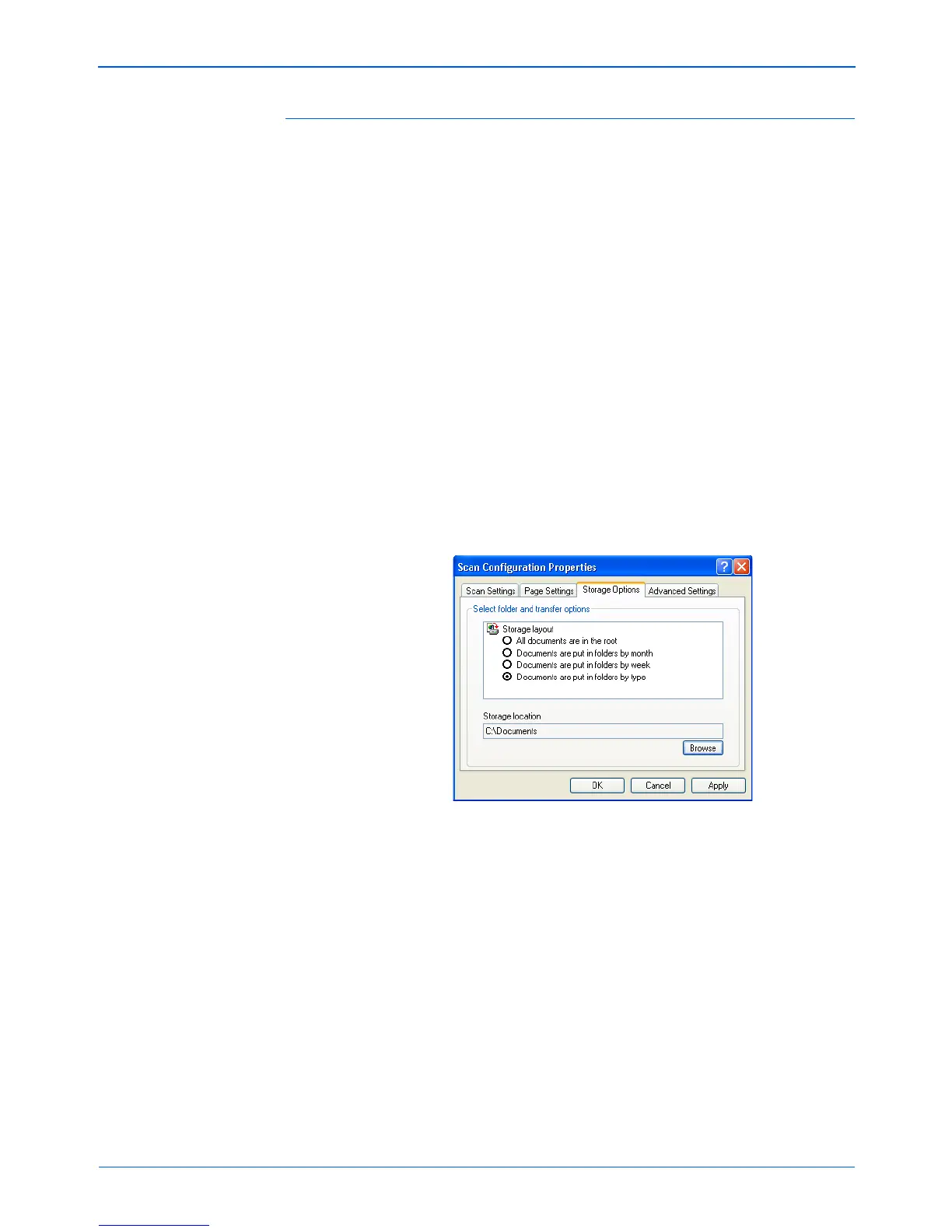DocuMate 252 Scanner User’s Guide 57
Scanning
The Storage Options Tab (Archive)
A Storage Options tab is on the Scan Configurations dialog box
when the selected Destination Application is set as Transfer to
Storage. You use the options on this tab to select where you want
to save your scanned items for storage when scanning with that
particular Scan Configuration. Button 7 is set as the default Archive
button for scanning to storage, with Transfer to Storage as the
destination. So if you want to have the Scan Configuration apply to
Button 7, switch to it first before creating the new Scan
Configuration.
1. Click on the Storage Options tab.
2. Click the Storage Layout options you want.
All documents are in the root—The scanned documents are
saved in the root of the folder specified in the Storage Location.
Documents are put into folders by month, week, or type—
Folders are created based on your selection (month, week, or
type) and the scanned documents are saved in those folders.
New folders are created for each month and week so you can
keep track of when you scanned the documents.
By default, the location of the archived documents is at
C:\Documents and Settings\<your user name>\My
Documents\My OneTouch Archive and then in a folder based
on your selection for the Storage Location. For example, if the
file type is TIFF, and you select Documents are put into
NOTE: The selections you make using the Storage Options tab
override the storage options that apply to the Storage Properties.
This means that you can create separate Scan Configurations to
store scanned items at various locations in addition to the main
location set by the Storage Properties. See “Storage Properties”
on page 41 and “Transferring Scanned Documents to Storage”
on page 80 for more details.
