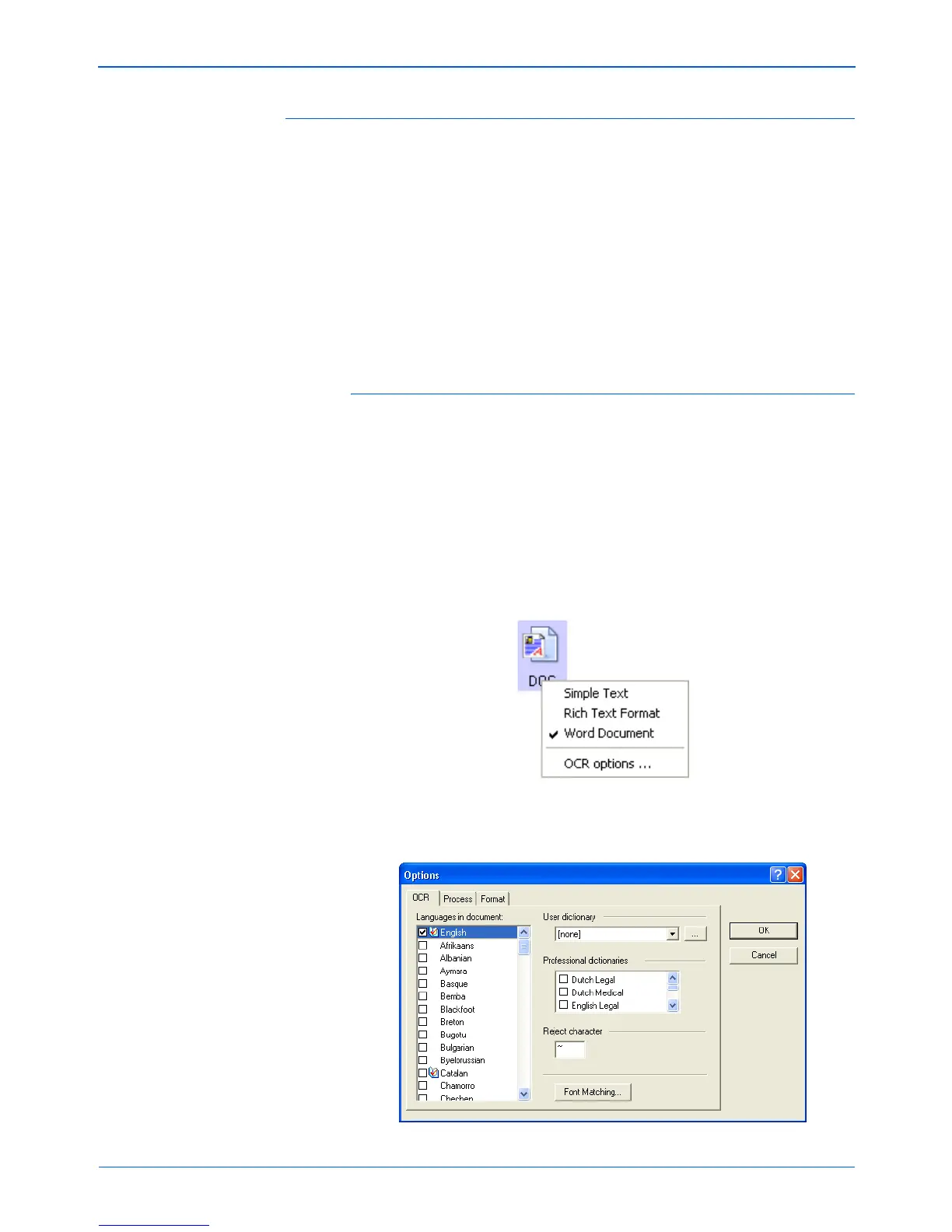Scanning
66 DocuMate 252 Scanner User’s Guide
Selecting OmniPage OCR Options
The OmniPage OCR Options are only available if you have
installed OmniPage Pro on your computer. Scanning to PaperPort
to use its OCR capabilities does not offer the options in this
section.
To select OmniPage OCR options:
1. Open the One Touch Properties window.
2. Using the arrows, choose a button that has Destination
Applications that use the text format as their file type.
3. Select the Destination Application to get one of the text format
file types as the page format.
4. Right-click on the page format icon to see the menu.
5. Choose OCR Options from the menu.
The OmniPage OCR Options window opens with the OCR tab
selected.
NOTE: OmniPage OCR options apply globally to all the One
Touch buttons that perform OCR. For example, Button 6 is set
by default to OCR text, but Button 8 is not. If you reconfigure
Button 8 to also OCR text, the OCR options you select for Button
8 will also apply to Button 6.
