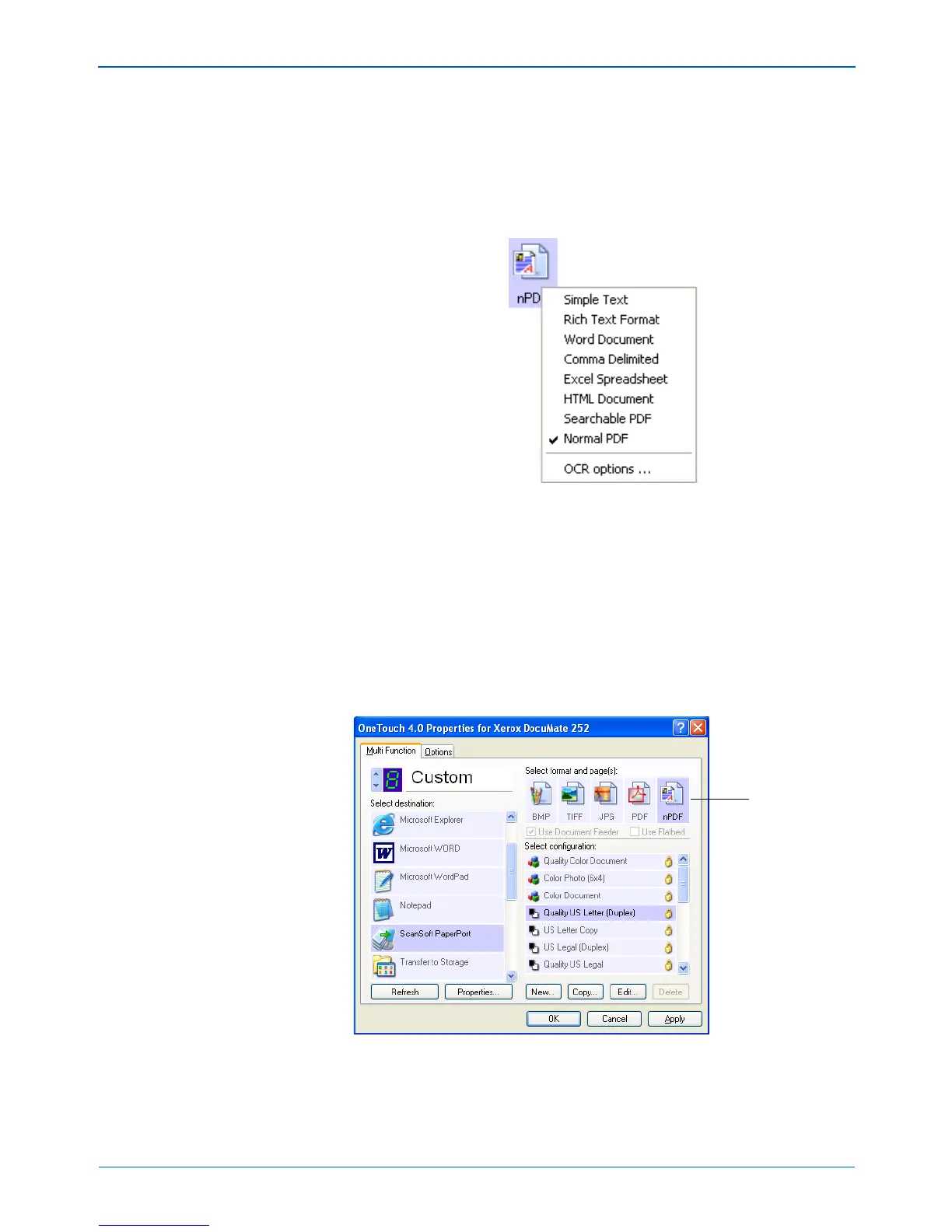Scanning
72 DocuMate 252 Scanner User’s Guide
2. Using the arrows, choose a One Touch button to use for the
sPDF or nPDF scanning.
3. Select a Destination Application that uses a text format as the
page format.
4. Right-click on the text format icon.
5. Choose the Searchable PDF or Normal PDF option for the
page format.
The settings for the button (button 8 in this example) now show
your page format selection.
6. Choose a Scan Configuration.
7. Click OK. The One Touch Properties window closes.
NOTE: Not all Destination Applications have the sPDF and
nPDF options. Microsoft Word, for example, does not have them
as scanning options.
The page format
icon is now set to
the selection from
the menu.