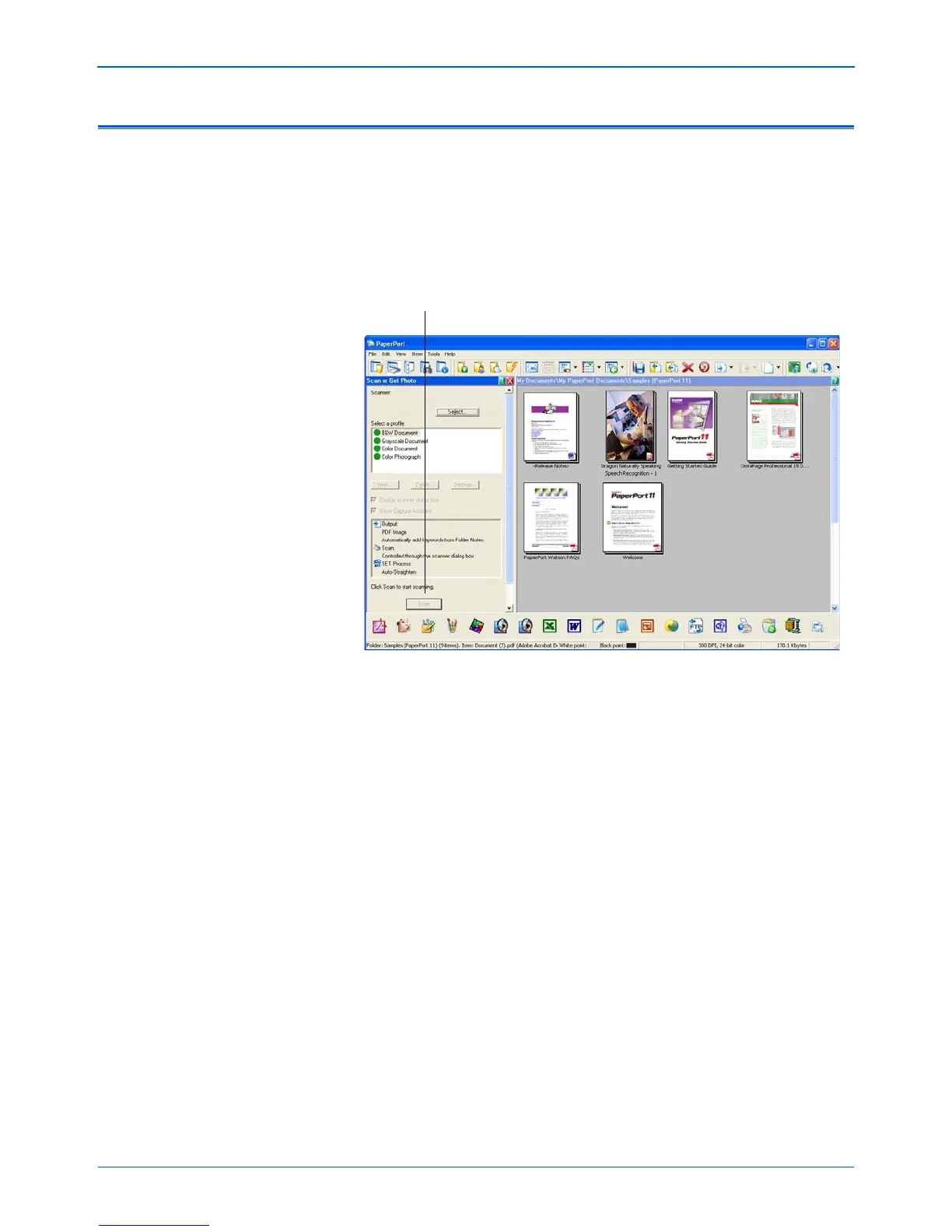Scanning with the TWAIN Interface from PaperPort
100 DocuMate 510 Scanner User’s Guide
Setting Up PaperPort to Work with Your Scanner
On the PaperPort Scan Pane, when you selected a scanner from
the Available Scanners window, the Scan button at the bottom of
the panel should become active after approximately 5 to 10
seconds. If it doesn’t, you need to set up PaperPort to work with
your scanner.
NOTE: Setting up PaperPort is a one-time-only process for
each option listed in the Available Scanners window.
Therefore, you may have to set up PaperPort once each for
TWAIN: Xerox DocuMate 510 and WIA: Xerox DocuMate 510.
The setup process is the same for each option. You will not have
to set up PaperPort again unless you uninstall the scanner and
PaperPort software, then re-install them.
If this Scan button is not active, you need to
set up PaperPort to work with your scanner.