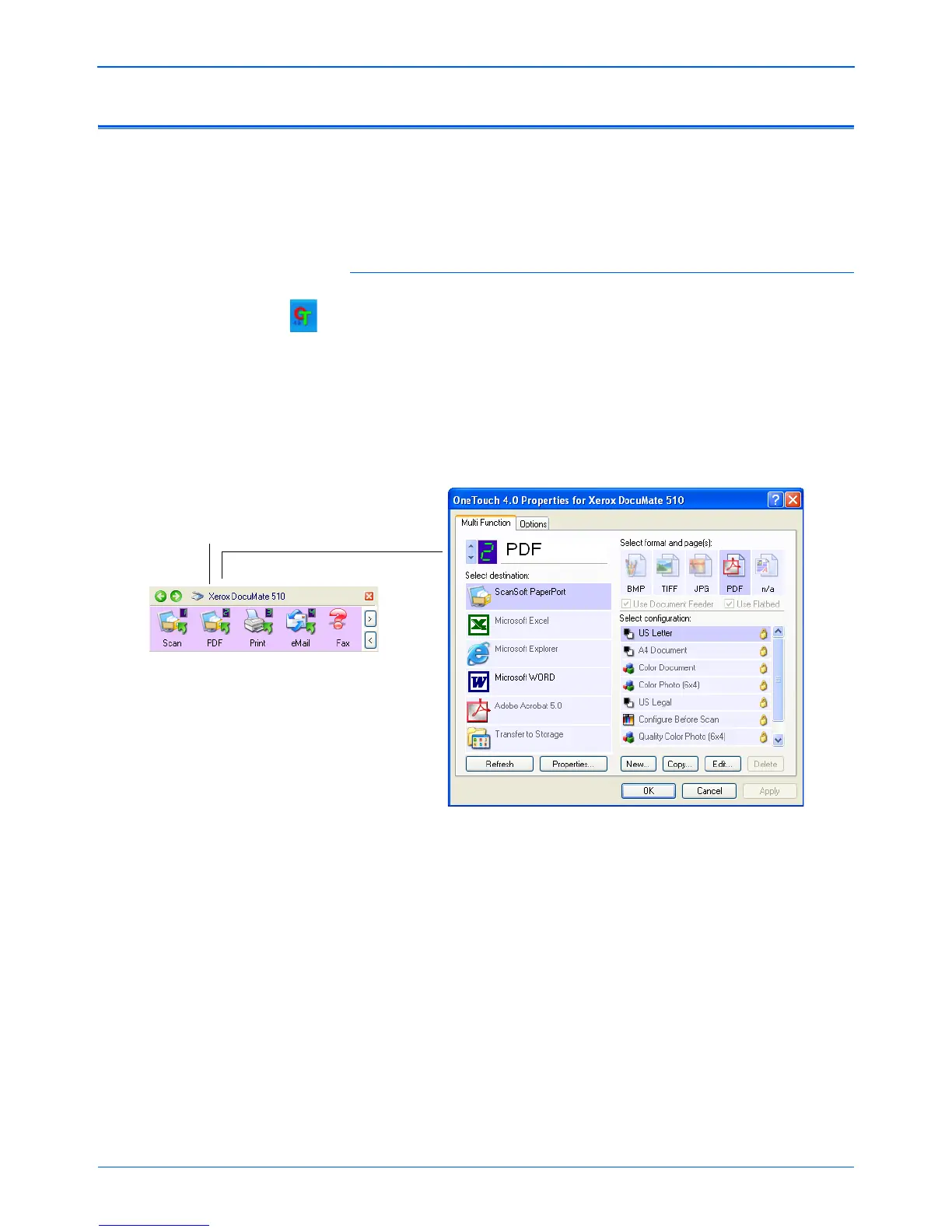Scanning
32 DocuMate 510 Scanner User’s Guide
Configuring the One Touch Buttons
Each One Touch button configuration consists of a Destination
Application, a Scan Configuration, and a Document Format.
The One Touch Properties window is where you select these three
elements for a button.
To open the One Touch Properties window:
1. Click the One Touch icon. It is located in the Windows
Notification Area at the bottom right corner of the screen.
2. Right-click a button on the One Touch Button Panel.
REMINDER: Remember that left-clicking a button on the One
Touch Button Panel starts the scanner scanning. Right-clicking
opens the One Touch Properties window.
The One Touch Properties window opens for that button.
Right-click on a button (for example,
button 2) and the Properties window
opens for that button.
NOTE: Some of the options on the One Touch Properties
Window (and other One Touch windows and dialog boxes) are
“grayed out” and are not available. Grayed out options are not
appropriate for your Xerox DocuMate 510 scanner.