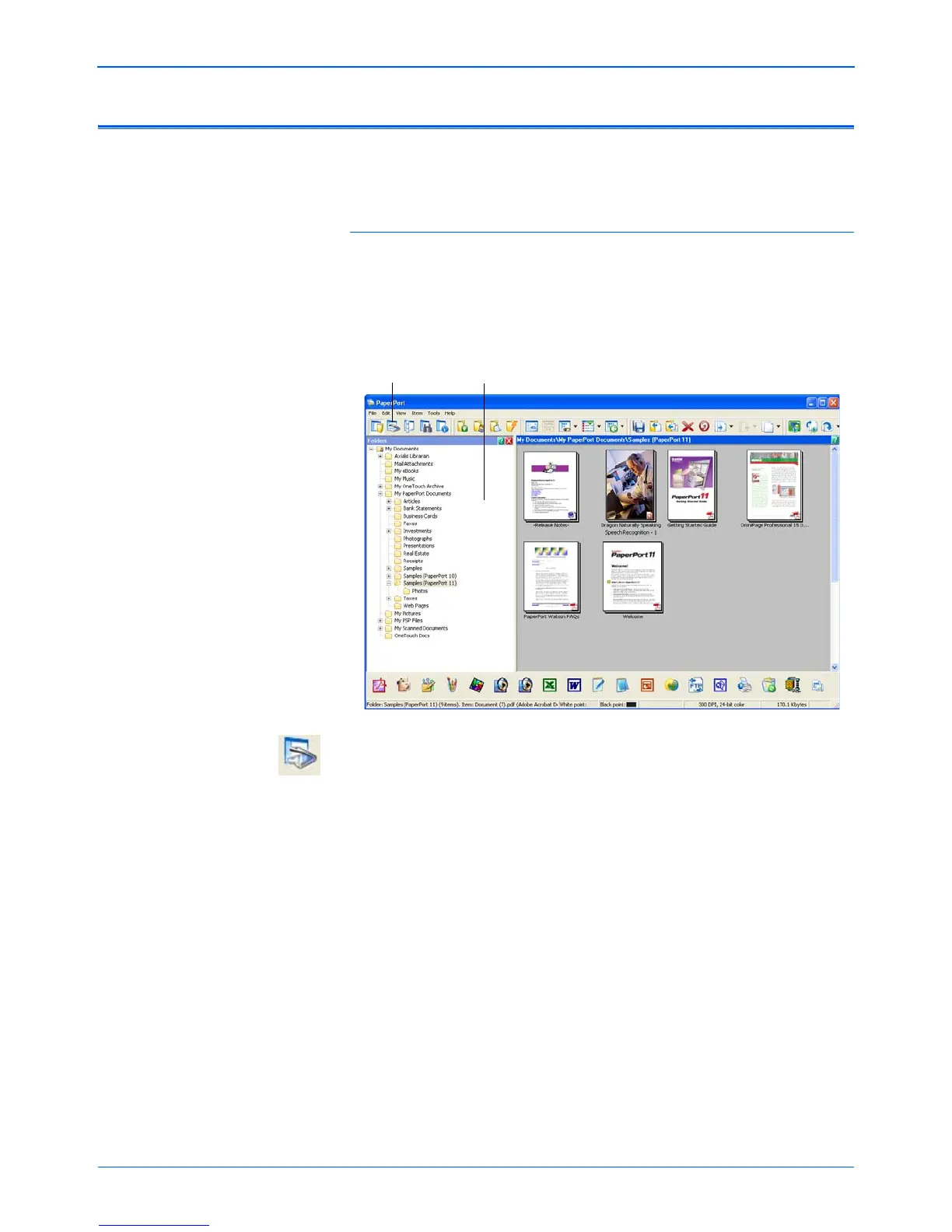Scanning with the TWAIN Interface from PaperPort
82 DocuMate 510 Scanner User’s Guide
Accessing the TWAIN Interface from PaperPort
The instructions in this section are for accessing the TWAIN
interface from the PaperPort application.
To access the TWAIN interface from PaperPort:
1. On the Windows taskbar, click Start, point to Programs, point
to PaperPort, then click PaperPort.
The PaperPort desktop opens.
2. Click the Scan or Get Photo icon on the PaperPort command
bar to switch to the Desktop’s Scan Pane.
Scan or Get
Photo icon.
Folders Pane.
NOTE: The first time you open PaperPort, no scanner will be
listed in the Scan Pane. You must select the scanner to use.
Later on, however, you can skip that step unless you want to
use another scanner.