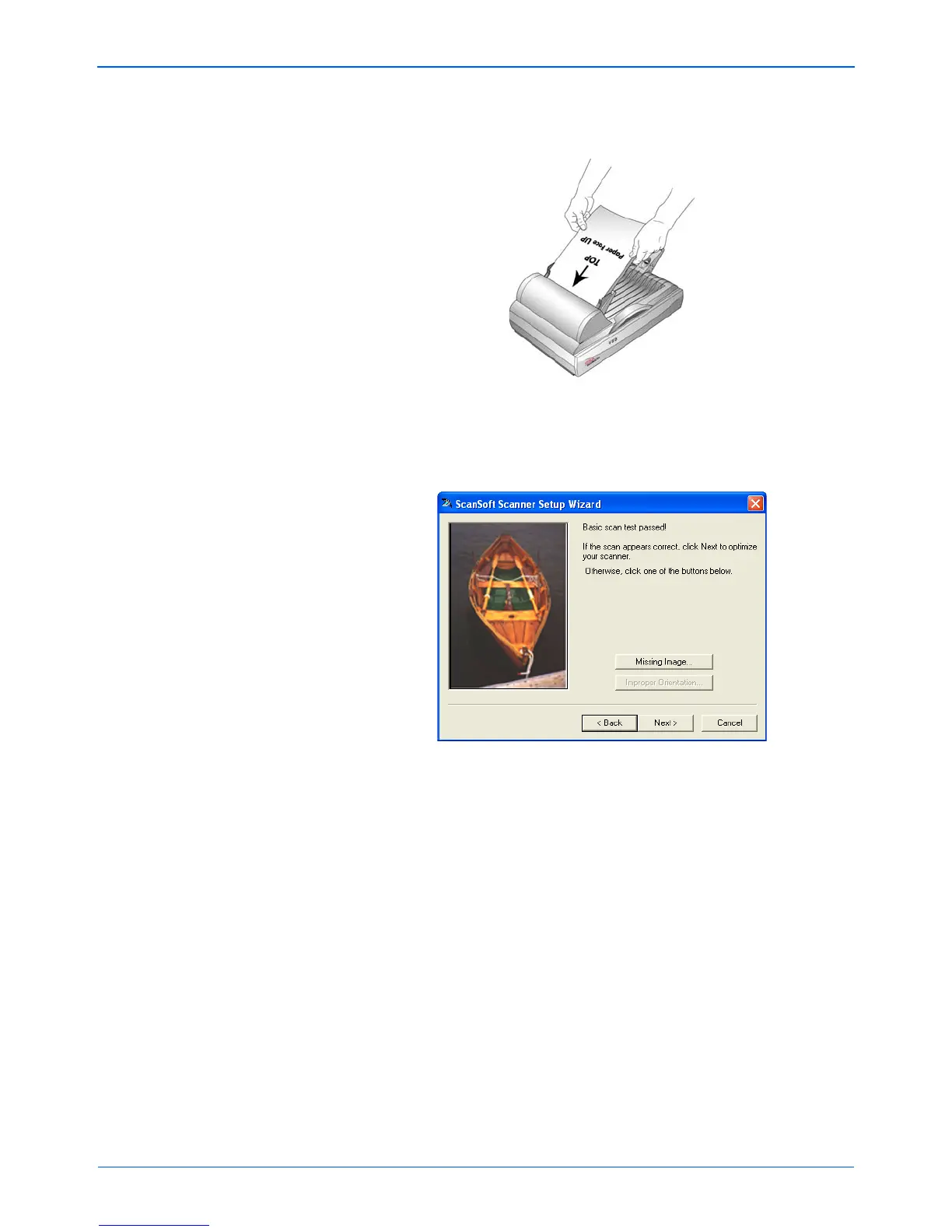Scanning with the TWAIN Interface from PaperPort
104 DocuMate 510 Scanner User’s Guide
9. Insert a page into the scanner, face up, and the Scan button on
the Basic Interface will become active.
10. Click the Scan button on the Basic interface.
Scanning begins and the Setup Wizard runs the scan test.
Then a window opens that says “Basic scan test passed.”
If the scanned image does not appear in the window, click
Missing Image. A window will open for you to retry the scan.
Click Next, then insert the page and click the Scan button on
the TWAIN interface again.
11. Click Next on the “Basic scan test passed” window.