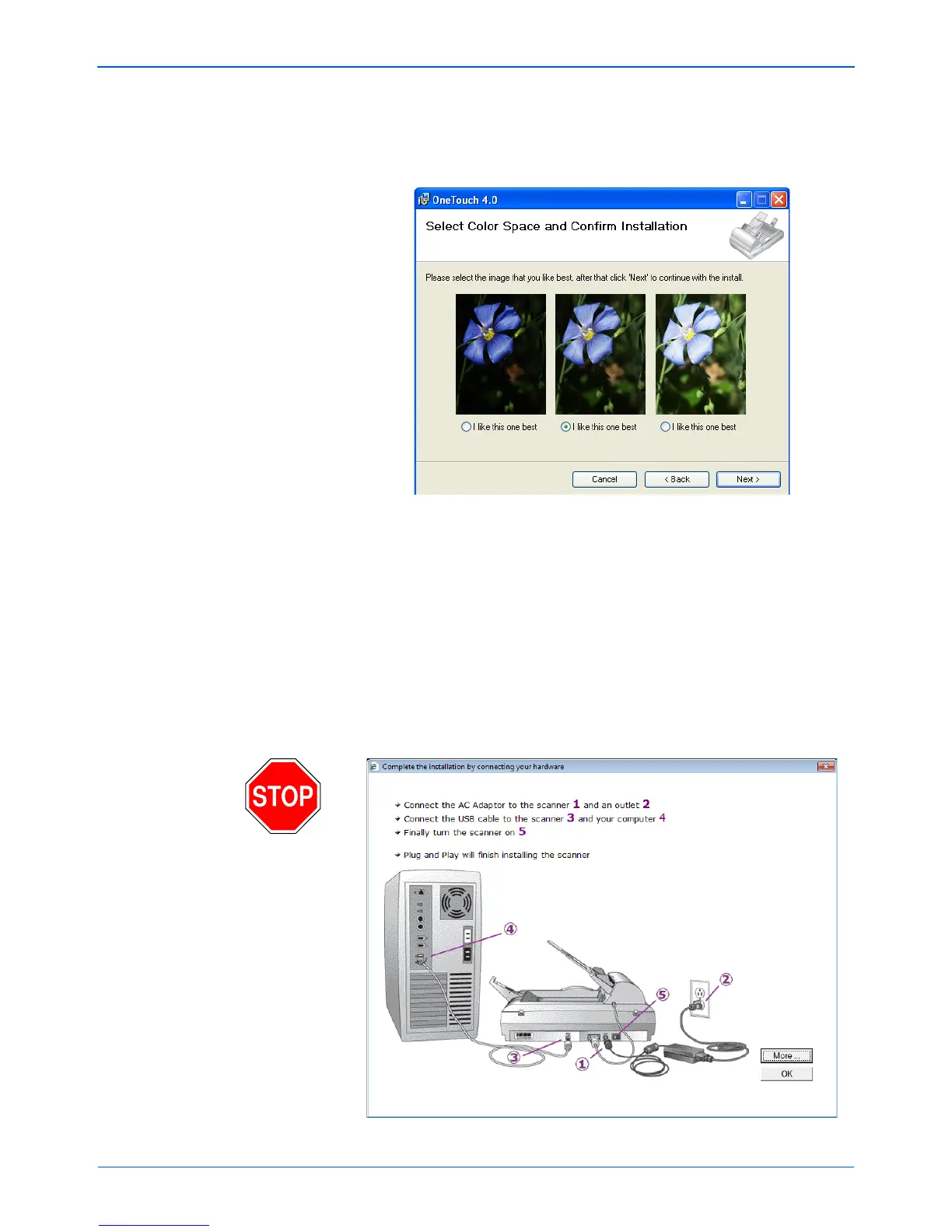DocuMate 510 Scanner User’s Guide 13
Installation
6. Click Next.
During installation you will see this window asking you to select
one of the images for your Color Space setting.
The Color Space setting sets the gamma value for the scanner
so scanned items look good on your monitor. Gamma controls
the brightness of the midtones of colors. That setting can be
changed later as you’re scanning.
7. Select the option that looks best to you and click Next.
The driver installation will now begin.
8. STOP when you see the “Complete the installation by
connecting your hardware” window. Do NOT click OK yet.
Leave the window open and proceed to the next section,
“Step 3: Connect the Power Supply” on page 14.