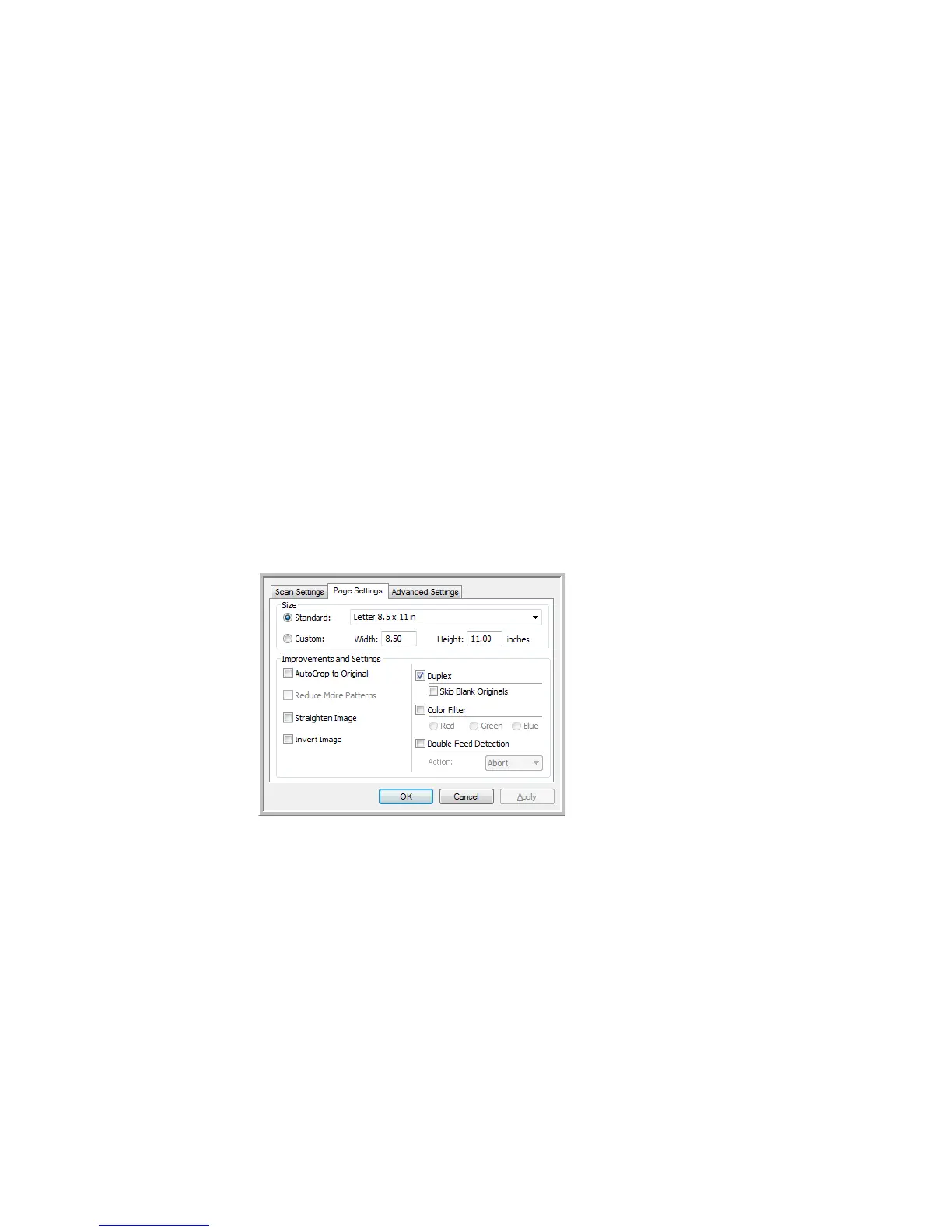User’s Guide 2-9
DocuMate 742 Scanning From One Touch
• Black&White to scan in black and white. For example, letters and memos are usually
scanned in black and white.
• Grayscale to scan items such as documents containing drawings or black and white
photographs.
• Color to scan color photographs and other color items. Color scans have the largest file
size.
Resolution—Drag the slider to the right or left to adjust the dots per inch (dpi) of the
resolution. The higher the dpi setting, the sharper and clearer the scanned image. However,
higher dpi settings take longer to scan and produce larger files for the scanned images.
Brightness—Sometimes an image is scanned with the brightness and contrast set too light
or too dark. For example, a note written with a light pencil may need to be scanned darker
to improve legibility. Increasing or decreasing the brightness makes the scanned image
lighter or darker.
Contrast—The difference between the lighter and darker portions of the image. Increasing
the contrast emphasizes the difference between the lighter and darker portions, decreasing
the contrast de-emphasizes that difference.
3. If you want to lock the configuration, click the key icon to change it from a Key to a Lock.
4. Click OK if you are done making changes for this configuration.
The Page Settings tab
Click the Page Settings tab to select options applicable to how you want the image to appear
after scanning.
Standard—Click the menu arrow and choose a page size from the list.
Custom—Enter the horizontal and vertical page dimensions in the boxes. Click the name of the
units, inches or millimeters, to toggle between them.
Improvements and Settings—Only the options that apply to the selected scanning mode on
the Scan Settings tab are available.
• AutoCrop to Original—Select this option to let the scanner automatically determine the
size of the item being scanned.
Always use the paper guides on the scanner so the page is not skewed. Skewed pages may
not crop properly.
• Reduce Moiré Patterns—Moiré patterns are wavy, rippled lines that sometimes appear on
the scanned images of photographs or illustrations, particularly newspaper and magazine
illustrations. Selecting Reduce Moiré Patterns will limit or eliminate moiré patterns in the
scanned image. This option is only available at lower resolutions.
Click the name to
toggle between inches
and millimeters.
