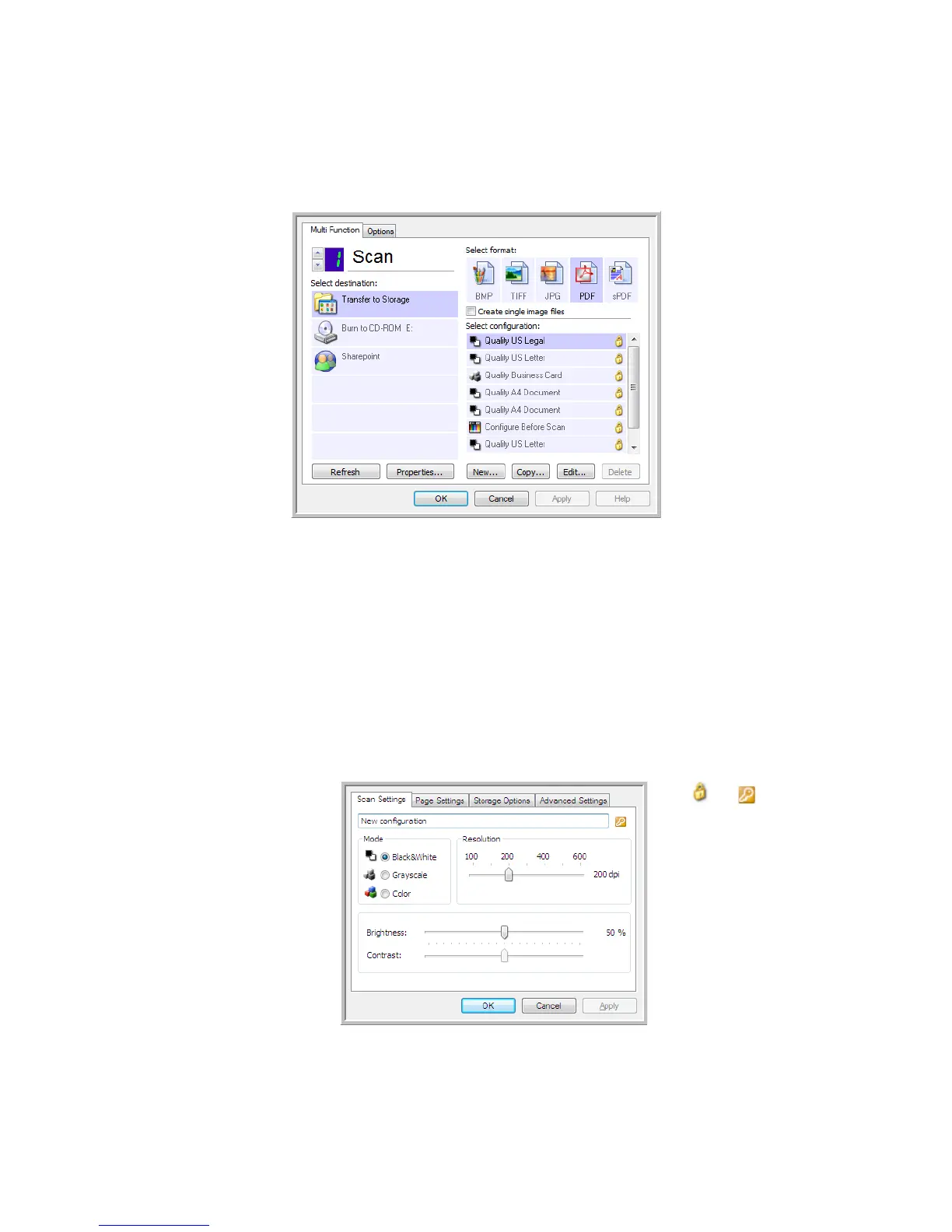Scanning From One Touch DocuMate 742
2-8 User’s Guide
Creating a New Scan Configuration
The scan configurations are where you select the scanning resolution, brightness, mode (color,
black&white, or grayscale), and a number of other settings.
To create a new configuration:
1. Scroll through the applications in the Select Destination list and click the application you
want for the new scan configuration.
2. Click the New button.
If you want to start from the settings of another configuration, select the configuration,
then click the Copy button.
The Scan Configuration Properties dialog box opens.
The Scan Settings Tab
1. On the Scan Configuration Properties dialog box, type a name.
2. Select scan settings for the new scan configuration.
Mode—Select a scanning mode:
If the configuration is
locked, click the lock
to unlock it. The icon
becomes a key.
Type a new name for the
configuration.
Select the scan mode
and drag the slider to set
the resolution.
Drag the sliders to set the
Brightness and Contrast.