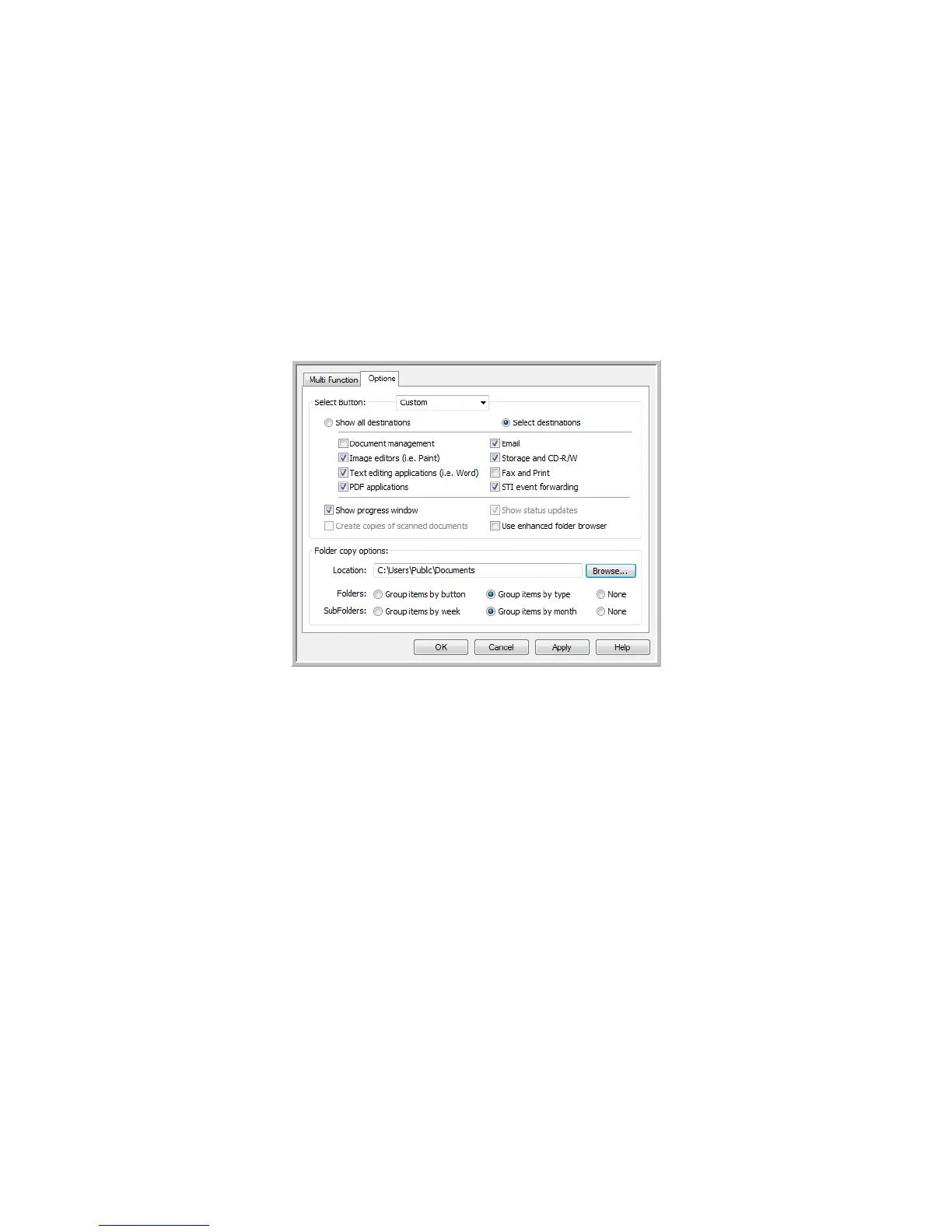Scanning From One Touch DocuMate 742
2-20 User’s Guide
Detailed information about these text file formats, and instructions for setting up the OCR
options, are in the One Touch OmniPage Mini-Guide located on the installation disc in the User
Guides section.
Selecting Options for One Touch
The One Touch Options determine the types of Destination Applications available for scanning,
as well as additional options for scanning.
To select options:
1. Open the One Touch Properties window and click the Options tab.
2. Select options as described below.
Show All Destinations—This option selects all the Destination Application categories. The
list of Destination Applications available for the selected button will include all the
applications on your computer that fall into these categories.
Select Destinations—Select this option to individually choose the types of applications to
include in the list of Destination Applications. Check the boxes for the type of application to
include.
• Document Management includes Nuance PaperPort and other applications for
processing and keeping track of your scanned documents.
• Image Editors include Microsoft Paint and other drawing and graphics applications.
• Text Editors include Microsoft Word and WordPad, Microsoft Excel, and other word
processing and spreadsheet applications. Select this option if you want OCR processing
to convert your scanned documents to text that you can edit.
• PDF applications are for documents scanned to PDF format.
• Email includes Microsoft Outlook and other email applications.
• Storage and CD-R/W is for either storing scanned documents in a folder, or sending
them to a CD burner to create a CD containing the scanned documents.
• Fax and Print is for sending your scanned documents directly to your printer or fax
software for faxing.