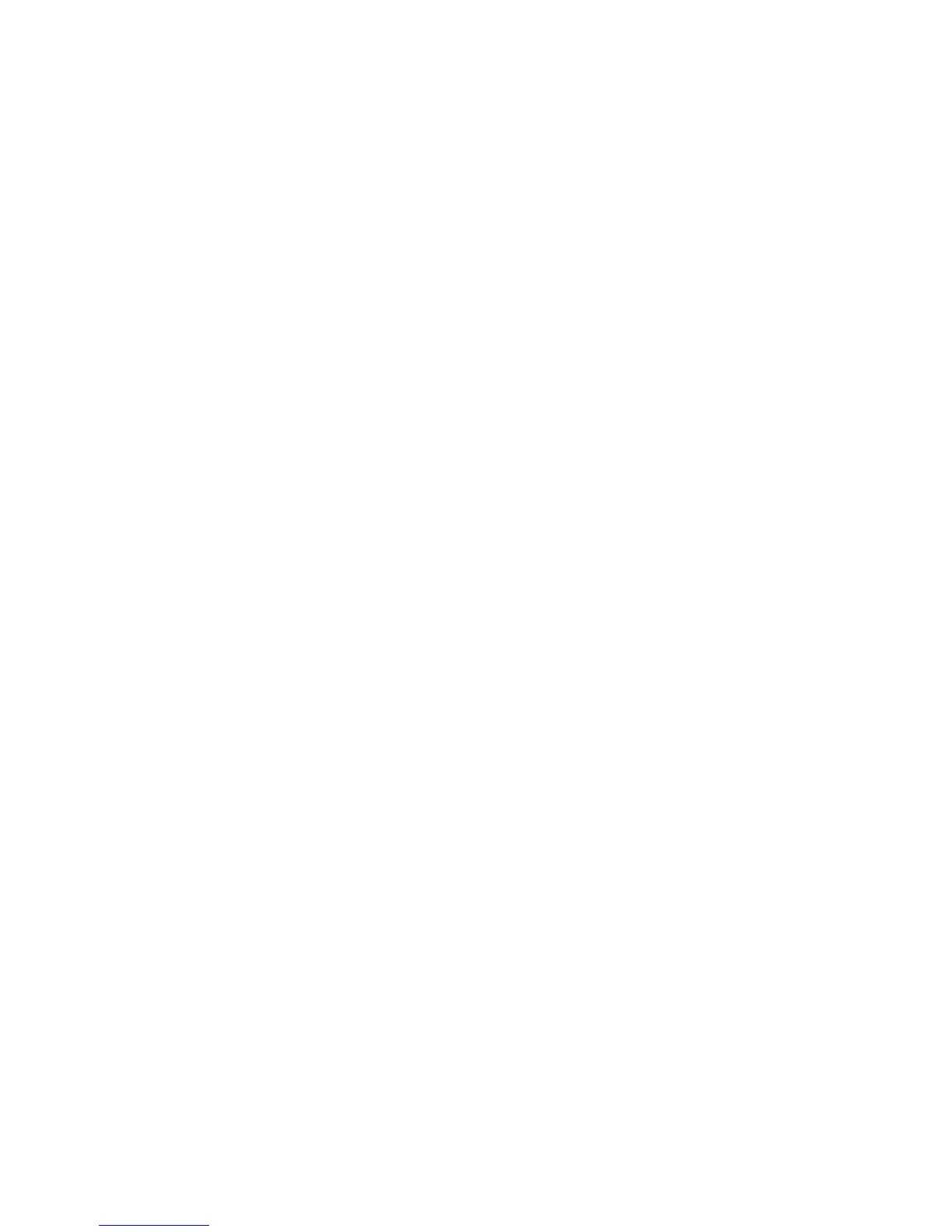User’s Guide iii
DocuMate 742 Table of Contents
Table of Contents
Welcome ...................................................................................................................v
Before You Begin ....................................................................................................................................v
Documentation ..................................................................................................................................... vi
System Requirements ........................................................................................................................ vi
The Xerox DocuMate 742 Scanner .............................................................................................. vii
1 Installation ................................................................................................ 1-1
Step 1: Assemble the Scanner ......................................................................................................1-2
Step 2: Install the Software ...........................................................................................................1-4
Step 3: Connect the Scanner .......................................................................................................1-8
Step 4: Register Your Scanner ...................................................................................................1-11
Additional Applications Available with Your Scanner ....................................................1-12
View the User Guides ....................................................................................................................1-13
Scanning Interfaces ......................................................................................................................1-15
Loading Documents to Scan .....................................................................................................1-16
2 Scanning From One Touch .................................................................. 2-1
Default One Touch Settings .........................................................................................................2-1
Scan using the One Touch buttons ............................................................................................2-2
Scan from the One Touch Button Panel ..................................................................................2-3
Features of the One Touch Button Panel ...................................................................2-4
Configuring the One Touch Buttons .........................................................................................2-5
Selecting New Settings .......................................................................................................2-6
Creating a New Scan Configuration .............................................................................2-8
Editing or Deleting Scan Configurations .................................................................2-14
Configure Before Scan .....................................................................................................2-14
Selecting Document and File Format Options ...................................................... 2-17
Selecting Options for One Touch ................................................................................ 2-20
Setting Destination Application Properties ............................................................ 2-21
Special Features and Scanning Destinations .....................................................................2-26
Scanning with Optical Character Recognition (OCR) .........................................2-26
Scan and Burn to a CD .....................................................................................................2-27
Scanning with Event Forwarding (STI) .....................................................................2-28
Creating an HTML Web Page from Your Scanned Documents .....................2-29
Transferring Scanned Documents to Storage .......................................................2-30
Checking the Hardware and Setting the Lamp Power Saving ....................................2-34