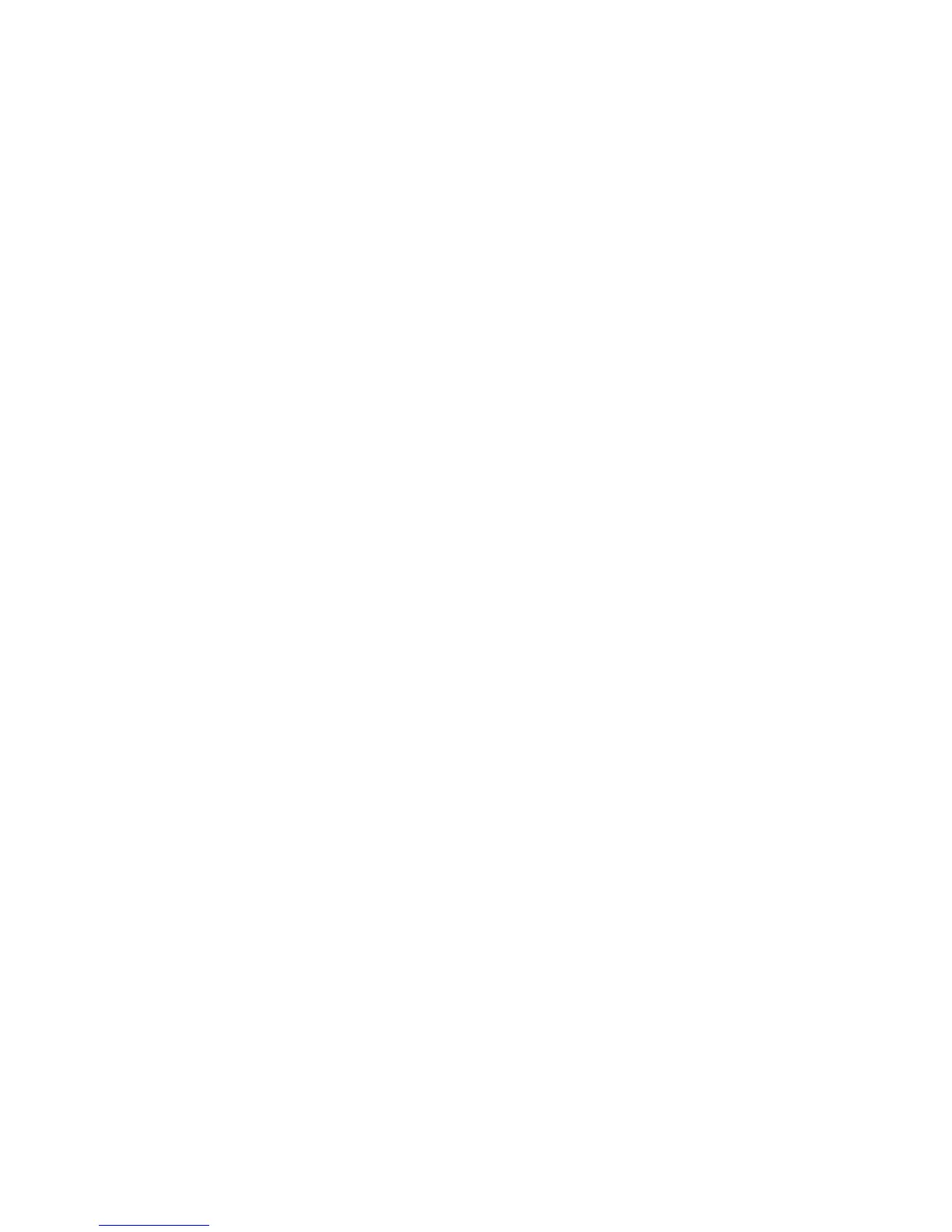Maintenance
Phaser 6000/6010 Color Printer
User Guide
27
Using the Control Panel
To check the total number of pages printed:
1. On the printer control panel, press the Menu button.
2. Press the Down Arrow button to go to Billing Meters and then press the OK button.
3. Press the Down Arrow button to scroll to the desired meter. The number of printed pages is
displayed below the name.
4. After checking, press the Return button to exit the Billing Meters menu.
Using the Printer Setting Utility to Print the Printer Settings
To use the Printer Setting Utility:
1. On your computer, click Start > All Programs > Xerox Office Printing > Phaser 60xx > Printer
Setting Utility.
2. Click the Printer Settings Report tab, then select Report/List from the list in the white box.
3. Click the Printer Settings button. The Printer Settings page prints.
4. Read the page counts for the three meters in the General section near the top of the left column.
Using the Control Panel to Print the Printer Settings
To print the Printer Settings:
1. On the printer control panel, press the Menu button.
2. Press OK at Information Pages.
3. Press OK at Printer Settings. The Printer Settings report prints.
Using CentreWare Internet Services
Note: Only the page count for the total impressions is displayed in the CentreWare Internet
Services window.
To view the Page Count in CentreWare Internet Services:
1. At your computer, open a Web browser, type the IP address of the printer in the address field, then
press Enter.
2. Click the Status button. The page count for the total impressions appears in the Page Count
banner.
See also:
Managing the Printer with CentreWare Internet Services on page 23
