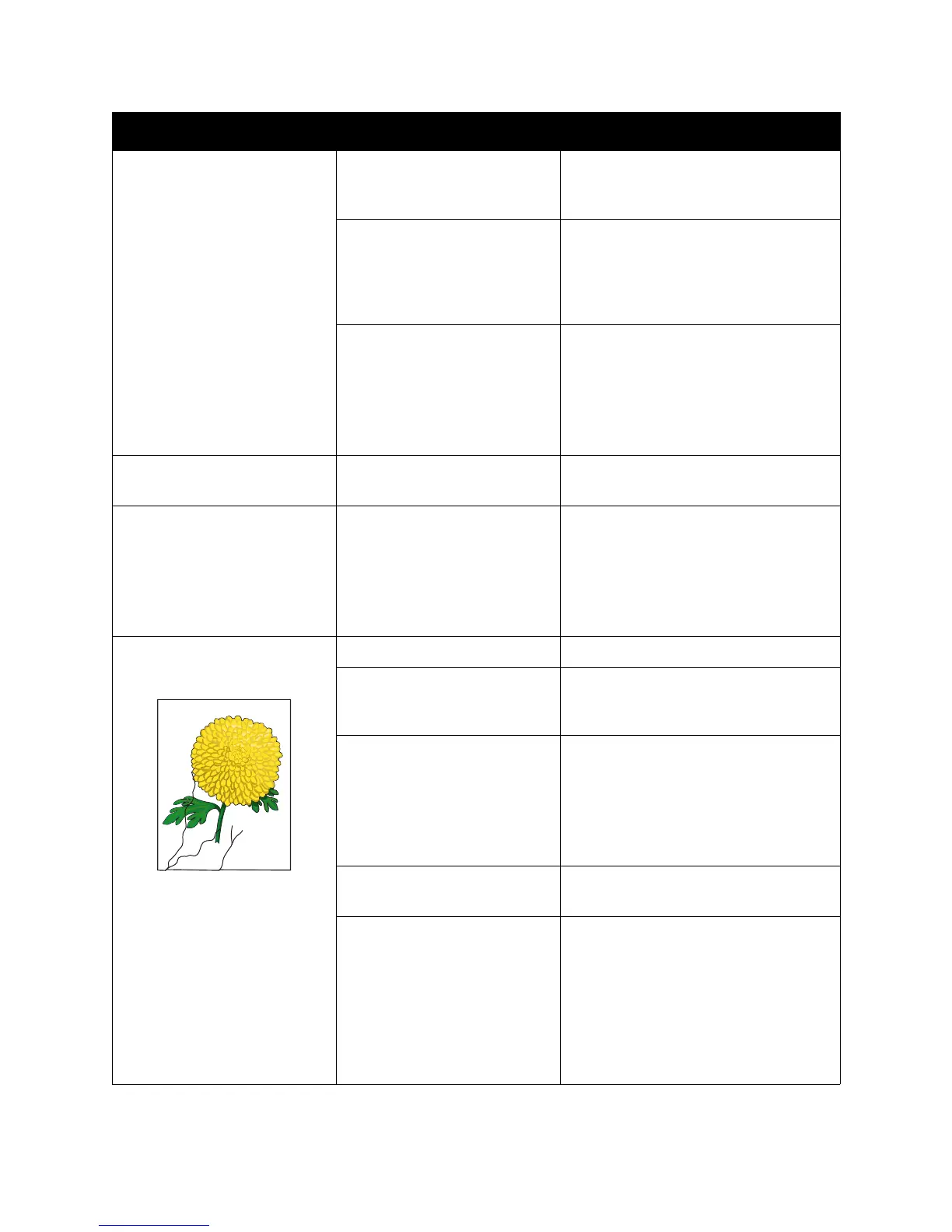Troubleshooting
Phaser 6000/6010 Color Printer
User Guide
47
Hair-like marks appear in or
around black half-tone printing.
Shadows appear around areas
of dense black printing.
The paper was left unwrapped
for a long time, especially in a
dry environment.
Replace the paper. For details, see
Supported Paper in the Quick Use Guide.
The paper is outside the
recommended specification
range.
Replace the paper with a recommended
size and type and then confirm that
your print driver settings are correct. For
details, see Supported Paper in the Quick
Use Guide.
The marking unit is old or
damaged.
For assistance, go to the Xerox
®
Support
website at:
•
Phaser 6000 go to:
www.xerox.com/office/6000support
•
Phaser 6010 go to:
www.xerox.com/office/6010support
Color around the edge of
printing is incorrect.
The color registration is
incorrect.
Adjust the color registration. For details,
see Color Registration on page 53.
Colored dots are printed at
regular intervals.
The imaging unit is dirty. For assistance, go to the Xerox
®
Support
website at:
•
Phaser 6000 go to:
www.xerox.com/office/6000support
•
Phaser 6010 go to:
www.xerox.com/office/6010support
Partial blanks, creased paper, or
blotted printing.
The paper is damp. Replace the paper.
The paper is outside the
recommended specification
range.
Replace the paper with a recommended
size and type. For details, see Supported
Paper in the Quick Use Guide.
The marking unit or the fuser is
not installed correctly.
For assistance, go to the Xerox
®
Support
website at:
•
Phaser 6000 go to:
www.xerox.com/office/6000support
•
Phaser 6010 go to:
www.xerox.com/office/6010support
The toner cartridges are not
Xerox
®
toner cartridges.
Verify that the toner cartridges meet
specifications and replace if necessary.
Condensation inside the printer
causes partial blanks or creased
paper.
Turn on the printer and leave it on for at
least one hour to get rid of the
condensation. If the problems still occur,
go to the Xerox
®
Support website at:
•
Phaser 6000 go to:
www.xerox.com/office/6000support
•
Phaser 6010 go to:
www.xerox.com/office/6010support
Symptom Cause Solution