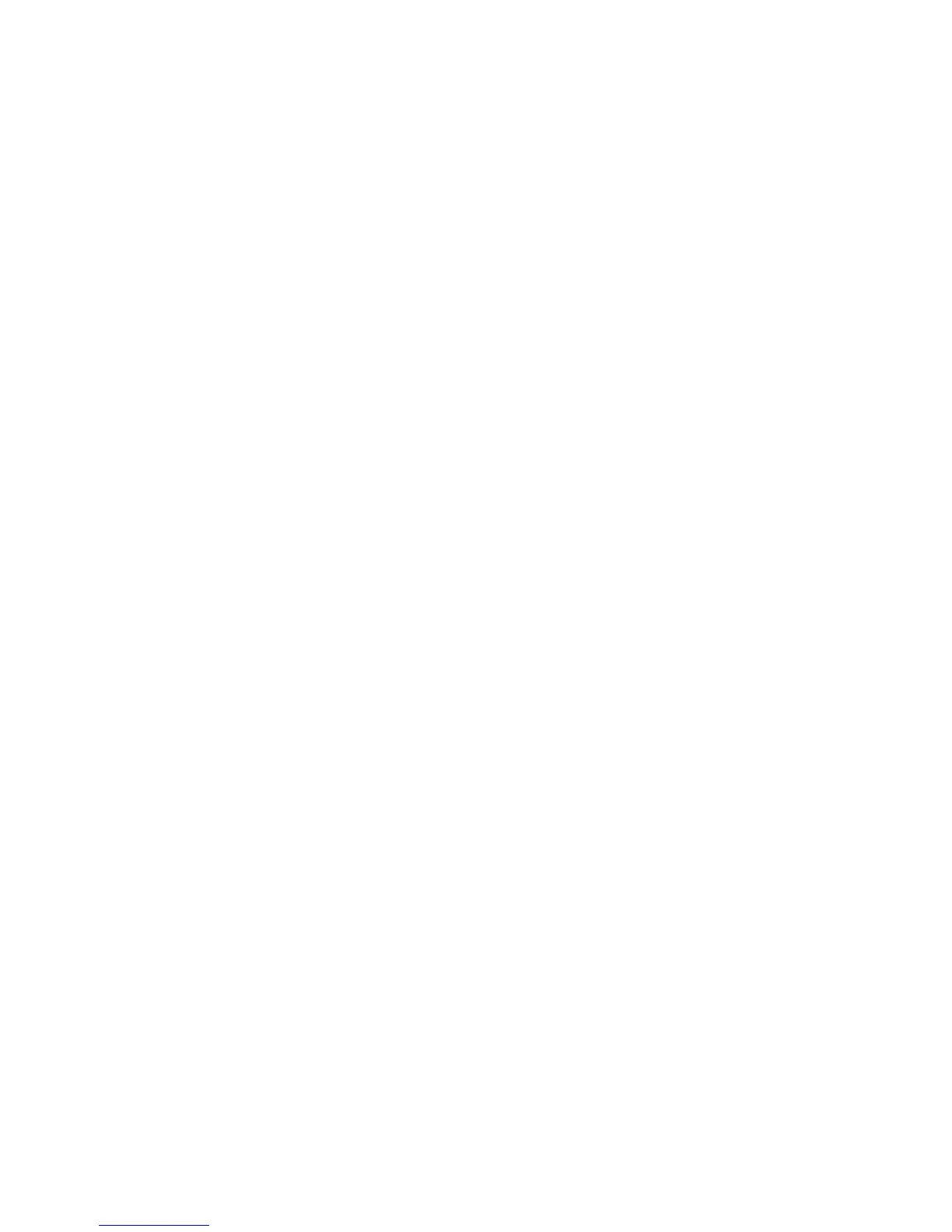Troubleshooting
Phaser 6000/6010 Color Printer
User Guide
61
Adjusting Altitude
Print quality varies with barometric pressure. Since the barometric pressure decreases as the altitude
increases, the altitude can affect the print quality of the printer. To optimize print quality for your
location, select the altitude setting on your printer to match the altitude of your location.
To adjust altitude:
1. On your computer, click Start > All Programs > Xerox Office Printing > Phaser 6000/6010 >
Printer Setting Utility.
2. Click the Printer Maintenance tab, then select Adjust Altitude from the list.
3. Click the arrow for the drop-down list to the right of Adjust Altitude.
4. Select the value closest to the altitude of your location.
5. Click Apply New Settings to change the setting.
6. Close the Printer Setting Utility.