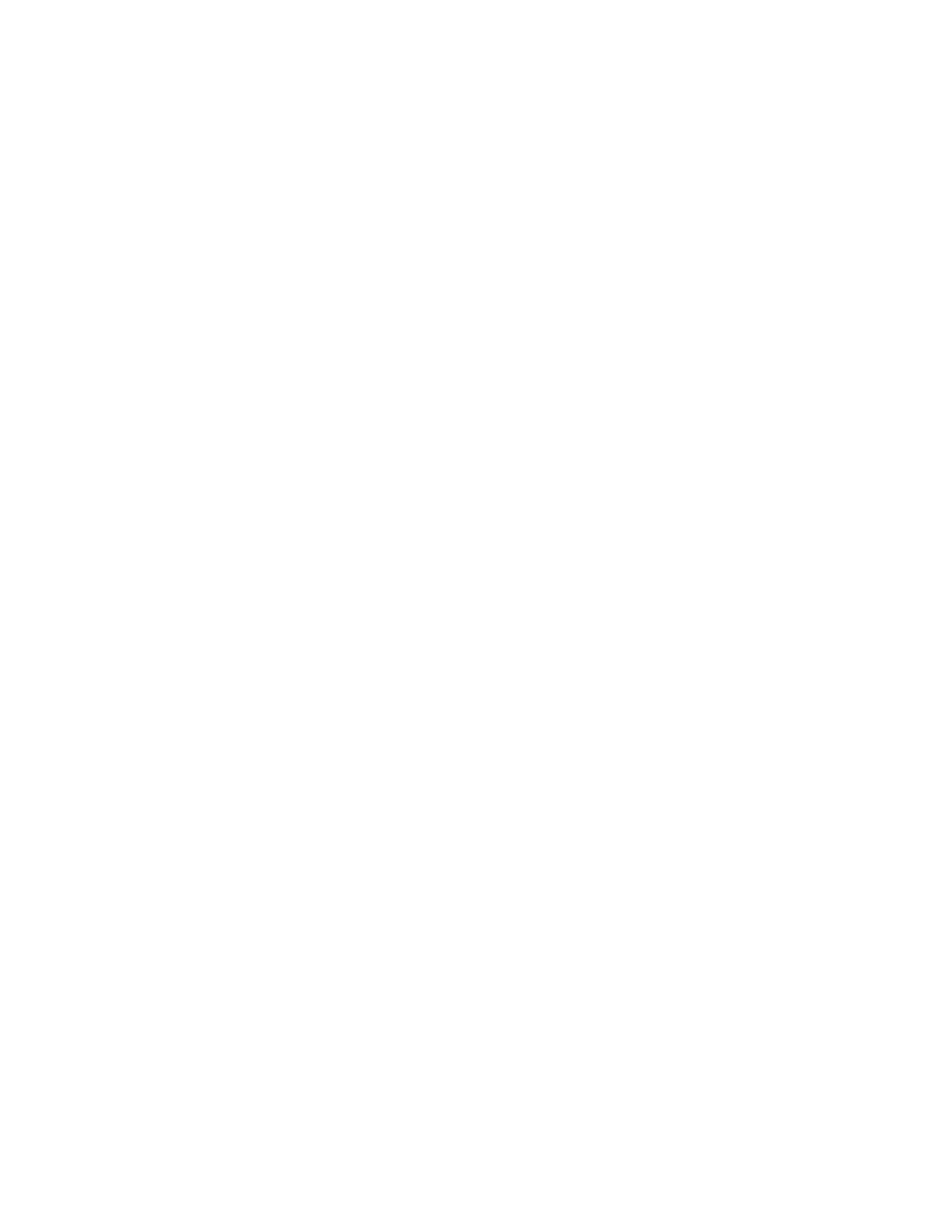Troubleshooting
Phaser 6000/6010 Color Printer
User Guide
58
3. Press the Up Arrow or Down Arrow button to select Maintenance, then press OK.
4. Press the Up Arrow or Down Arrow button to select Adjust Color Regi, then press OK.
5. Press the Up Arrow or Down Arrow button to select Enter Number, then press OK.
6. Adjust the Vertical registration values:
a. Press the Up Arrow or Down Arrow button to select the Y value from the Color Registration
Correction Chart. Press the Forward button to move to the next value.
b. Press the Up Arrow or Down Arrow button to select the M value from the Color Registration
Correction Chart. Press the Forward button to move to the next value.
c. Press the Up Arrow or Down Arrow button to select the C value from the Color Registration
Correction Chart.
d. Press OK to accept the changes and continue to the next adjustment.
7. Adjust the Left Horizontal registration values:
a. Press the Up Arrow or Down Arrow button to select the LY value from the Color Registration
Correction Chart. Press the Forward button to move to the next value.
b. Press the Up Arrow or Down Arrow button to select the LM value from the Color Registration
Correction Chart. Press the Forward button to move to the next value.
c. Press the Up Arrow or Down Arrow button to select the LC value from the Color Registration
Correction Chart. Press OK to move to the next screen.
d. Press OK to accept the changes and continue to the next adjustment.
8. Adjust the Right Horizontal registration values:
a. Press the Up Arrow or Down Arrow button to select the RY value from the Color Registration
Correction Chart. Press the Forward button to move to the next value.
b. Press the Up Arrow or Down Arrow button to select the RM value from the Color Registration
Correction Chart. Press the Forward button to move to the next value.
c.
Press the Up Arrow or Down Arrow button to select the RC value from the Color Registration
Correction Chart. Press OK to move to the next screen.
9. When the registration value adjustments are complete, press OK. The printer returns to Ready.
10. Print the chart again to verify the values:
For details, see Printing the Color Registration Correction Chart on page 56.
11. Repeat the steps until the color registration is satisfactory.
12. Press the Return button to return to Ready.