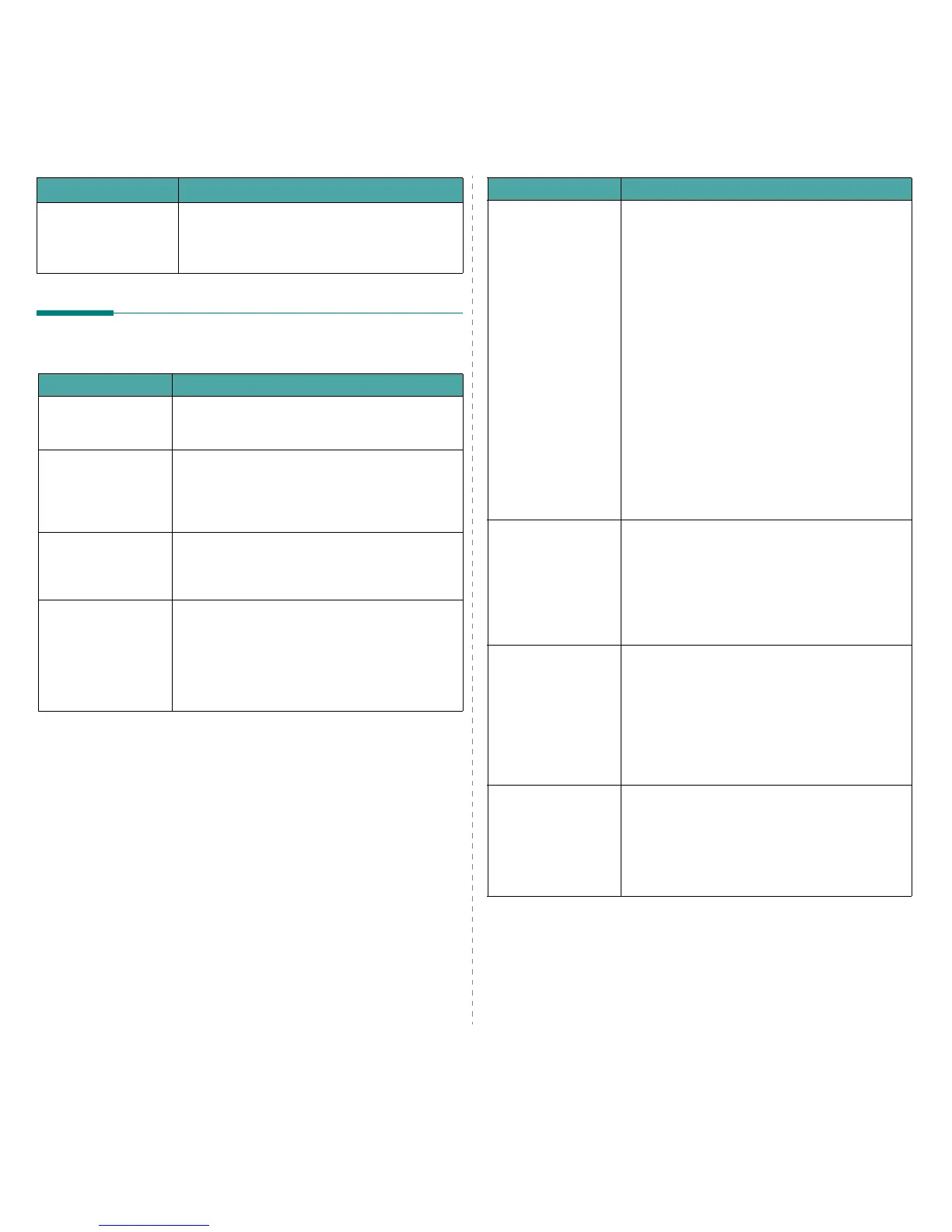Solving Problems
6.
9
Common Linux Problems
Some letters are not
displayed normally
during the Cover page
printing.
This problem is caused because Mac OS can not
create the font during the Cover page printing.
English alphabet and numbers are displayed
normally at the Cover page.
Problem Possible Cause and Solution
Problem Possible Cause and Solution
I can’t change settings
in the configuration
tool.
You need to have administrator privileges to be able
to change global settings.
I am using the KDE
desktop but the
configuration tool and
LLPR won’t start.
You may not have the GTK libraries installed. These
usually come with most Linux distributions, but you
may have to install them manually. Refer to your
distribution’s installation manual for more details
about installing additional packages.
I just installed this
package but can’t find
entries in the KDE/
Gnome menus.
Some versions of the KDE or GNOME desktop
environments may require that you restart your
session for the changes to take effect.
I get a “Some options
are not selected” error
message while editing
the printer settings.
Some printers have conflicting settings, meaning
that some settings for two options can’t be selected
at the same time. When you change a setting and
the Printer Package detects such a conflict, the
conflicting option is changed to a “No Choice” value.
You have to choose an option that does not conflict
before being able to submit the changes.
I can’t make a printer
the system default.
In some conditions, it may not be possible to
change the default queue. This happens with some
variants of LPRng, especially on recent RedHat
systems that use the “printconf” database of
queues.
When using printconf, the
/etc./printcap
file is
automatically refreshed from the database of
printers managed by the system (usually through
the “printtool” command), and the queues in
/
etc./printcap.local
are appended to the resulting
file. The default queue in LPRng is defined as the
first queue in
/etc./printcap
, and therefore it is
not possible for the Linux Printer Package to change
the default when some queues have otherwise been
defined using printtool.
LPD systems identify the default queue as the one
named “lp”. Thus, if there is already a queue by this
name, and if it doesn’t have an alias, then you won’t
be able to change the default. To work around this,
you can either delete the queue or rename it by
manually editing the
/etc./printcap
file.
The N-up setting does
not work correctly for
some of my
documents.
The N-up feature is achieved through post-
processing of the PostScript data that is sent to the
printing system. However, such post-processing can
only be adequately achieved if the PostScript data
conforms to the Adobe Document Structing
Conventions. Problems may arise when using N-up
and other features that rely on post-processing if
the document being printed isn’t compliant.
I am using BSD lpr
(Slackware, Debian,
older distributions)
and some options
chosen in LLPR don’t
seem to take effect.
Legacy BSD lpr systems have a hard limitation on
the length of the option string that can be passed to
the printing system. As such, if you selected a
number of different options, you may have
exceeded the length of the options and some of
your choices won’t be passed to the programs
responsible for implementing them. Try to select
fewer options that deviate from the defaults, to
save on memory usage.
I am trying to print a
document in
Landscape mode, but
it prints rotated and
cropped.
Most Unix applications that offer a Landscape
orientation option in their printing options will
generate correct PostScript code that should be
printed as is. In that case, you need to make sure
that you leave the LLPR option set to its default
Portrait setting, to avoid unwanted rotations of the
page that would result in cropped output.
Problem Possible Cause and Solution
