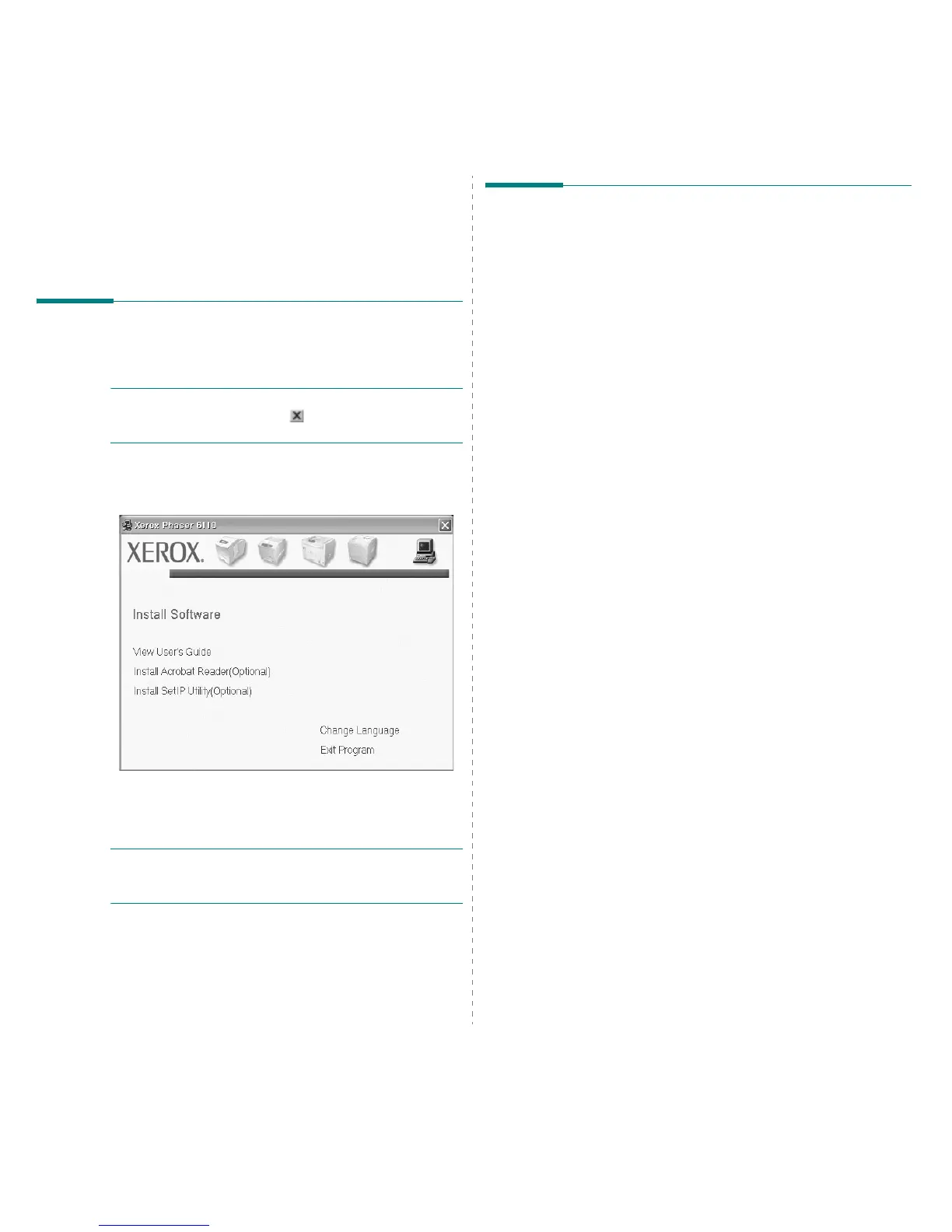Installing Printer Software in Windows
3
1 Installing Printer
Software in Windows
Installing Software
All applications should be closed on your PC before beginning
installation.
N
OTE
: If the “New Hardware Wizard” window appears during
the installation procedure, click in the upper right corner of
the box to close the window, or click
Cancel
.
1
Insert the supplied CD-ROM into your CD-ROM drive.
The CD-ROM should automatically run and an installation
window appears.
2
Choose the type of installation.
3
Follow the instructions on the screen to complete the
installation.
NOTE
: If the installation window does not appear, click
Start
and then
Run
. Type
X:\Setup.exe
, replacing “
X
” with the
letter which represents your drive and click
OK
.
Removing Software
1
Start Windows.
2
From the
Start
menu select
Programs
or
All Programs
→
Xerox Phaser 6110
→
Maintenance
3
You will see a component list so that you can remove any
item individually.
4
When your computer asks you to confirm your selection,
click
Yes
or
OK
.
The selected driver and all of its components are removed
from your computer.
5
After the software is removed, click
OK
or
Finish
.
