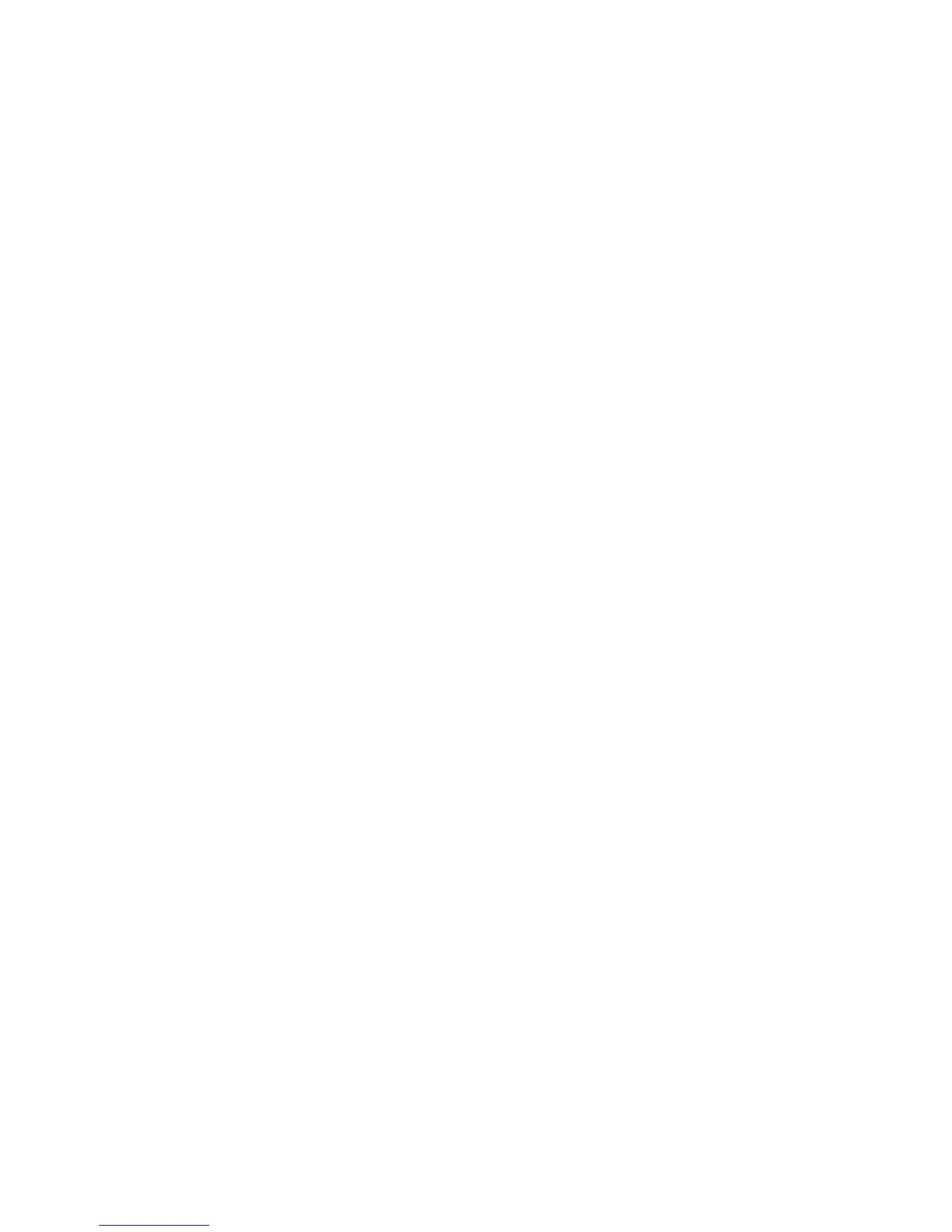Printing on Specialty Media
Phaser® 6130 Printer
4-22
Using the PCL Driver
To print on envelopes using the PCL print driver, display the Paper/Output tab.
1. From the File menu, select Print.
2. Select this printer as the printer to be used and click Preferences to display the Properties
dialog box.
3. Select the Paper/Output tab.
4. Select the appropriate paper tray from Paper Tray.
5. Select the appropriate paper type from Paper Type and click OK.
6. From Paper Size, select the size of the original document.
7. Select the Layout tab.
8. From Output Size, select the size of the envelope, and then click OK.
9. If the envelopes are loaded in the paper tray, click Booklet/Poster/Mixed
Document/Rotation to display the Booklet/Poster/Mixed Document/Rotation dialog
box according to what you need.
10. Set Image Rotation 180deg if necessary, and then click OK.
11. Click OK.
12. Click Print in the Print dialog box to start printing.
13. On the control panel, select the paper type:
a. Select
Tray Settings, and then press the OK button.
b. Select
Paper Type, and then press the OK button.
c. Select
Envelope, and then press the OK button.
14. In the printer driver, select either
Envelope as the paper type or the appropriate tray as the
paper tray.
