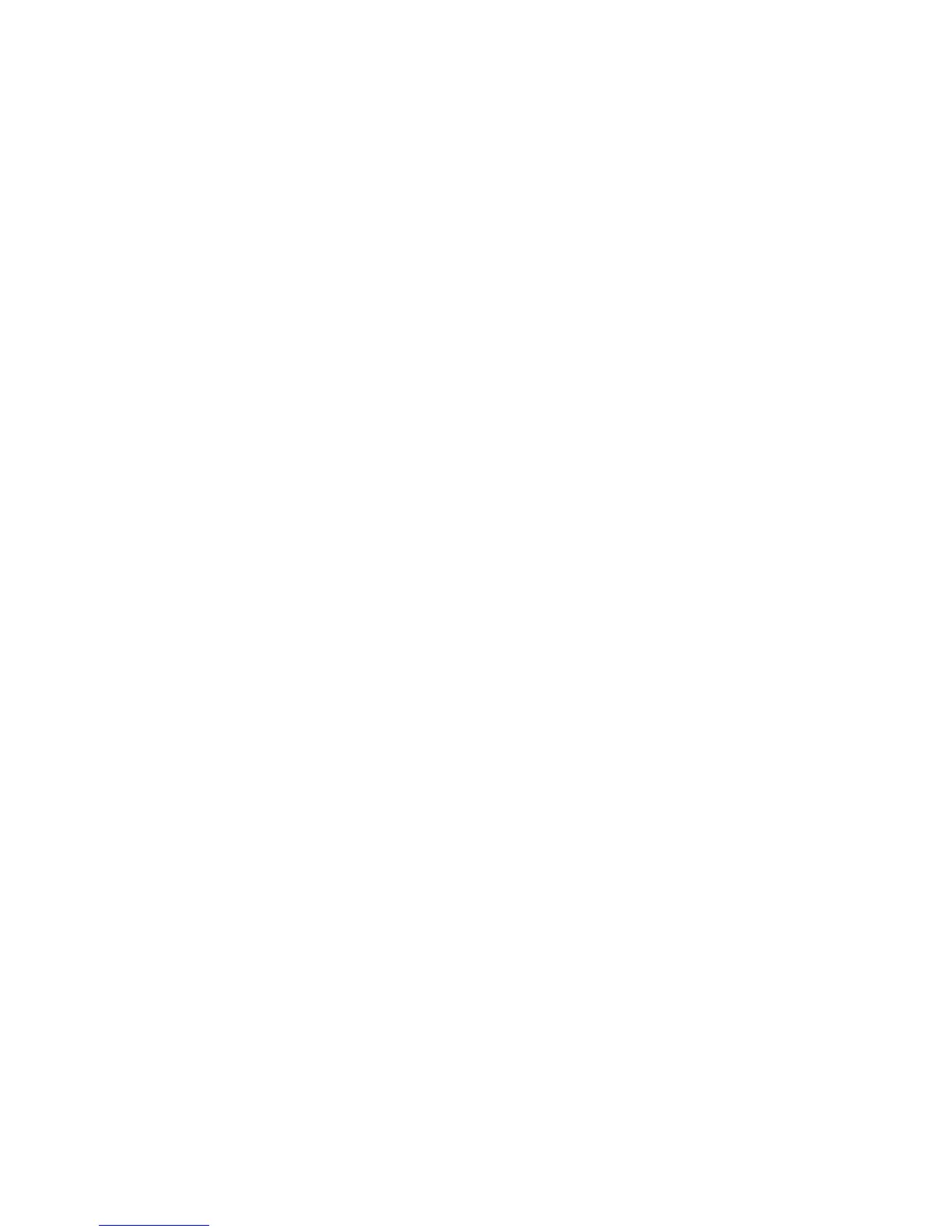Поиск и устр. неиспр.
130 Phaser 6700 Color Printer
Руководство пользователя
• Selecting the incorrect paper type in the print driver.
• Using damaged paper.
• Using unsupported paper.
• Loading paper incorrectly.
• Overfilling the tray.
• Adjusting the paper guides improperly.
Most jams can be prevented by following a simple set of rules:
• Use only supported paper. For details, see Supported Paper на стр. 36.
• Follow proper paper handling and loading techniques.
• Always use clean, undamaged paper.
• Avoid paper that is curled, torn, moist, creased, or folded.
• Fan the paper to separate the sheets before loading it into the tray.
• Observe the paper tray fill line; never overfill the tray.
• Adjust the paper guides in all trays after inserting the paper. A guide that is not properly adjusted
can cause poor print quality, misfeeds, skewed prints, and printer damage.
• After loading the trays, select the correct paper type and size on the control panel.
• When printing, select the correct type and size in the print driver.
• Store paper in a dry location.
• Use only Xerox
®
paper and transparencies designed for the printer.
Avoid the following:
• Polyester coated paper that is specially designed for inkjet printers.
• Paper that is folded, wrinkled, or excessively curled.
• Loading more than one type, size, or weight of paper in a tray at the same time.
• Overfilling the trays.
• Allowing the output tray to overfill.
For a detailed list of supported paper, go to www.xerox.com/paper .
