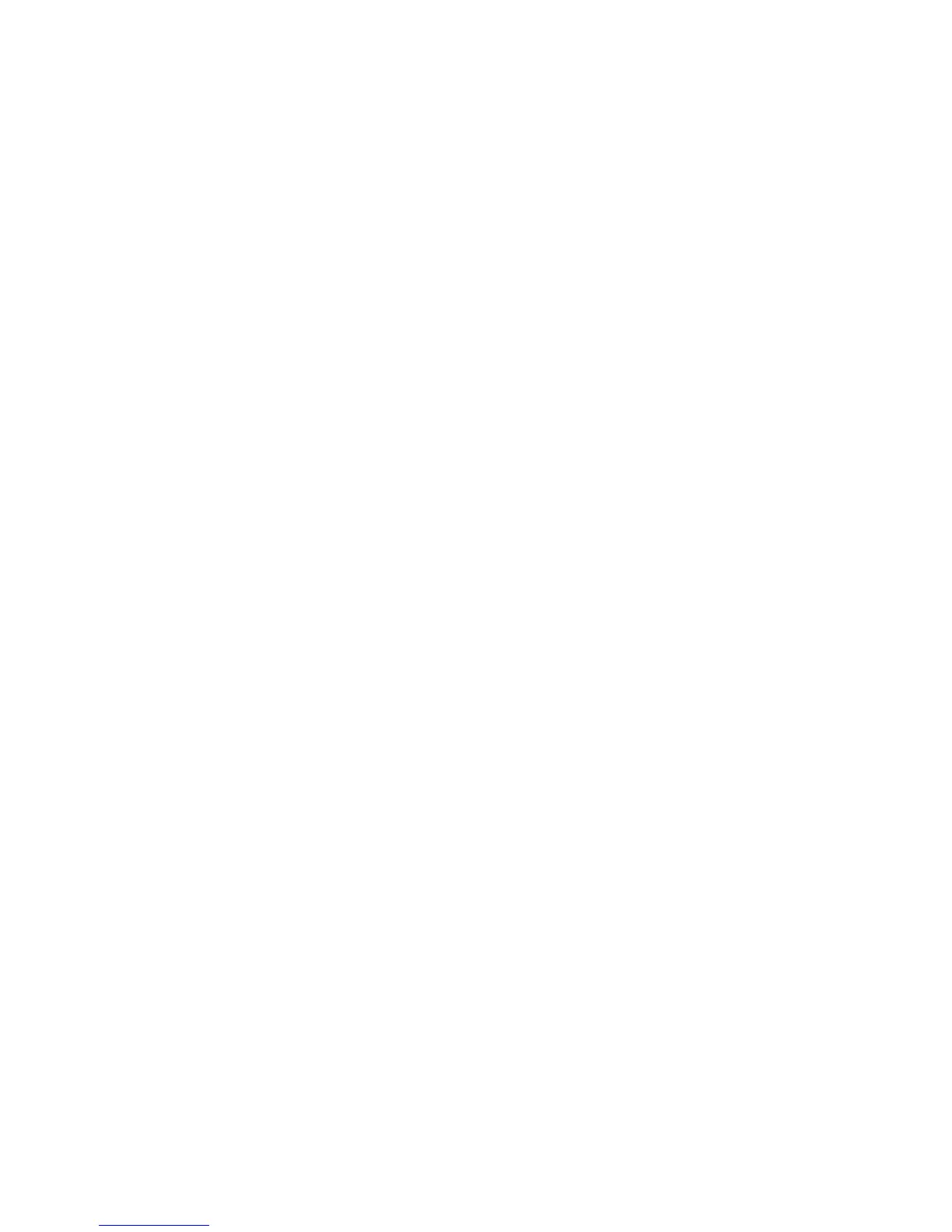Поиск и устр. неиспр.
140 Phaser 6700 Color Printer
Руководство пользователя
Viewing Error Messages on the Control Panel
1. На панели управления нажмите кнопку Принтер.
2. Перейдите на вкладку Сист. средства и нажмите кнопку Поиск и устр. неиспр.
3. Touch Fault History.
The screen displays the number, date, and time for each Fault Code.
4. Touch Back to return to the Troubleshooting screen, or touch Home to return to the main screen.
Viewing Current Faults on the Control Panel
When a fault condition occurs, a message appears on the control panel to inform you of the problem.
Fault messages warn you about printer conditions that prevent the printer from printing, or degrade
printing performance. If more than one fault occurs, only one is displayed on the control panel.
To view a list of the current faults on the control panel:
1. На панели управления нажмите кнопку Принтер.
2. Touch Current Faults.
A list of the current faults appears on the screen.
3. Touch a fault to view the fault details.
4. Touch X to close the screen.
5. Touch Back to return to the Troubleshooting screen, or touch Home to return to the main screen.
Viewing the Fault History on the Control Panel
When faults occur, they are logged in to a fault history file by date, time, and fault code. Use this list to
identify trends and resolve problems.
To view the fault history:
1. На панели управления нажмите кнопку Принтер.
2. Перейдите на вкладку Сист. средства и нажмите кнопку Поиск и устр. неиспр.
3. Touch Fault History.
The screen displays the number, date, and time for each Fault Code.
4. Touch a fault to view the fault details.
5. Touch Back to return to the Troubleshooting screen, or touch Home to return to the main screen.
Viewing Job Status on the Control Panel
To view personal and secure jobs on the control panel:
1. На панели управления нажмите кнопку Работы.
2. Нажмите Личные и защищ. работы.
A list of assigned folders appears.