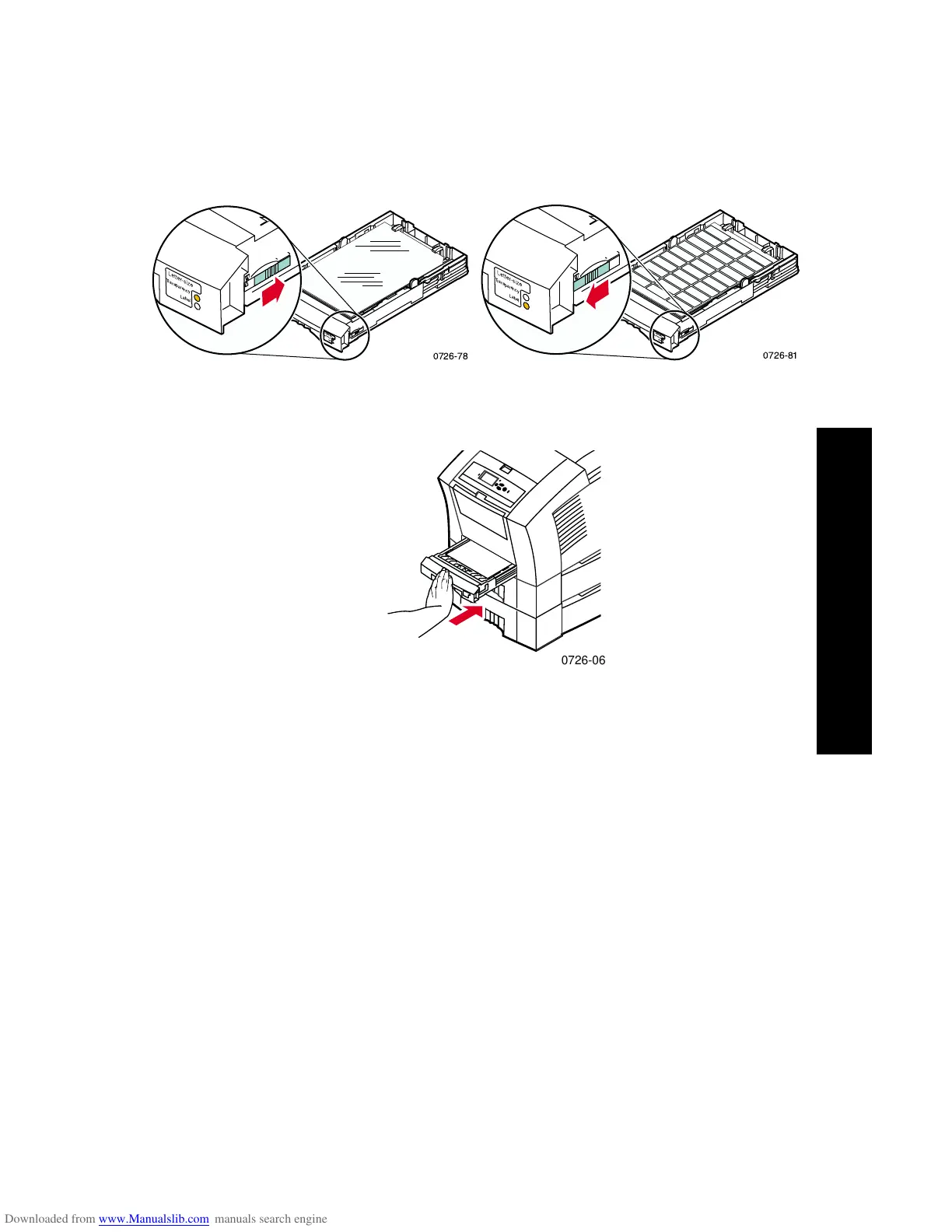User Guide
23
Loading Trays
4. If you loaded transparencies, make sure that the tray switch on the
front-right side of the tray is set to Transparency (back position).
If you loaded labels, make sure that the tray switch is set to Label
(forward position).
5. Slide the tray back into the printer.
Note
Do not use two-sided printing for transparencies or labels.
Loading the Optional Legal Paper Tray
The optional legal paper tray replaces the standard paper/transparency
tray in the printer.
You can refer to the labels inside the tray for paper-loading
instructions.
1. Pull out the tray.
Transparency Label
0726-78
Transparency
Label