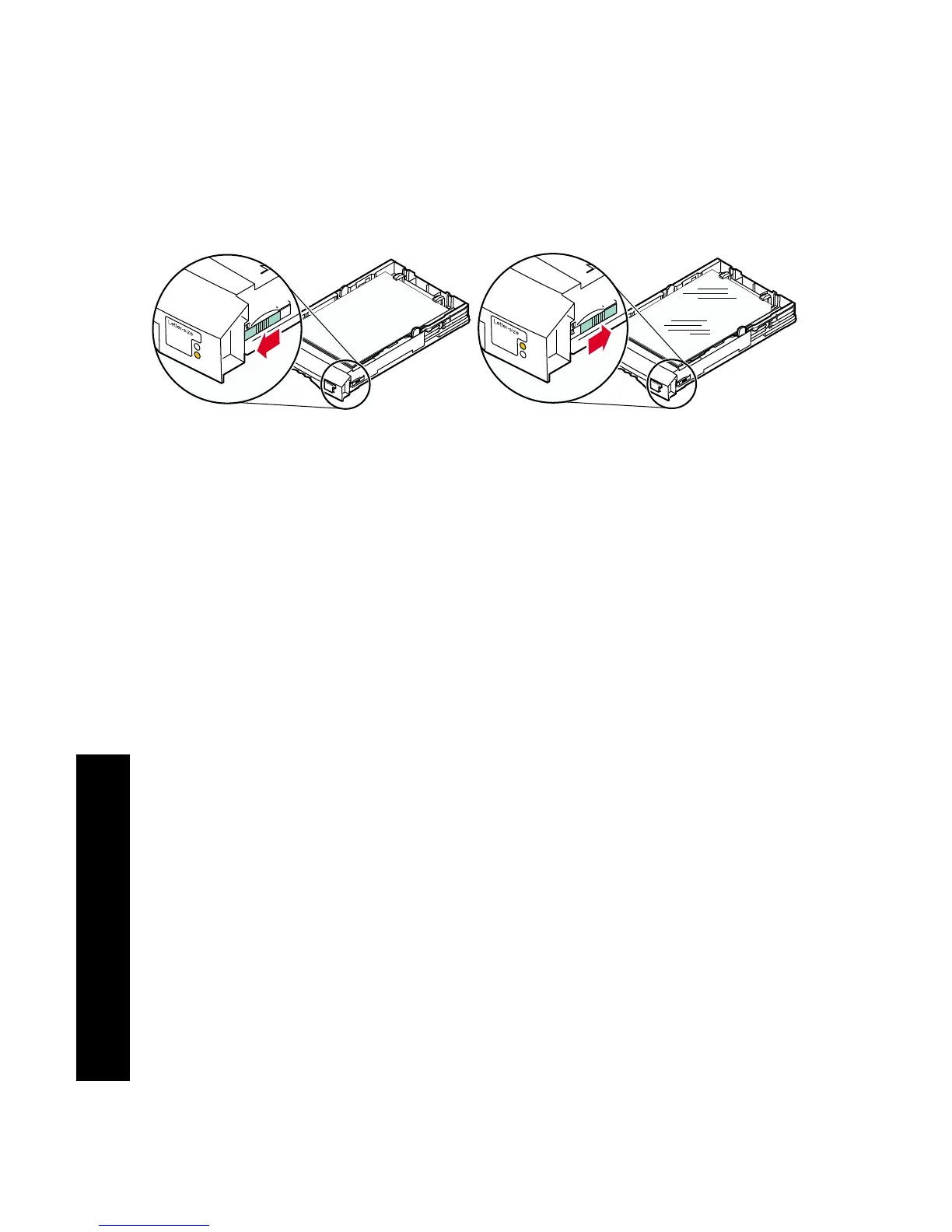46
Phaser 860 Color Printer
Print Quality
Images are too light or too dark
■
Pull out the tray and check the position of the switch on the
front-right side of the tray. Push it forward for paper (or labels)
and backward for transparencies. After setting the switch
correctly, slide the tray back in.
■
Select another print quality mode in the printer driver, then print
the job again; refer to page 11.
■
Select another color correction in the printer driver, then print the
job again; refer to page 12.
Paper (or Label) Transparency
0726-04
T
r
a
n
s
p
a
r
e
n
c
y
L
a
b
e
l