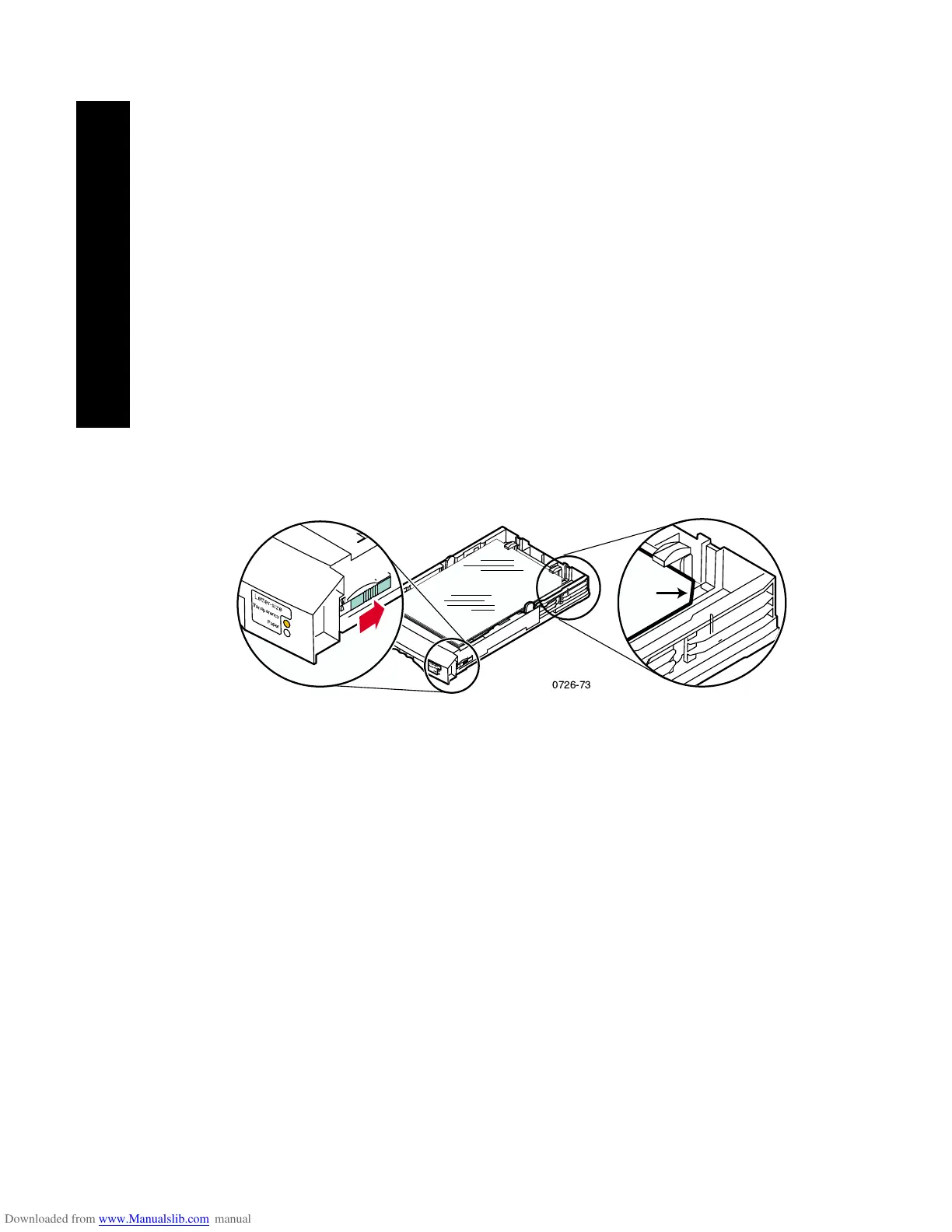32
Phaser 860 Color Printer
Special Media
Printing on transparencies
Note
Use only Phaser 860 Premium or Standard Transparencies.
Refer to page 6 for more information. Handle transparencies
by the edges and with both hands to avoid fingerprints and
creases, which can cause poor print quality.
To print on transparencies:
1. You can either:
■
Place transparencies in the standard paper/transparency tray
(up to 50 sheets) or high capacity transparency/label tray (up
to 175 sheets) so that the notch of the transparencies is in the
back-right corner of the tray. Make sure the tray switch is set
to Transparency (back position).
■
Choose to manually feed the transparencies. Don’t place a
transparency in the manual-feed slot until you are prompted
by the printer’s front panel to do so.
2. In the printer driver:
■
Select the tray containing the transparencies (Upper Tray) or
Manual Feed-Transparency.
■
Select one-sided printing.
3. Send the job to the printer.
0726-73
Transparency
Label