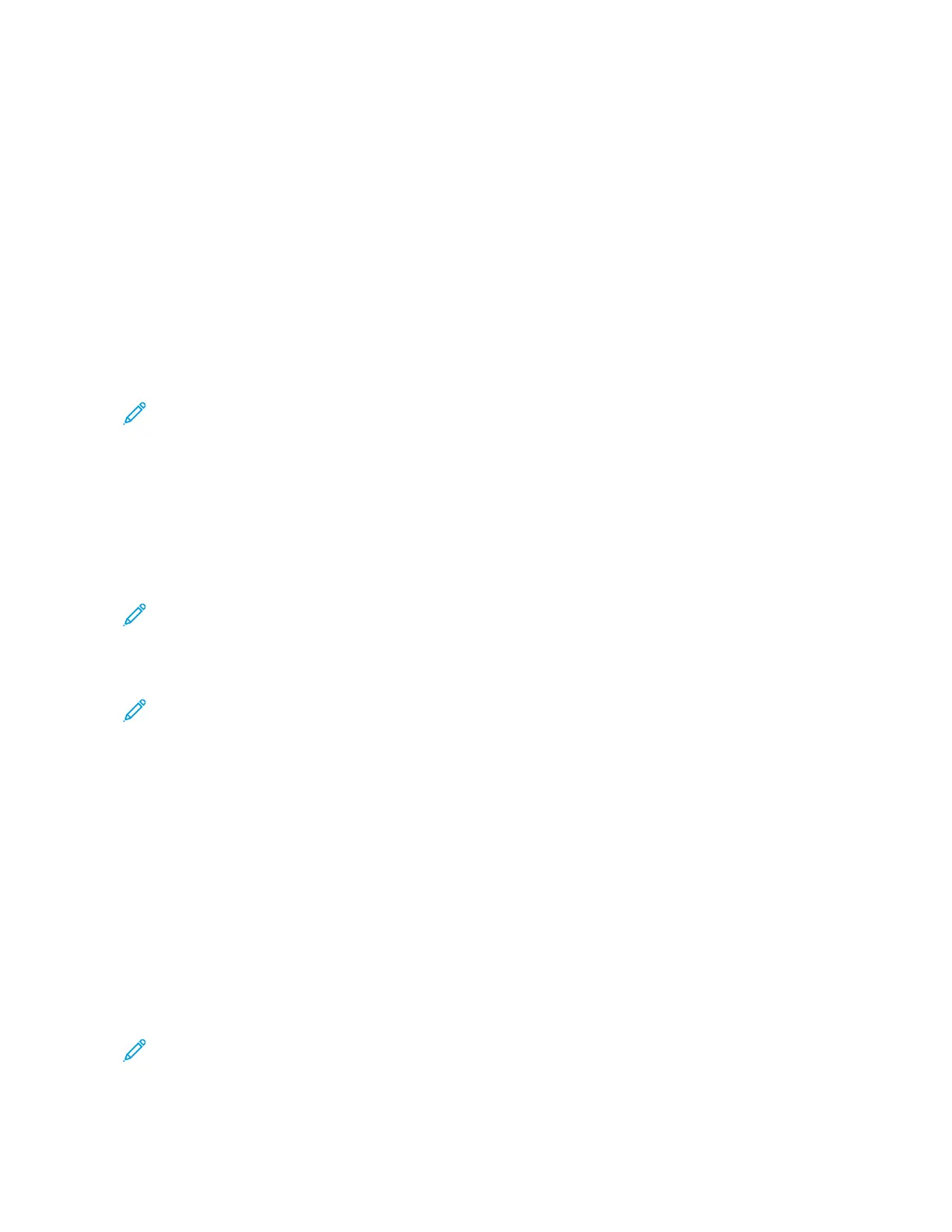a. Press the HHoommee button.
b. At the prompt, touch RReessttaarrtt NNooww.
10. After the printer restarts, wait two minutes, then to get the network information that includes the IP address,
print a Configuration Report. For more information, refer to Printing the Configuration Report.
11. At the printer control panel, press the HHoommee button.
12. If Wi-Fi is Off, turn it on.
a. Touch DDeevviiccee >> CCoonnnneeccttiivviittyy >> WWii--FFii.
b. To toggle Wi-Fi from Off to On, touch the WWii--FFii toggle button.
c. To activate your Wi-Fi setting changes, press the HHoommee button.
d. At the prompt, touch RReessttaarrtt NNooww.
Note: The following steps can vary with different router manufacturers. For more information, refer to your
router documentation.
13. At your computer, open the wireless router control panel, then select AAdddd WWPPSS CClliieenntt.
14. Select PPIINN MMeetthhoodd. The wireless router control panel opens to a dialog box ready for the PIN number.
15. At the printer control panel, touch DDeevviiccee >> CCoonnnneeccttiivviittyy >> WWii--FFii.
16. Touch MMaannuuaall SSeettuupp.
17. Touch WWii--FFii PPrrootteecctteedd SSeettuupp ((WWPPSS)).
Note: If Wi-Fi Protected Setup (WPS) is not visible, at the top of the screen, touch MMaannuuaall SSeettuupp.
18. Touch PPIINN.
19. Record the PIN from the screen, then touch OOKK.
Note: The printer continues to advertise for 120 seconds. If the printer does not locate the wireless router
within 120 seconds, the connection attempt stops.
The printer starts advertising using the displayed PIN Code.
20. At your computer, in the wireless router control panel Client PIN Code field, enter the PIN code, then click NNeexxtt.
The printer communicates with the wireless router to resolve setup and configuration information. When the
printer has the correct information, it connects to the router and restarts with the proper setup and
configuration information.
If the router does not connect with the printer within 120 seconds, the connection attempt stops.
21. After the printer restarts, wait 20 seconds, then to get the network information that includes the IP address,
print a Configuration Report. For more information, refer to Printing the Configuration Report.
Connecting to a WPS Wireless Network Using the PIN Method
To connect to a Wi-Fi Protected Setup (WPS) wireless network using the PIN method:
Note: Before you install the printer, ensure that you connect and configure the wireless router for the
network.
1. At the printer control panel, press the HHoommee button.
Xerox
®
VersaLink
®
B600/B610 Printer User Guide 47
Getting Started
