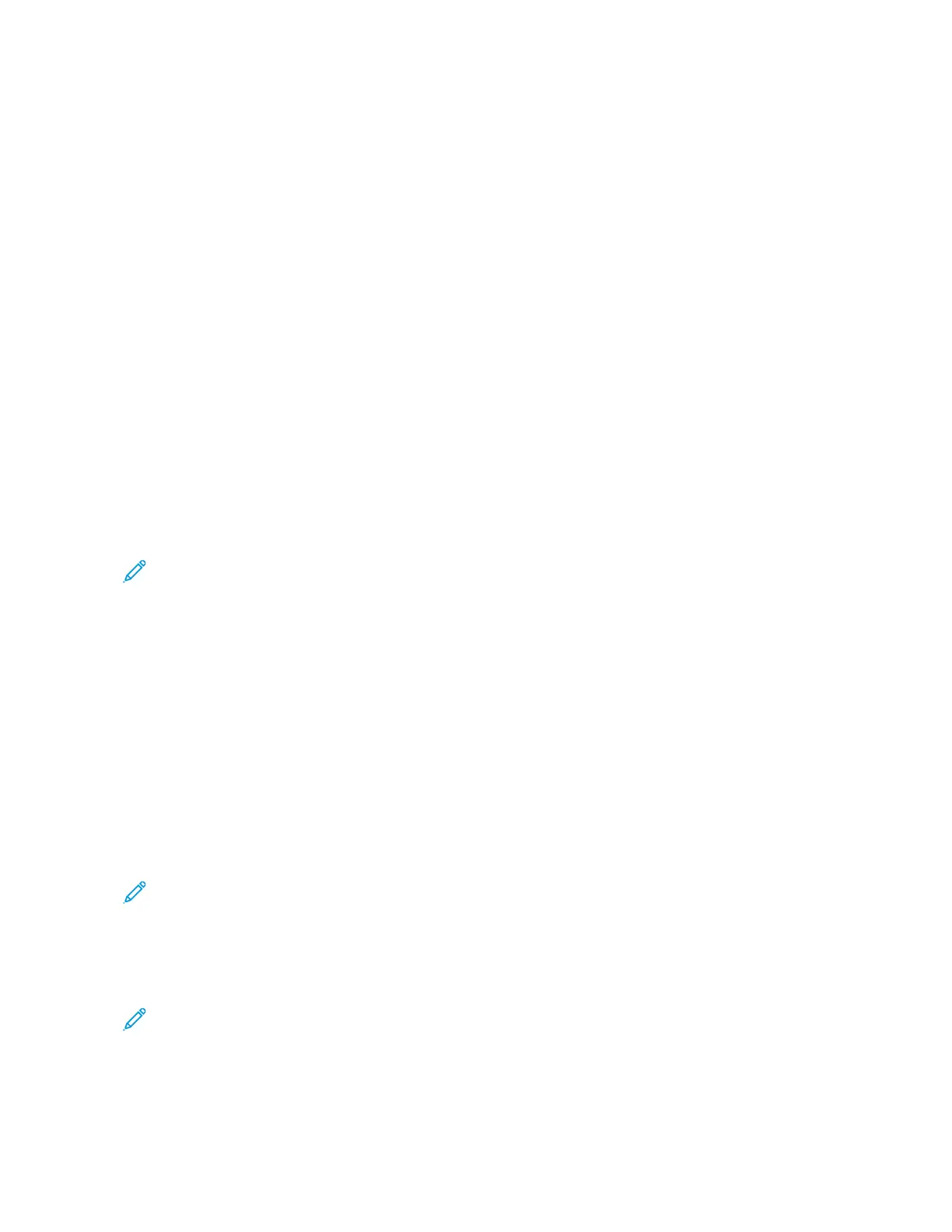5. At the prompt, touch FFoorrggeett && RReebboooott.
Connecting to a Network with a Wi-Fi Protected Setup
Wi-Fi Protected Setup (WPS) is a network standard for setting up a wireless network. The WPS protocols enable you
to set up devices in a secure wireless network without having wireless networking experience. With a WPS-certified
router, you can use tools in the router and the printer to connect the printer to the network. To use the tools, ensure
that the wireless router is configured properly and is compliant with the WPS.
• Push Button Connection (PBC) is the easiest way to connect the printer to a wireless network. It automatically
connects when you push a button on the router and on the printer. After the router and printer exchange
information, the printer accepts the security and configuration information from the router and connects to the
network. The PBC is a moderately secure way to connect the printer to the network. You do not need to enter
any information to make the network connection.
• PIN (Personal Identification Number) automatically connects the printer to a wireless router using a common
PIN. The printer generates and prints a PIN for use in the setup process. When you enter the PIN into the router,
the router broadcasts network information using the PIN. When both devices recognize the PIN, the router
provides the security and configuration information to the printer, which uses it to connect to the network.
Connecting to a WPS Wireless Network Using the PBC Method
To connect to a Wi-Fi Protected Setup (WPS) wireless network using the Push-Button Connection (PBC) method:
Note: Before you install the device, ensure that the wireless router is configured properly and is connected to
the network.
1. At the printer control panel, press the HHoommee button.
2. Touch DDeevviiccee >> CCoonnnneeccttiivviittyy >> WWii--FFii.
3. If Wi-Fi is Off, turn it on.
a. To toggle Wi-Fi from Off to On, touch the WWii--FFii toggle button.
b. To activate your Wi-Fi setting changes, press the HHoommee button.
c. At the prompt, touch RReessttaarrtt NNooww.
d. After the printer restarts, touch DDeevviiccee >> CCoonnnneeccttiivviittyy >> WWii--FFii.
4. Touch MMaannuuaall SSeettuupp.
5. Touch WWii--FFii PPrrootteecctteedd SSeettuupp ((WWPPSS)).
Note: If Wi-Fi Protected Setup (WPS) is not visible, at the top of the screen, touch MMaannuuaall SSeettuupp.
6. Touch PPBBCC.
7. Touch OOKK.
8. On the wireless router, press the WWPPSS button.
Note: If the wireless router does not have a physical PBC button, use your computer to select the virtual
button in the router control panel. For more information, refer to your router documentation.
The router broadcasts setup information for 120 seconds.
9. To activate your Wi-Fi setting changes, restart the printer.
46
Xerox
®
VersaLink
®
B600/B610 Printer User Guide
Getting Started
