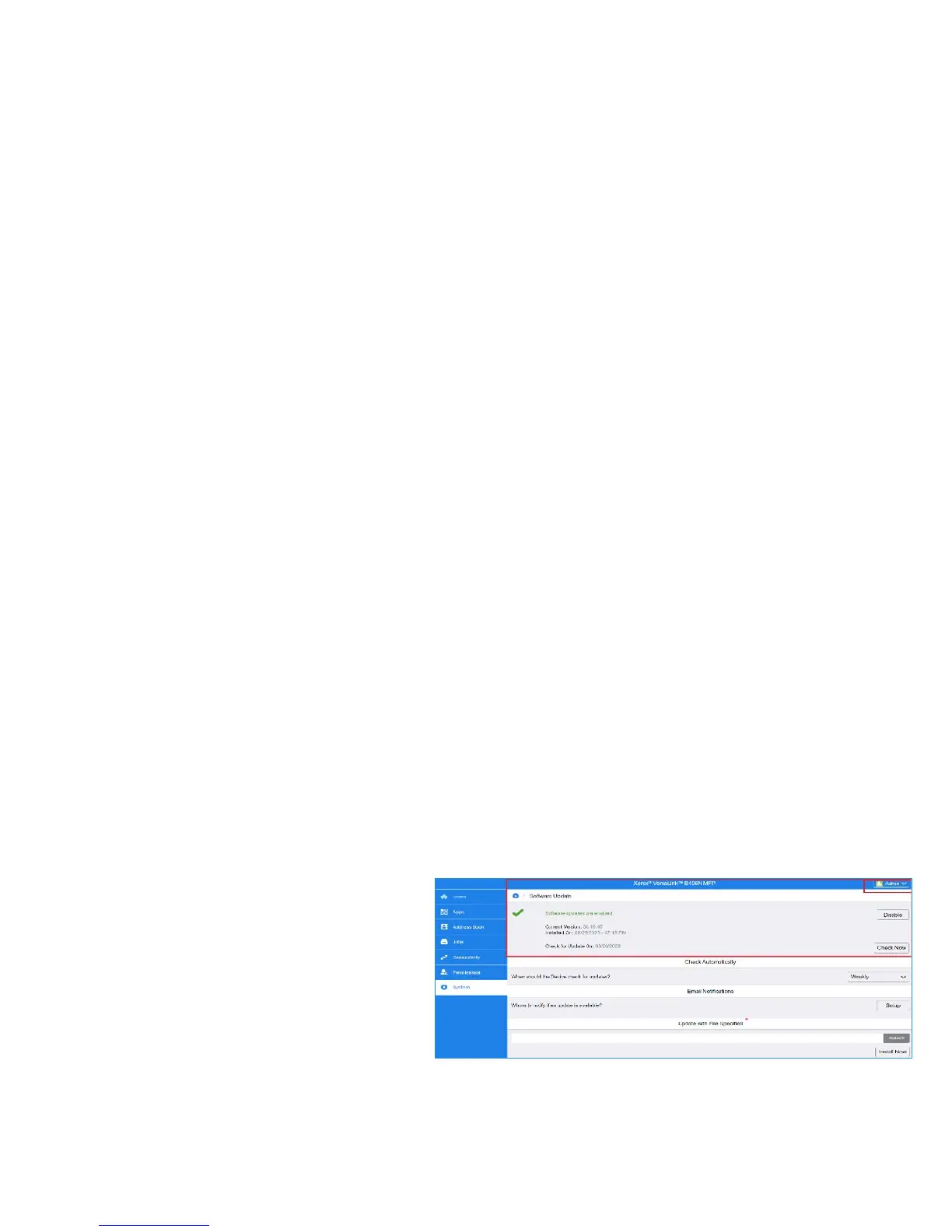2
A new firmware update containing the latest improvements is available for your
VersaLink
®
C400 Color Printer and VersaLink
®
C405 Color Multifunction Printer. The
upgrade process can be performed on Xerox
®
VersaLink
®
devices currently running
versions starting with v67.3.71 (C400) and v68.4.71 (C405).
recommended methods to update the Firmware:
• Upgrade using the Embedded Web Server
• Upgrade Firmware Manually
• Upgrade from the Printer Control Panel
• Firmware installation begins several minutes after you submit the firmware to
the printer.
• When installation begins, the Embedded Web Server and Printer Control Panel
are disabled. Do not send print jobs to the device during installation.
• When the installation is complete, the printer restarts and prints a Software
Upgrade Report.
Print a Configuration Report
To view the IP address of your printer, print a Configuration Report. It is important to
print and keep a Configuration Report for reference
until after the software update has been completed.
1. At the printer control panel, press the
Home button.
Device > About > Information Pages.
Configuration Report.
4. To return to the Home screen, press the
Home button.
Device Firmware Version
System > Software Update, you must have System Administrator privileges.
At the computer, open an Internet browser window.
View the IP address on the Configuration Report. Enter
the IP Address in the Address field in the format
http://xxx.xxx.xxx.xxx then press Enter. The Embedded
Web Server home page is displayed.
Select the System tab, then select Software Update.
In the Software Update area, view the Current Version.
