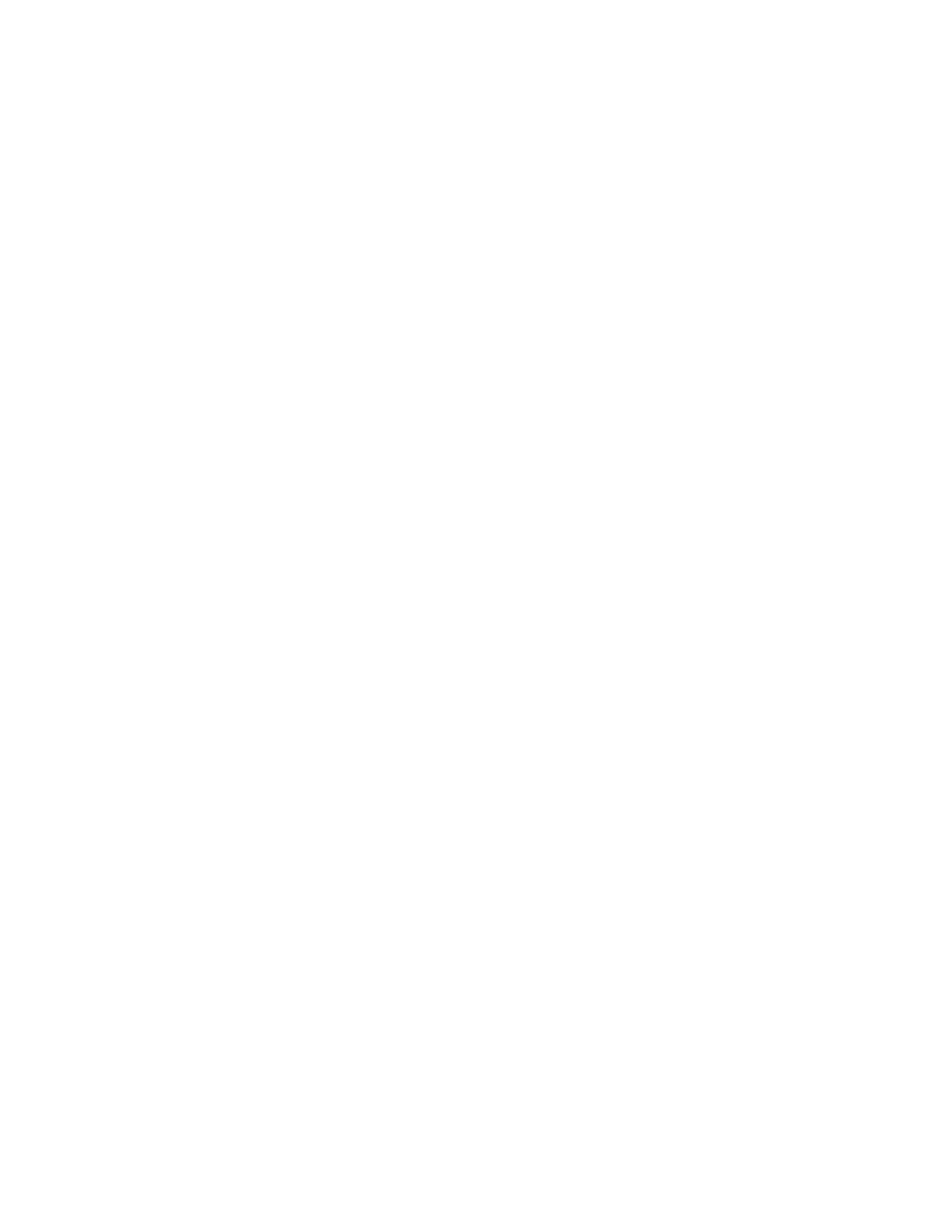Paper and Media
Xerox
®
VersaLink
®
C400 Color Printer 105
User Guide
Notes:
• If the tray does not go all the way in, ensure that the paper lift at the back of the tray is
locked down.
• To avoid paper jams, do not remove the paper cover while printing is in progress.
• If the tray is extended for legal-size paper, the tray protrudes when it is inserted into
the printer.
• To confirm the same paper size, type, or color, touch OK.
• To select a new paper size, type or color, touch the current setting, then select a new
setting. When you are finished, touch OK.
8. To change a paper tray to Dedicated mode:
a. At the printer control panel, press the Home button.
b. Touch Device > Paper Trays.
c. In the Paper Trays menu, touch the preferred tray.
d. To dedicate the tray for a paper size, type, or color, touch Tray Mode, then touch Dedicated.
• To select a paper size, touch the current size setting, then select a size.
• To select a paper type, touch the current paper type, then select a paper type.
• To select a paper color, touch the current paper color, then select a paper color.
e. To save the settings, touch OK.
f. To return to the Home screen, press the Home button.
