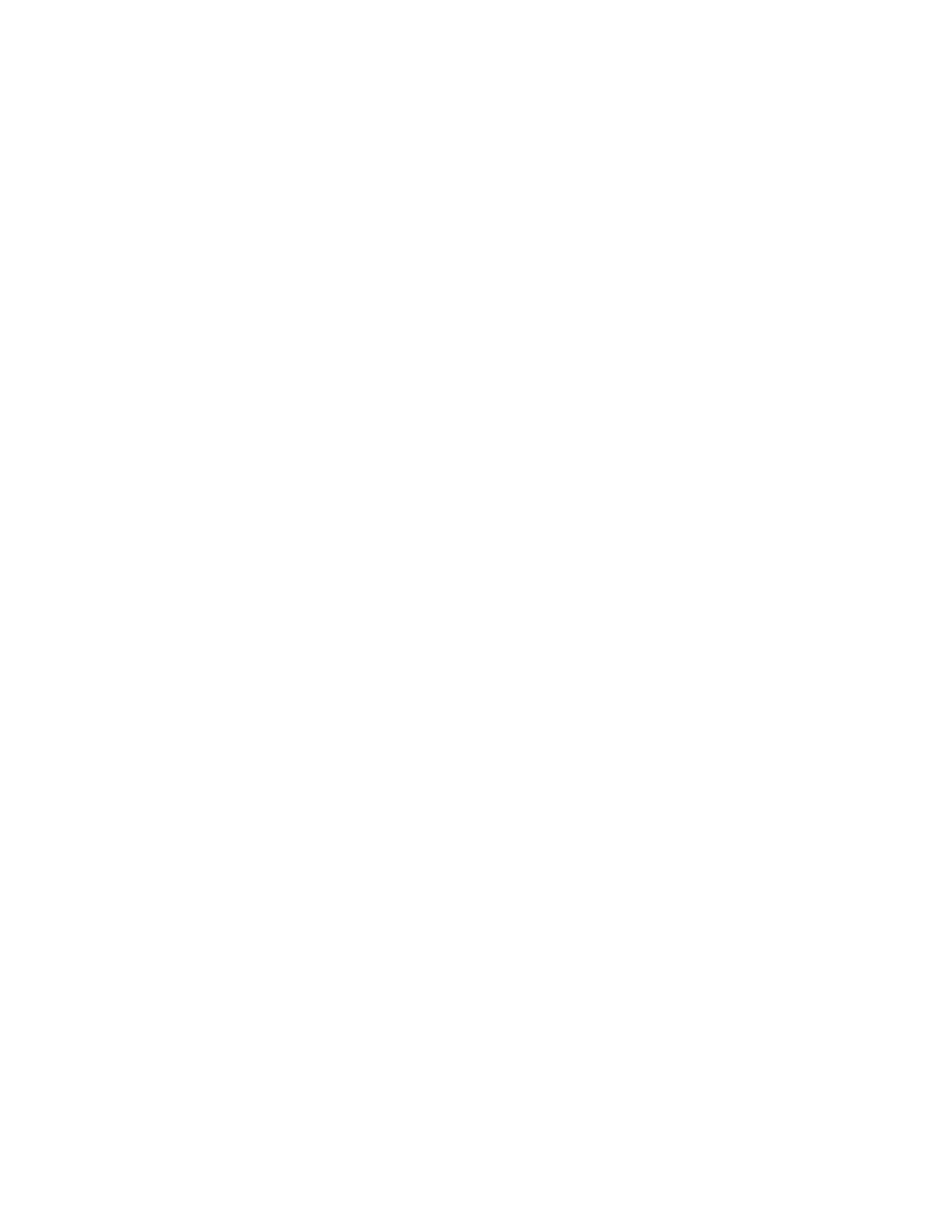Printing
Xerox
®
VersaLink
®
C400 Color Printer 81
User Guide
Printing Features
This section includes:
• Managing Jobs .................................................................................................................................................................. 81
• Printing Special Job Types ............................................................................................................................................ 82
• Selecting Paper Options for Printing ......................................................................................................................... 86
• Scaling .................................................................................................................................................................................. 86
• Printing on Both Sides of the Paper .......................................................................................................................... 87
• Print Quality ....................................................................................................................................................................... 87
• Image Options .................................................................................................................................................................. 88
• Image Shift ........................................................................................................................................................................ 88
• Color Adjustments ........................................................................................................................................................... 88
• Printing Mirror Images ................................................................................................................................................... 89
• Printing Multiple Pages to a Single Sheet ............................................................................................................... 89
• Printing Booklets .............................................................................................................................................................. 89
• Using Special Pages ........................................................................................................................................................ 90
• Printing Watermarks for Windows ............................................................................................................................ 92
• Orientation ......................................................................................................................................................................... 93
• Printing Banner Pages .................................................................................................................................................... 93
• Selecting Job Completion Notification for Windows ......................................................................................... 93
Managing Jobs
From the Jobs window in the Embedded Web Server, you can view a list of active and completed
print jobs.
From the control panel Jobs menu, you can view lists of active jobs, secure jobs, or completed jobs.
You can pause, delete, print, or view job progress or job details for a selected job. When you send a
secure print job, the job is held until you release it by typing a passcode at the control panel. For details,
refer to Printing Special Job Types on page 82.
To pause the print job with the option to delete it:
1. At the printer control panel, press the Home button.
2. Touch Jobs, then touch the name of the desired print job.
3. Do one of the following:
− To pause the print job, touch Pause. To resume the print job, touch Resume.
− To delete the print job, touch Delete. At the prompt, touch Delete.
Note: If you do not make a selection within 60 seconds, the job automatically resumes.
4. To return to the Home screen, press the Home button.
