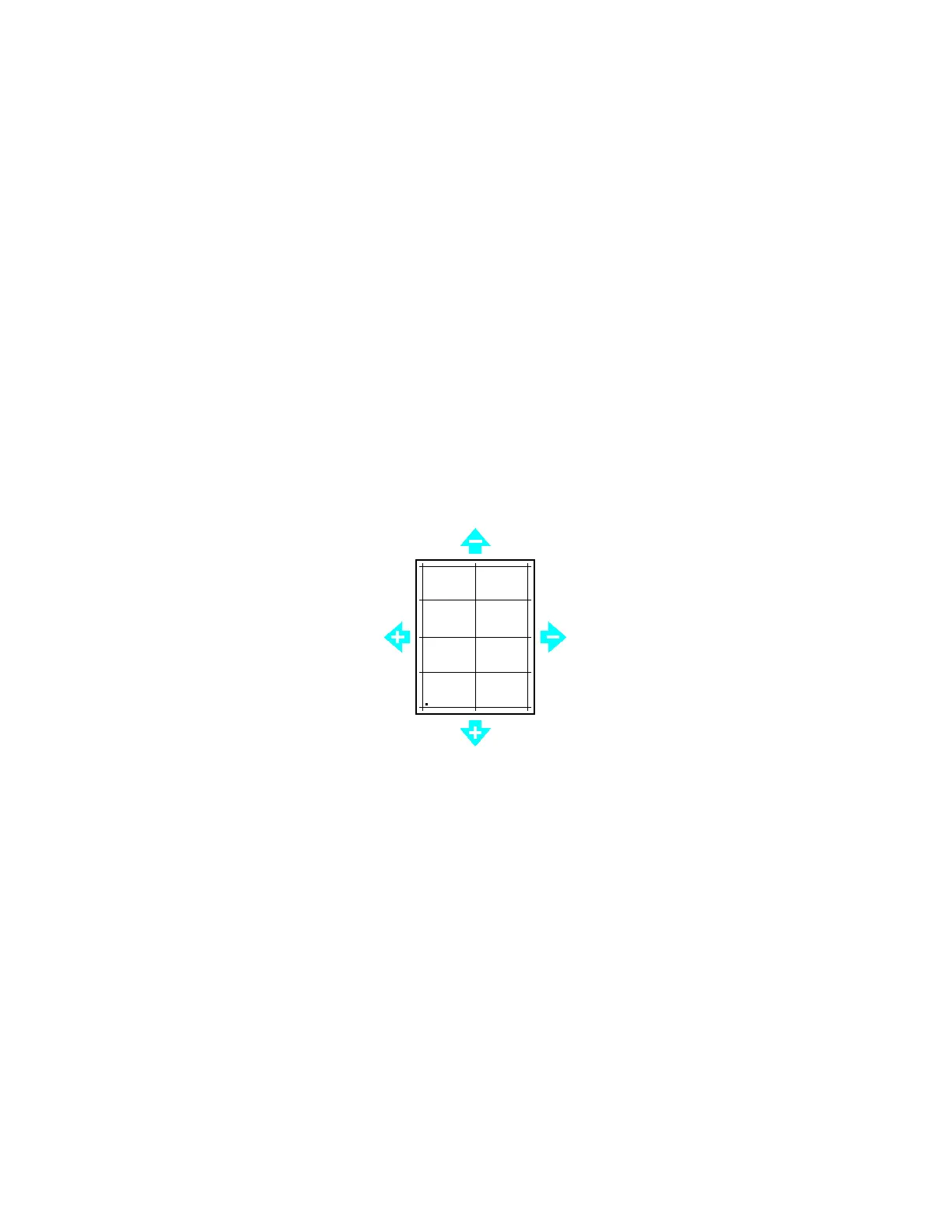Maintenance
Xerox
®
VersaLink
®
C400 Color Printer 131
User Guide
Performing a Paper Registration Adjustment
1. At the printer control panel, press the Home button.
2. Log in as administrator. For details, refer to Logging In as the Administrator.
3. Touch Device > Support > Image Position.
4. To adjust registration, select the source paper tray.
a. Touch Paper Supply.
b. Touch the desired tray.
5. Using the chart printed in Verifying Paper Registration, select the side for registration.
a. For adjusting Side 1, touch Adjusted Side, then touch Side 1.
b. For adjusting Side 2, touch Adjusted Side, then touch Side 2.
6. To adjust the registration, touch Lead/Side Registration.
a. To adjust the side-to-side registration, for Side Registration, touch Plus (+) or Minus (-).
b. To adjust the top-to-bottom registration, for Lead Registration, touch Plus (+) or Minus (-).
For reference, position the chart so that Side-1 or Side-2 dots are at the bottom of the page.
• For Lead Registration, a positive value shifts the image down the page.
• For Side Registration, a positive value shifts the image to the left.
7. To save your settings, touch OK.
8. As needed, repeat steps 4 through 6 to enter additional values.
9. Print another sample page, then repeat the process until you complete the registration corrections.
10. To return to the Home screen, press the Home button.
