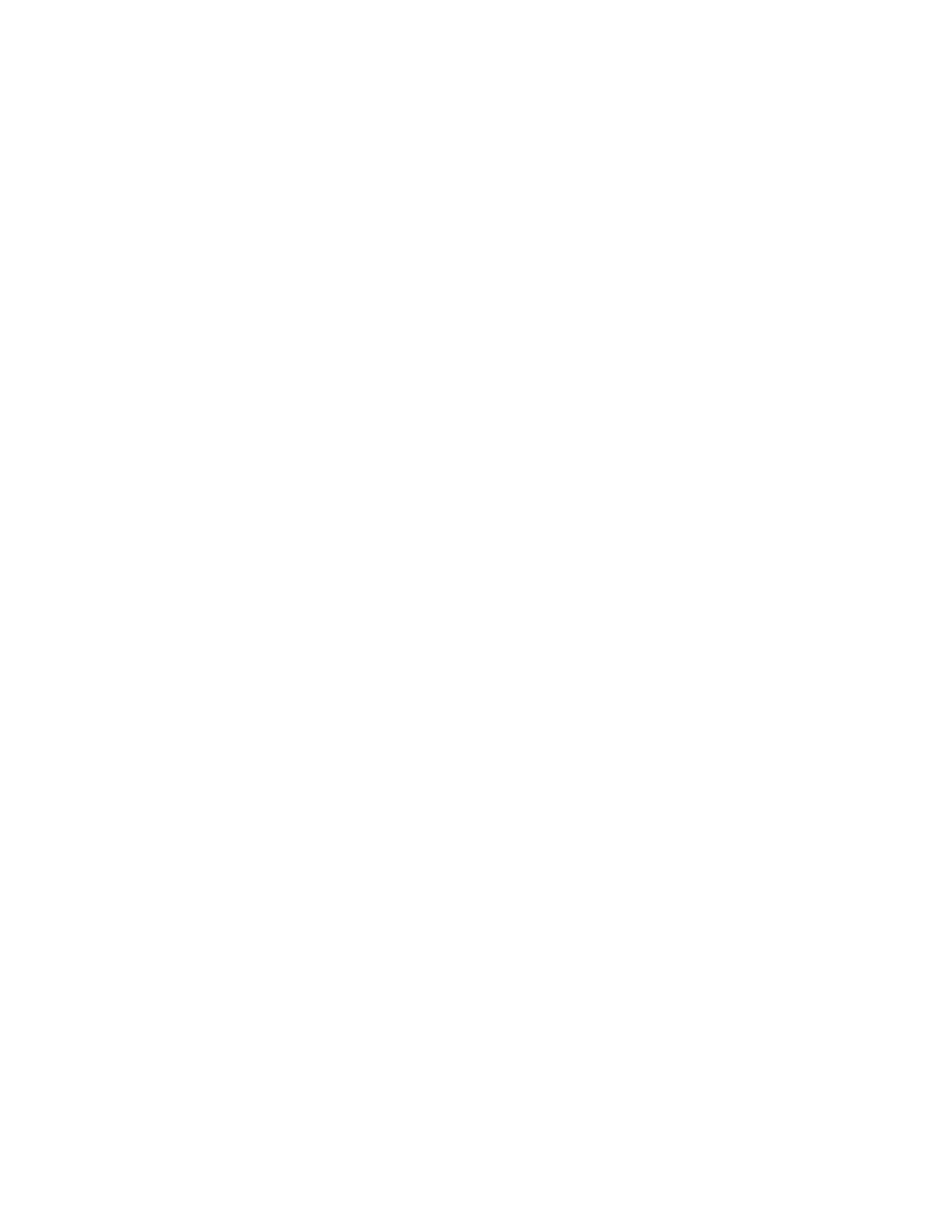Xerox
®
Apps
Xerox
®
VersaLink
®
C400 Color Printer 65
User Guide
To release a Secure Print job:
1. At the printer control panel, press the Home button.
2. Touch Jobs.
3. To view Secure Print jobs, touch Personal & Secure Jobs.
4. Touch your folder.
5. Enter the passcode number, then touch OK.
6. Select an option:
− To print a Secure Print job, touch the job.
− To print all the jobs in the folder, touch Print All.
− To delete a Secure Print job, touch the Trash icon, then at the prompt, touch Delete.
− To delete all the jobs in the folder, touch Delete All.
Note: After a Secure Print job is printed, it is deleted automatically.
7. To return to the Home screen, press the Home button.
Personal Print
Personal Print allows you to store a document in the printer, then print it from the control panel.
Note: This feature is only available on a Windows computer printing to a network printer.
Personal Print is a type of saved job with these features:
• A Personal Print job appears in a folder named after the user ID associated with the print job.
• A Personal Print job does not use a passcode.
• Any user can print or delete a Personal Print job.
• You can print all jobs in the list at once, delete an individual job, or delete all jobs in the list.
• After a Personal Print job is printed, it is deleted automatically.
To print using Personal Print:
1. In your software application, access the print settings. For most software applications, click File >
Print or for Windows, press CTRL+P.
2. Select your printer, then click Printer Properties. Depending on your application, the title of the
button varies.
3. For Job Type, select Personal Print.
4. Select any other required printing options, then click OK.
5. To send the job to the printer, click Print.
