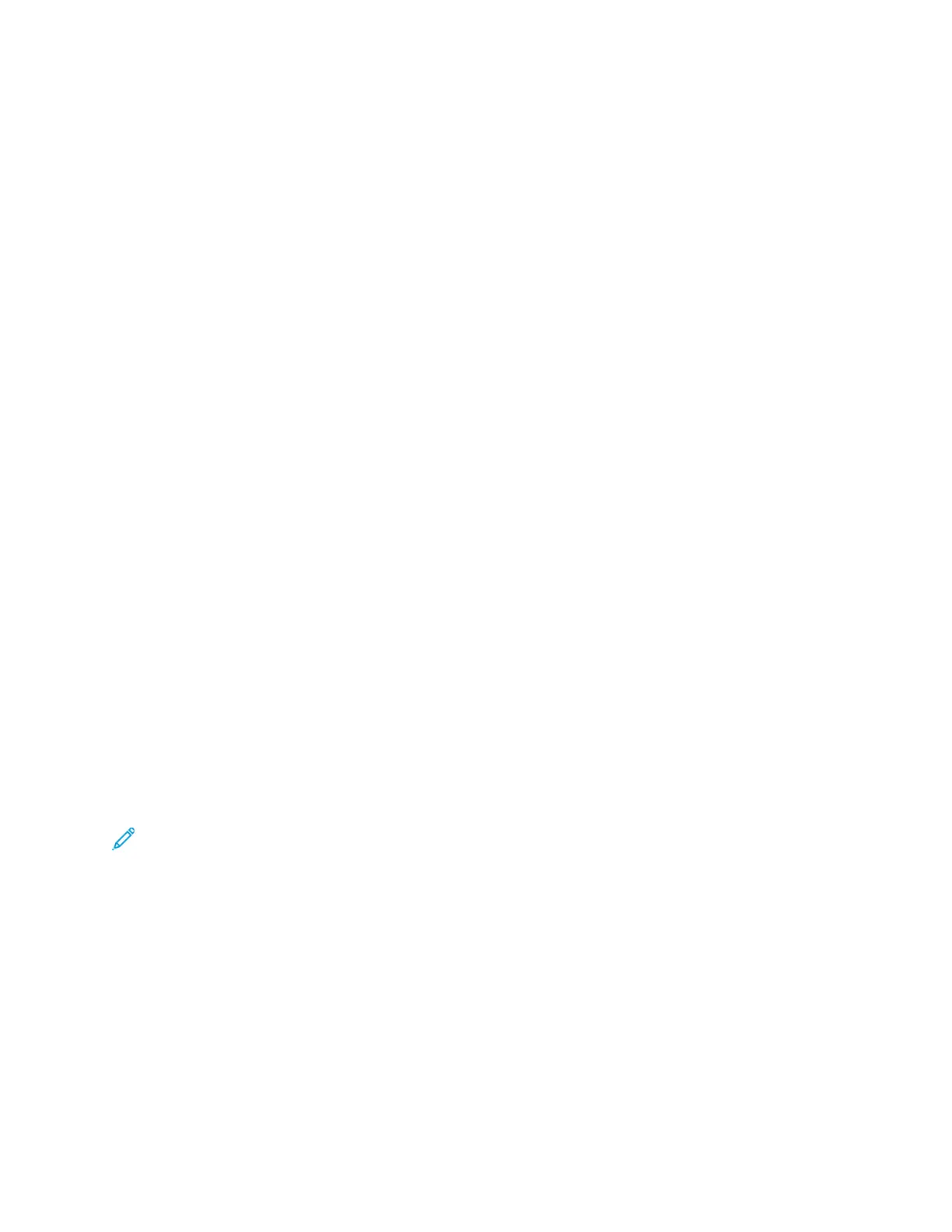RReesseettttiinngg WWiirreelleessss SSeettttiinnggss
If the printer was previously installed in a wireless network environment, it could retain setup and
configuration information. To prevent the printer from attempting to connect to the previous
network, reset the wireless settings.
To reset the wireless settings:
1. At the printer control panel, press the Home button.
2. Touch Device→Connectivity→Wi-Fi.
3. Touch the network selection that you want to reset.
4. Touch Forget This Network.
5. At the prompt, touch Forget & Reboot.
CCoonnnneeccttiinngg ttoo aa NNeettwwoorrkk wwiitthh aa WWii--FFii PPrrootteecctteedd SSeettuupp
Wi-Fi Protected Setup (WPS) is a network standard for setting up a wireless network. The WPS
protocols enable you to set up devices in a secure wireless network without having wireless
networking experience. With a WPS-certified router, you can use tools in the router and the printer to
connect the printer to the network. To use the tools, ensure that the wireless router is configured
properly and is compliant with the WPS.
• Push Button Connection (PBC) is the easiest way to connect the printer to a wireless network. It
automatically connects when you push a button on the router and on the printer. After the router
and printer exchange information, the printer accepts the security and configuration information
from the router and connects to the network. The PBC is a moderately secure way to connect the
printer to the network. You do not need to enter any information to make the network connection.
• PIN (Personal Identification Number) automatically connects the printer to a wireless router using
a common PIN. The printer generates and prints a PIN for use in the setup process. When you
enter the PIN into the router, the router broadcasts network information using the PIN. When
both devices recognize the PIN, the router provides the security and configuration information to
the printer, which uses it to connect to the network.
Connecting to a WPS Wireless Network Using the PBC Method
To connect to a Wi-Fi Protected Setup (WPS) wireless network using the Push-Button Connection
(PBC) method:
Note: Before you install the device, ensure that the wireless router is configured properly and is
connected to the network.
1. At the printer control panel, press the Home button.
2. Touch Device→Connectivity→Wi-Fi.
3. If Wi-Fi is Off, turn it on.
a. To toggle Wi-Fi from Off to On, touch the Wi-Fi toggle button.
b. To activate your Wi-Fi setting changes, press the Home button.
c. At the prompt, touch Restart Now.
d. After the printer restarts, touch Device→Connectivity→Wi-Fi.
4. Touch Manual Setup.
42
Xerox
®
VersaLink
®
C500 Color Printer
User Guide
Getting Started
